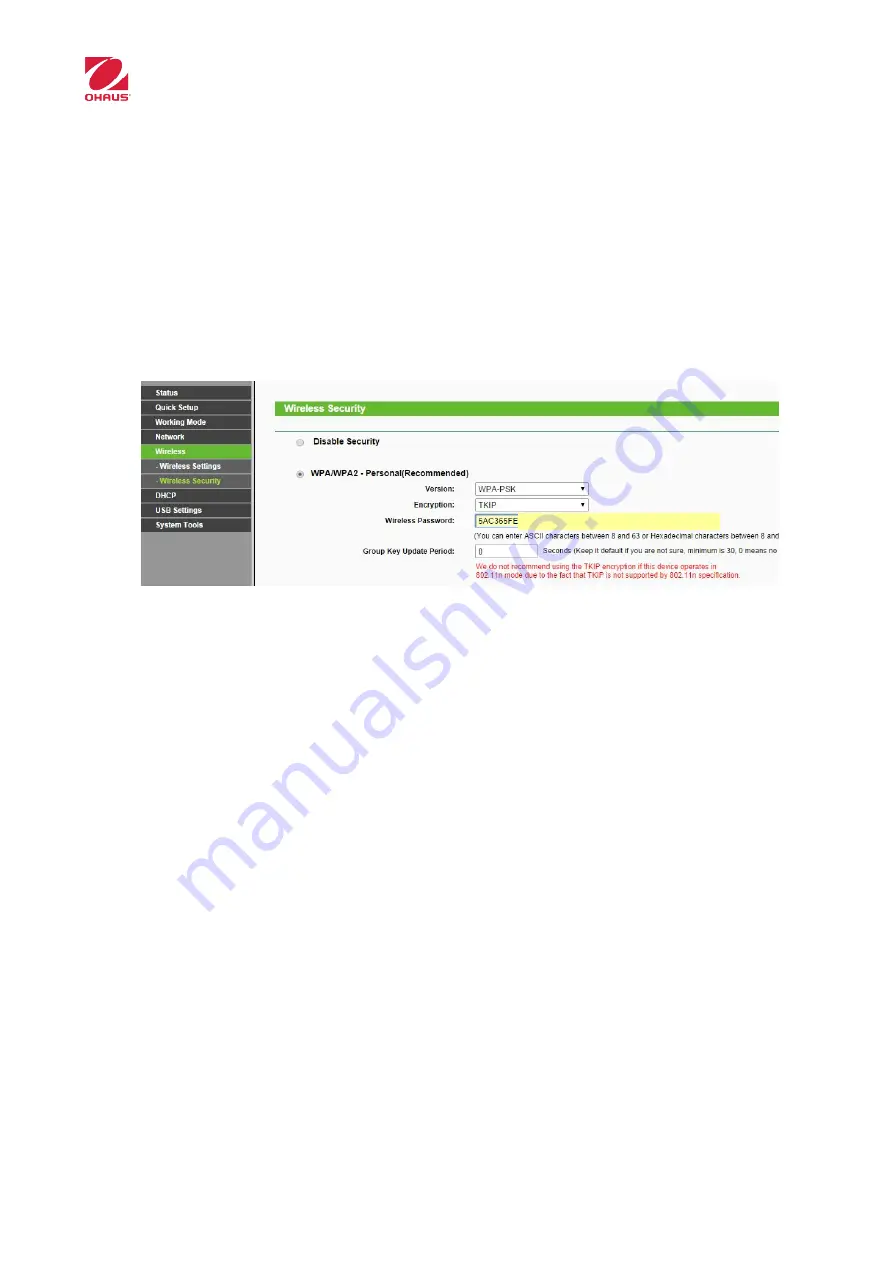
SKIPPER 6000
TPLINK WIFI MODULE INSTALLATION AND CONFIGURATION
Ref:
30251574
13
Set the values of SSID, Access Point MAC and region.
Wireless Name of Root AP (SSID): Type the name of the wireless network.
MAC Address of Root AP (BSSID): Type the value of the Access Point MAC
address.
It is not obligatory, just enter a valid value.
Region: Select the country.
Click Save, wait until the changes be applied.
8. The next step is configured the security, for that go to the menu “Wireless-
>Wireless Security”.
Choose the encryption type to use and configuration of it.
Example:
Version:
WPA-PSK
Encryption:
TKIP
Wireless Password:
Password to use
Click Save, wait until the changes be applied.
9. LAN interface configuration. The wifi module has its own IP, which does not
necessarily have to be in the scale IP range, it is only to access to the module, to
configure or view the status.
There are three options to IP assignment:
Static
: The IP is assigned manually. If this method is used, it can maintain a
correlation between scale IP address and the module. Example: If the scale has
the IP 172.23.227.150, the module can be set with the address 192.168.0.150.
Advantage: you can always know the IP module without consulting the DHCP
server
Drawback: Requires configure IPs one by one.
Dynamic:
The IP address is assigned automatically by a DHCP server thus, to
access to the module, you have to view your IP through the own DHCP server.
Advantage: all modules have the same configuration. Therefore it is only
necessary to load the configuration file.
WIFIPASSWORD





















