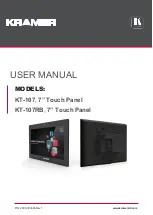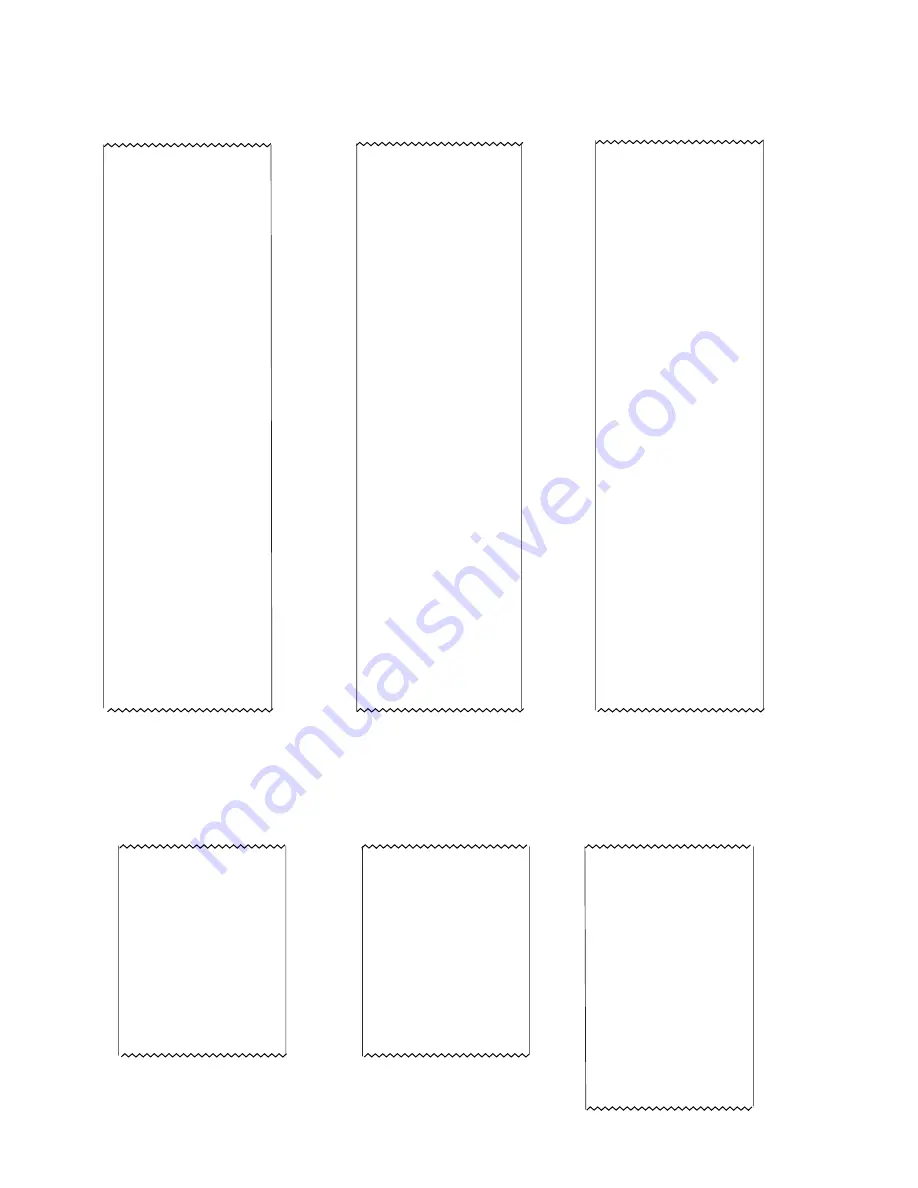
3-24
CHAPTER 3 INDICATOR TESTING
3.9.4 Checking Menu Library Settings (Cont.)
OHAUS CKW-55
Software Version = Sr1.29
02/18/05 13:13:59
Calibration Menu
Geo = 19
Setup Menu
LFT = OFF
Cal Unit = kg
Capacity = 6
Grad = 0.005
Zero Range = 2%
Retain Zero Data = OFF
Auto-Tare = OFF
Beeper Volumn = Low
Beeper Key = OFF
Readout Menu
Units On =
kg
lb
g
oz
lb:oz
%
Stable Range = 1d
AVG Level = High
Baud Rate = 2400
Parity = None
Data Length = 7
Stop bit = 2
Hand Shake = XON/XOFF
Type = RS232
Alternate Command
Print = 80
Tare = 84
Zero = 90
I/O menu
External Input = Zero
Input Beep = OFF
Output type = Open
Output Sequence = Normal
Contact = Simultaneous
GMP data menu
USER ID.______________
PROJ.ID.______________
SCALE ID._____________
Date Format = M/D/Y
Time Format = 24hr
Lockout menu
Locked Menus =
Locked Functions =
———END———
Auto-Zero Tracking = 0.5d
Display Brightness = High
Bar Brightness = Mid
Power Save = Sleep 0 min
Power Save = Auto-off 0 min
Mode Menu
Library = ON
Checkweigh = ON
Set Input = Range
Beeper Signal = OFF
Display Signal = OFF
Graph Incr = Auto
Graph Display = Bar
Print Menu
Print Stable = ON
Auto Print = OFF
Print Content On =
Date-Time
GMP User ID
GMP Proj.ID
GMP Scale ID
GMP Name ID
Format = Column
Feed = OFF
Communication Menu
Typical Computer or Printer Output of Menu Settings
6. A second function can be used to document library settings. All data stored in the Library setup
can be displayed on the computer or printer. Enter the Print menu and select List, Lib, Yes.
The printer or computer will be sent every library setting. Shown below is a typical print-out
or computer list of the library.
OHAUS CKW-55
Version Sr1.29
02/18/05 13:20:17
LIB ID 01
PART No. 001
P-Tare = 0 3.00 lb:oz
Setpoint Input = Range
Range Under = 0 1.00 lb:oz
Range Over = 0 2.00 lb:oz
LIB ID 03
PART No. 003
P-Tare = 0 3.00 lb:oz
Setpoint Input = Range
Range Under = 0 1.00 lb:oz
Range Over = 0 2.00 lb:oz
LIB ID 04
PART No. 004
P-Tare = 0 3.00 lb:oz
Setpoint Input = Range
Range Under = 0 1.00 lb:oz
Range Over = 0 2.00 lb:oz
LIB ID 02
PART No. 002
P-Tare = 0 3.00 lb:oz
Setpoint Input = Range
Range Under = 0 1.00 lb:oz
Range Over = 0 2.00 lb:oz
Typical Computer or Printer Output of Library Settings
Содержание CKW-55
Страница 2: ......
Страница 4: ......
Страница 12: ...1 4 CHAPTER 1 INTRODUCTION...
Страница 20: ...2 8 CHAPTER 2 DIAGNOSIS...
Страница 62: ...5 2 CHAPTER 5 PARTS LISTS 5 1 CKW 55 INDICATOR EXPLODED VIEW Figure 5 1 Exploded View of CKW 55 Indicator...
Страница 67: ......