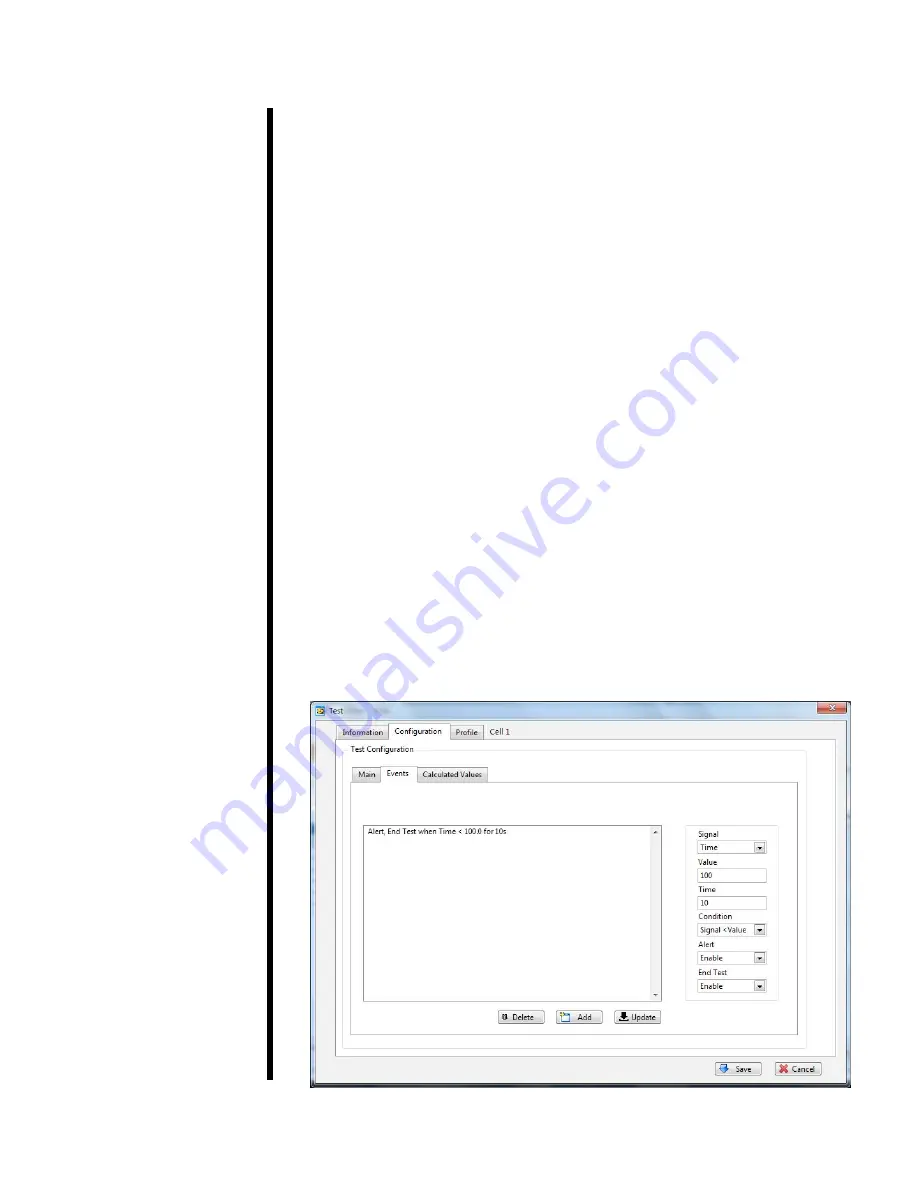
OFITE, 11302 Steeplecrest Dr., Houston, TX 77065 USA / Tel: 832-320-7300 / Fax: 713-880-9886 / www.ofite.com
24
Events are triggered based on conditions in the test. When an Event is trig-
gered, it can send an alert, end the test, or both.
To manage Events, choose Test from the Edit menu. Then go to the Configu
-
ration tab and then the Events tab.
1. Choose a Signal: Time, Temperature, Pressure, BC, Compressive
Strength, Gel Strength, Transition Time, Expansion.
2. Enter the Value you want to test for. For example, if your Signal is Tem-
perature, then a Value of 100 represents 100°.
3.
Enter the time (in seconds) you want the Signal to be at the specified
Value before triggering the event.
4. Choose a Condition.
5. If you want to be alerted when the conditions are met, select Enable un-
der Alert.
6. If you want the test to end when the conditions are met, select Enable
under End Test.
7. Click the Add button to add the Event.
8. To modify an Alert, select it in the list, make your changes, and then click
the Update button.
9. Click Save.
Software
Events
















































