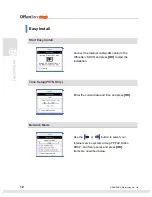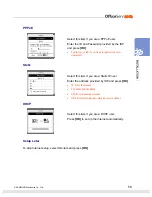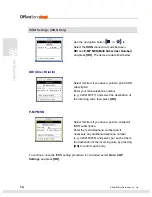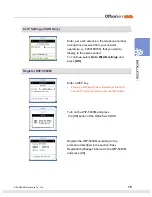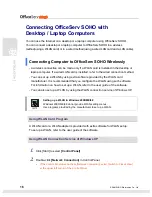Содержание SOHO WIP-5000M
Страница 1: ...Quick Installation Guide ...
Страница 5: ...IV SAMSUNG Electronics Co Ltd This page is intentionally left blank ...
Страница 6: ...For Basic Telephone Installation Quick Reference ...
Страница 42: ...Mobile Station Installation Quick Reference ...
Страница 59: ...54 SAMSUNG Electronics Co Ltd This page is intentionally left blank ...