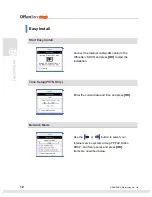© SAMSUNG Electronics Co., Ltd.
I
TABLE OF CONTENTS
Installation & Quick Reference
PREPARATION 2
Main Features and Services ....................................................................................... 2
Basic Telephone Services....................................................................................................3
System Telephone Services ................................................................................................3
Additional ISDN Telephone Services (ISDN Only) ...............................................................3
Network Interfaces...............................................................................................................4
Software Specifications........................................................................................................4
Hardware Specifications ......................................................................................................4
Product Content .......................................................................................................... 5
Front Panel................................................................................................................... 6
INSTALLATION 8
OfficeServ SOHO Connection (ISDN Type)............................................................... 8
OfficeServ SOHO Connection (PSTN Type)............................................................ 10
Easy Installation of OfficeServ SOHO ..................................................................... 11
Easy Install ........................................................................................................................12
Connecting OfficeServ SOHO with Desktop / Laptop Computers ....................... 16
Connecting Computer to OfficeServ SOHO Wirelessly .....................................................16
Connecting Computer to OfficeServ SOHO by LAN Cable................................................17
MAKING CALLS
19
How to Make a Call .................................................................................................... 19
Making Intercom Calls .............................................................................................. 20
Calling from OfficeServ SOHO to Mobile phone (PSTN Only)...........................................20
Calling from ‘Station Status Display Screen’ of OfficeServ SOHO .....................................21
Содержание SOHO WIP-5000M
Страница 1: ...Quick Installation Guide ...
Страница 5: ...IV SAMSUNG Electronics Co Ltd This page is intentionally left blank ...
Страница 6: ...For Basic Telephone Installation Quick Reference ...
Страница 42: ...Mobile Station Installation Quick Reference ...
Страница 59: ...54 SAMSUNG Electronics Co Ltd This page is intentionally left blank ...