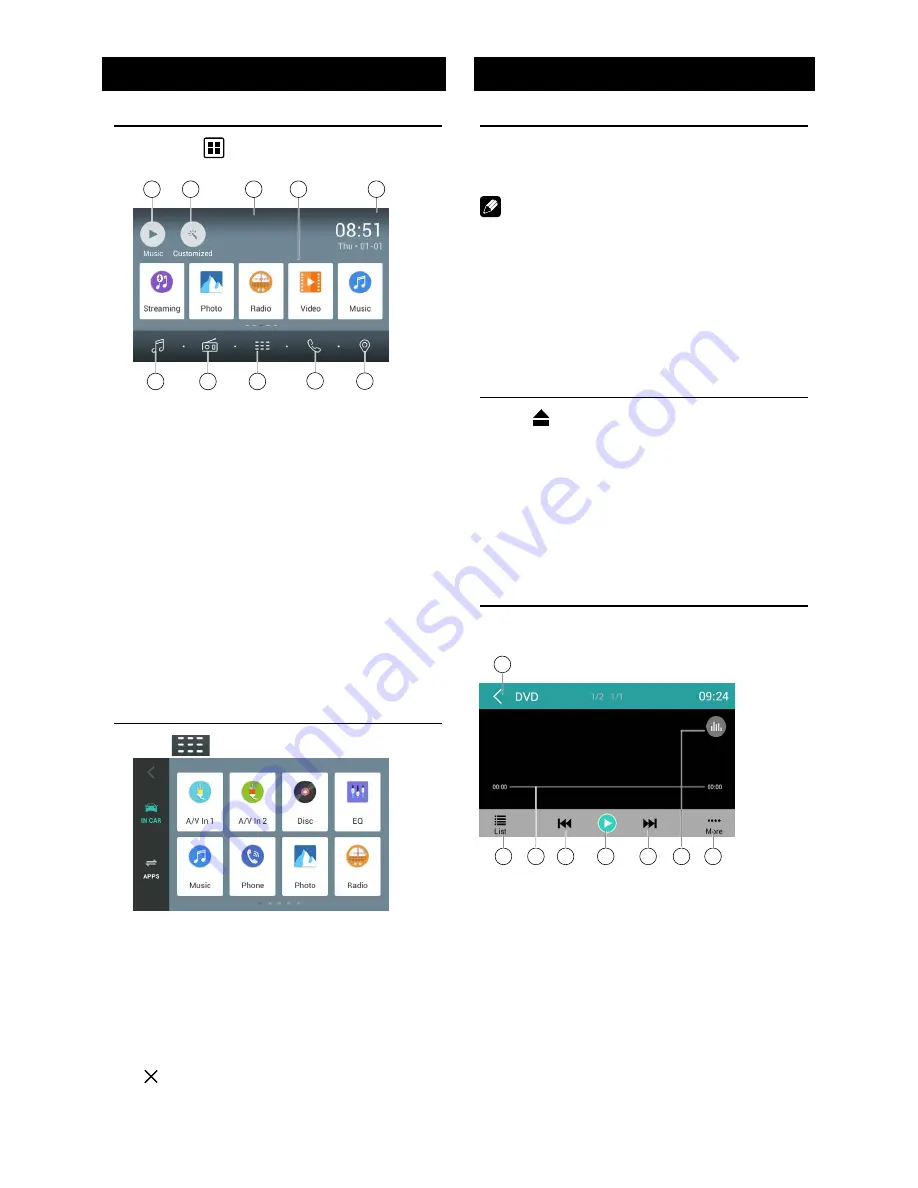
EN-7
Main menu
Main Menu
Touch the
[ ]
button to enter main source
menu.
1
9
10
8
7
6
2
5
4
3
1. Show current player source.
2. Enter customization menu.
3. Hold and drag down to show the
notifications.
4. Car AV system source bar:
Touch and hold the center of the bar and
drag left/right to show more icons.
Touch desired icon to enter corresponding
mode.
5. Clock.
6. Enter music menu.
7. Enter radio mode.
8. Show applications list.
9. Enter bluetooth mode.
10. Enter setting mode.
Applications Menu
Touch [
] to enter applications menu.
1. IN-CAR
Show the Car AV applications.
2. APPS
Show the Android applications installed.
In the list menu, drag left/right to scroll.
Touch and hold an icon for more than 2
seconds to add shortcut to the desktop. To
delete the shortcut, hold it and drag to the
[ ] on the top, and release after it turns
red.
Disc Operation
Insert a Disc
Insert a disc into the slot, and the unit will
change to disc mode automatically.
Notes:
• Please confirm whether there is a disc in
the unit before you insert another one.
• The unit will exit current playing source and
enter DVD mode when one disc is inserted.
• The following disc formats are supported:
CD-R, CD-RW, DVD-R, DVD+R, DVD-RW,
DVD + RW .
Eject the Disc
Press [ ] on the panel to eject the disc.
Notes:
• After ejecting the disc, the unit reverts to
another source automatically.
• If the disc is not removed from the unit
within 10 seconds, the disc will be reloaded
to prevent accidental damage.
DVD Playback Menu
During playback, touch the screen (except top
left corner) to show control buttons.
1
2
3
4
5
6
8
7
1. Return to home menu
2. Show DVD menu
3. Progress bar
4. Previous chapter
5. Play/Pause
6. Next chapter
7. Enter preset EQ menu
8. Show more control buttons
Содержание H-ANDROID PLUS NEW
Страница 1: ...H ANDROID PLUS NEW Owner s Manual Manual del Usuario...
Страница 25: ...EN 24 Device Connections Wiring Diagram USB 3G TV...
Страница 28: ...CLASS 1 LASER PRODUCT P N 127075007263...









































