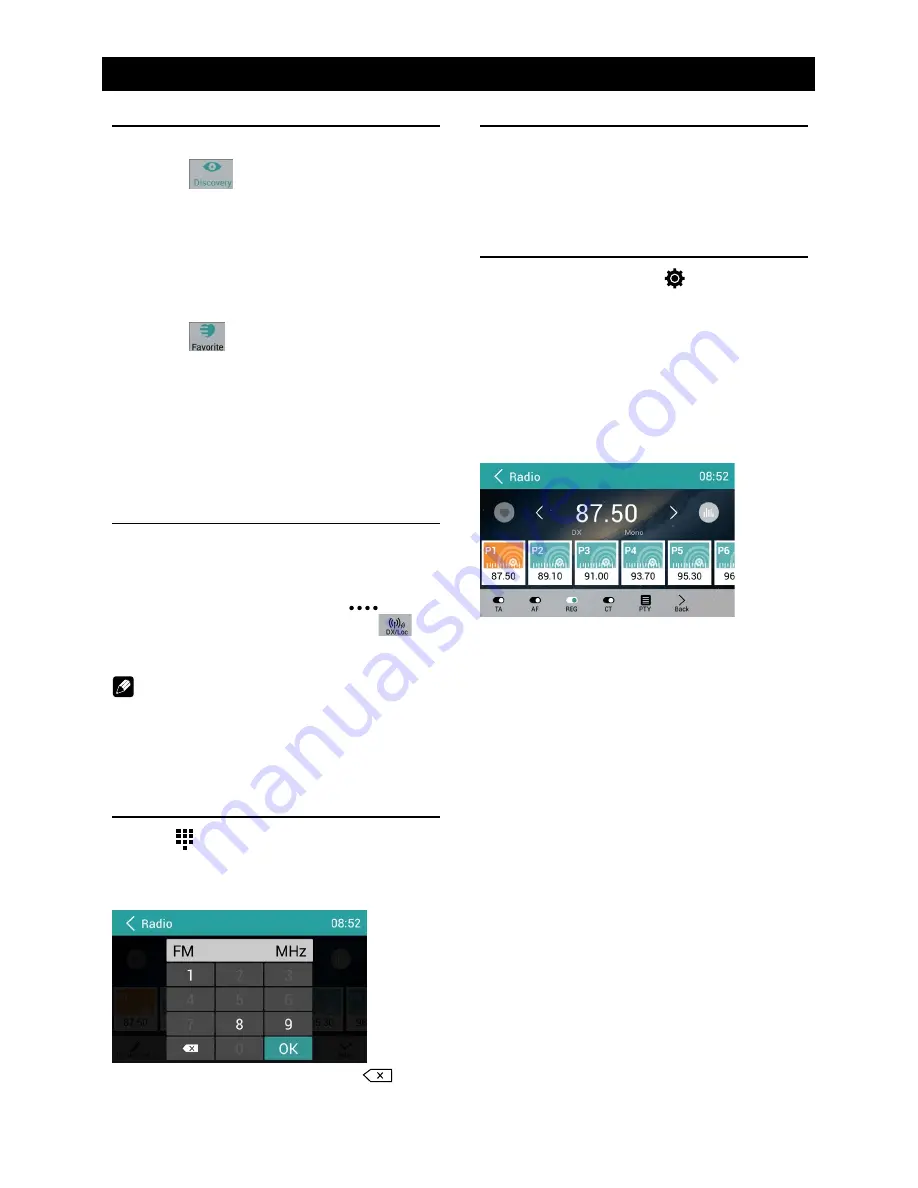
EN-11
Radio Operations
Recall the Stored Stations
Method 1:
1. Touch [
] button on the screen to
show the preset stations.
2. Select a band
3. On the middle of the screen, drag the list
left/right to scroll, touch a station on the list
to listen to.
Method 2:
1. Touch [
] button on the screen to
show the favorite stations.
2. Select a band
3. On the middle of the screen, drag the list
left/right to scroll, touch a station on the list
to listen to.
4. Touch top left of the screen to exit.
Local Seeking
When LOCAL seeking is on, only radio
stations with strong radio signal will be be
received.
To open LOCAL function, touch [
] button
on the operation bar, then touch the [
]
button to select “Loc” or “DX”.
Note
The number of radio stations that can be
received will decrease after the Loc seeking
mode is on.
Key Search
Touch [ ] button on the operation bar to
show key search menu.
Touch the keypad to input the frequency,
touch [ OK ] to goto the station directly.
To cancel an input number, touch [
].
RDS Basics
Radio Data System (RDS) enables traffic
reports to be received and provides many
facilities, including enabling the radio station
name to be displayed on the radio display.
Adjust RDS Settings
1. In Radio menu, touch [
].
The option menu is displayed.
2. Touch on the selected option to change the
setting.
∙ [TA]: To turn on or off “TA” function.
∙ [AF]: To turn on or off “AF” function.
∙ [REG]: To turn on or off “REG” function.
∙ [CT]: To turn on or off “Clock Time”
synchronization function.
∙ [PTY]: To show PTY list.
TA
Press the TA ON/OFF button to switch the
priority for traffic announcements on or off.
AF
The receiver can automatically switche to an
alternative frequency (AF) of the same station
if the reception becomes poor. Press the OFF/
ON touch-point to turn the automatic scanning
for alternative frequencies of an RDS broad-
cast station off and on.
CT (Clock Time)
Some stations broadcast the time and date
within the encoded RDS signal. The clock
time is automatically adjusted when ‘CT’ is set
to ‘ON’.
Содержание H-ANDROID PLUS NEW
Страница 1: ...H ANDROID PLUS NEW Owner s Manual Manual del Usuario...
Страница 25: ...EN 24 Device Connections Wiring Diagram USB 3G TV...
Страница 28: ...CLASS 1 LASER PRODUCT P N 127075007263...













































