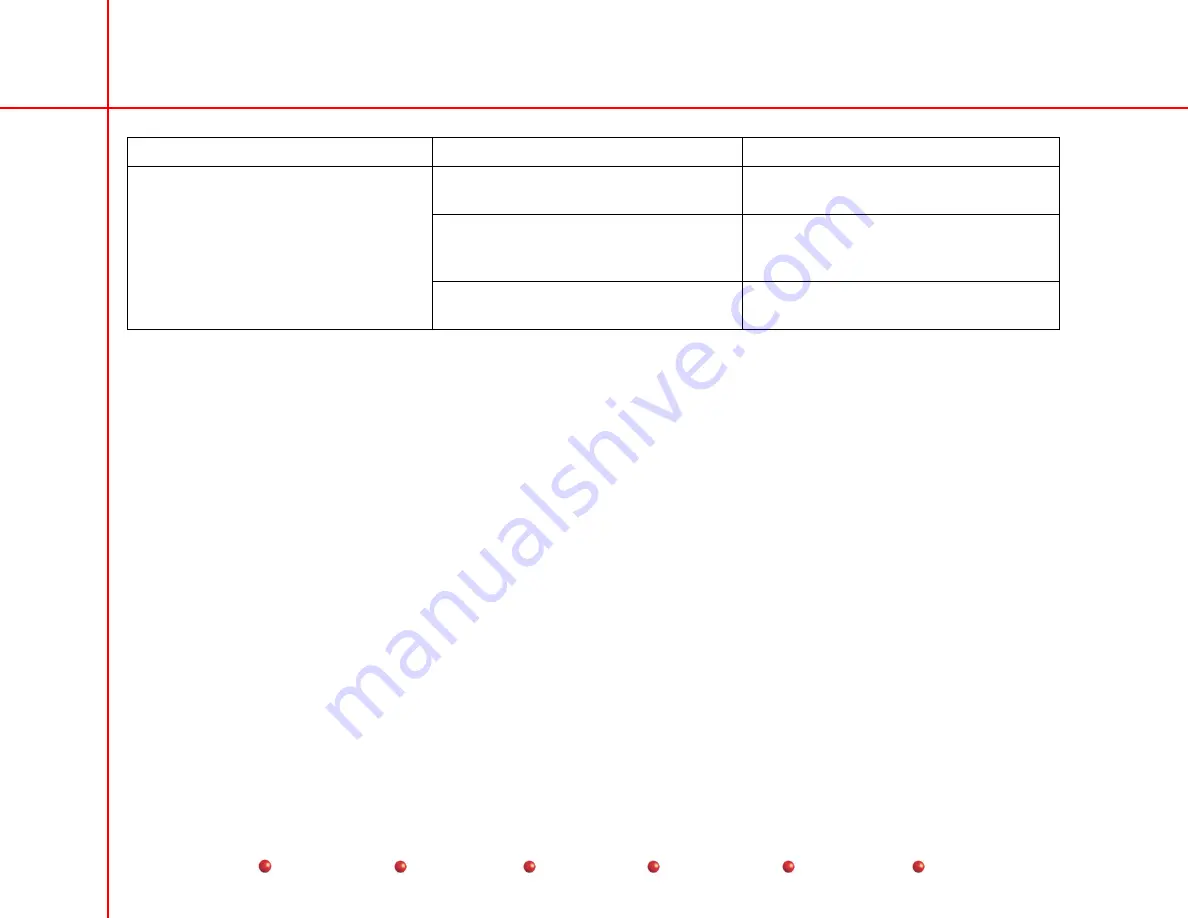
Vertical Column Lift
Problem
Possible Cause
Possible Solution
Faulty Fast Stop button
Inspect button and replace it if necessary
(see
Replacement
chapter).
Faulty wiring or connector between
button and P4 on Power/Motor Relay
PCB
Inspect; repair or replace as necessary
(see
Replacement
chapter)..
Fast stop button does not halt stop
column movement
Faulty Power/Motor Relay PCB
Inspect; replace if necessary (see
Replacement
chapter)..
Adjustment
The Vertical Column requires no periodic adjustment.
Miscellaneous
Not applicable.
12
Periodic Maintenance
Illustrated Parts
Содержание 9800C-Arm
Страница 96: ...DC Power Distribution 14 Service Periodic Maintenance Contents Schematics Illustrated Parts Installation...
Страница 102: ...Battery Charging 6 Service Periodic Maintenance Contents Schematics Illustrated Parts Installation...
Страница 114: ...Interlocks Miscellaneous None 6 Service Periodic Maintenance Contents Schematics Illustrated Parts Installation...
Страница 128: ...Pre Charging 8 Service Periodic Maintenance Contents Schematics Illustrated Parts Installation...
Страница 132: ...X ray On X ray Disable X Ray On Switch 4 Service Periodic Maintenance Contents Schematics Illustrated Parts Installation...
Страница 150: ...kV Generation Location of IGBT PCB 10 Service Periodic Maintenance Contents Schematics Illustrated Parts Installation...
Страница 156: ...kV Generation 16 Service Periodic Maintenance Contents Schematics Illustrated Parts Installation...
Страница 170: ...mA Generation 14 Service Periodic Maintenance Contents Schematics Illustrated Parts Installation...
Страница 182: ...Collimator 6 Service Periodic Maintenance Contents Schematics Illustrated Parts Installation...
Страница 195: ...Cooling 3 Service Periodic Maintenance Contents Schematics Illustrated Parts Installation...
Страница 226: ...L Arm Motion 10 Service Periodic Maintenance Contents Schematics Illustrated Parts Installation...
Страница 274: ...Diagnostics All ARCNet Nodes 24 Service Periodic Maintenance Contents Schematics Illustrated Parts Installation...
Страница 275: ...Diagnostics X ray Controller Node 25 Service Periodic Maintenance Contents Schematics Illustrated Parts Installation...
Страница 276: ...Diagnostics Fluoro Functions Node 26 Service Periodic Maintenance Contents Schematics Illustrated Parts Installation...
Страница 277: ...Diagnostics Workstation Node 27 Service Periodic Maintenance Contents Schematics Illustrated Parts Installation...
Страница 278: ...Diagnostics Service Node 28 Service Periodic Maintenance Contents Schematics Illustrated Parts Installation...
Страница 370: ...Calibration 86 Service Periodic Maintenance Contents Schematics Illustrated Parts Installation...
Страница 395: ...Replacement Power Motor Relay PCB 25 Service Periodic Maintenance Contents Schematics Illustrated Parts Installation...
Страница 453: ...Replacement Power Supply PS3 83 Service Periodic Maintenance Contents Schematics Illustrated Parts Installation...
















































