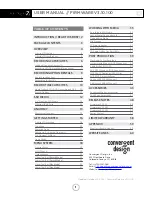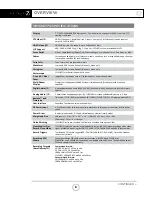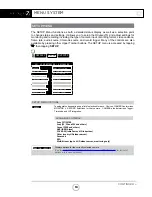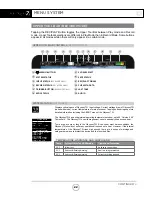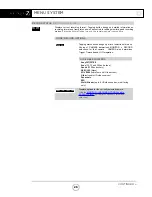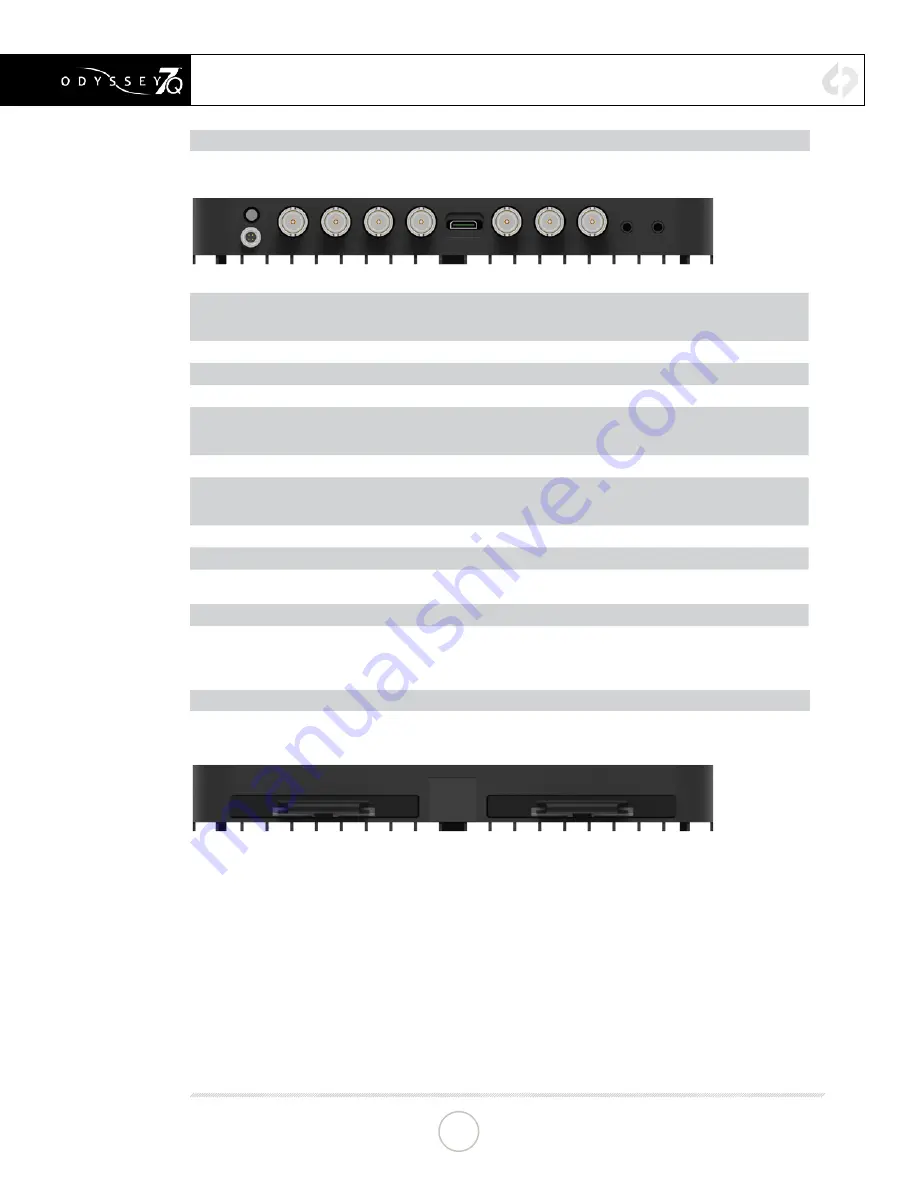
CONTINUED »
ODYSSEY7Q - BOTTOM
There are eleven connector ports on the bottom side of the Odyssey7Q (left to right)
PWR ON
Power input socket to Odyssey7Q (see Getting Started – Power). Just in front of the PWR ON port is
a button, which is a Force Power On/Off control. Hold button five seconds to force power off. This is
only to be used if standard power on or off procedures fail (see Getting Started – Initializing).
SDI A IN
BNC connector for 3G-SDI input A
SDI B IN
BNC connector for 3G-SDI input B
LTC IO
BNC connector for Linear Timecode input/output
SDI A IO
BNC connector for 3G-SDI input/output A. In Multi-Stream monitoring mode, the Odyssey7Q can
accept up to four HD video inputs. These IO ports allow additional inputs or additional outputs for
the Odyssey7Q.
HDMI IN
HDMI 1.4 input from HDMI video source.
SDI B IO
BNC connector for 3G-SDI input/output B. In Multi-Stream monitoring mode, the Odyssey7Q can
accept up to four HD video inputs. These IO ports allow additional inputs or additional outputs for
the Odyssey7Q.
SDI A OUT
BNC connector for 3G-SDI output A
SDI B OUT
BNC connector for 3G-SDI output B
AUDIO IN
3.5mm mini-phone stereo socket for analog audio in. This input will be enabled in a free future
firmware update.
AUDIO OUT
3.5mm mini-phone stereo headphone socket.
ODYSSEY7Q - TOP
There are two Solid State Drive (SSD) slots, SSD1 and SSD2.
Only Convergent Design 256 GB and 512 GB SSDs can be used to capture video on the
Odyssey7Q. The Odyssey Utility Drive can be used for firmware updates and other future
functions, but not to record video files. To mount SSD, insert connector-end first with the label
facing forward and the handle near flush with the back of the Odyssey7Q. Push gently but
firmly until the handle flange is flush with the top of the Odyssey7Q. It is a snug fit, but the SSD
should insert smoothly.
ANATOMY
13