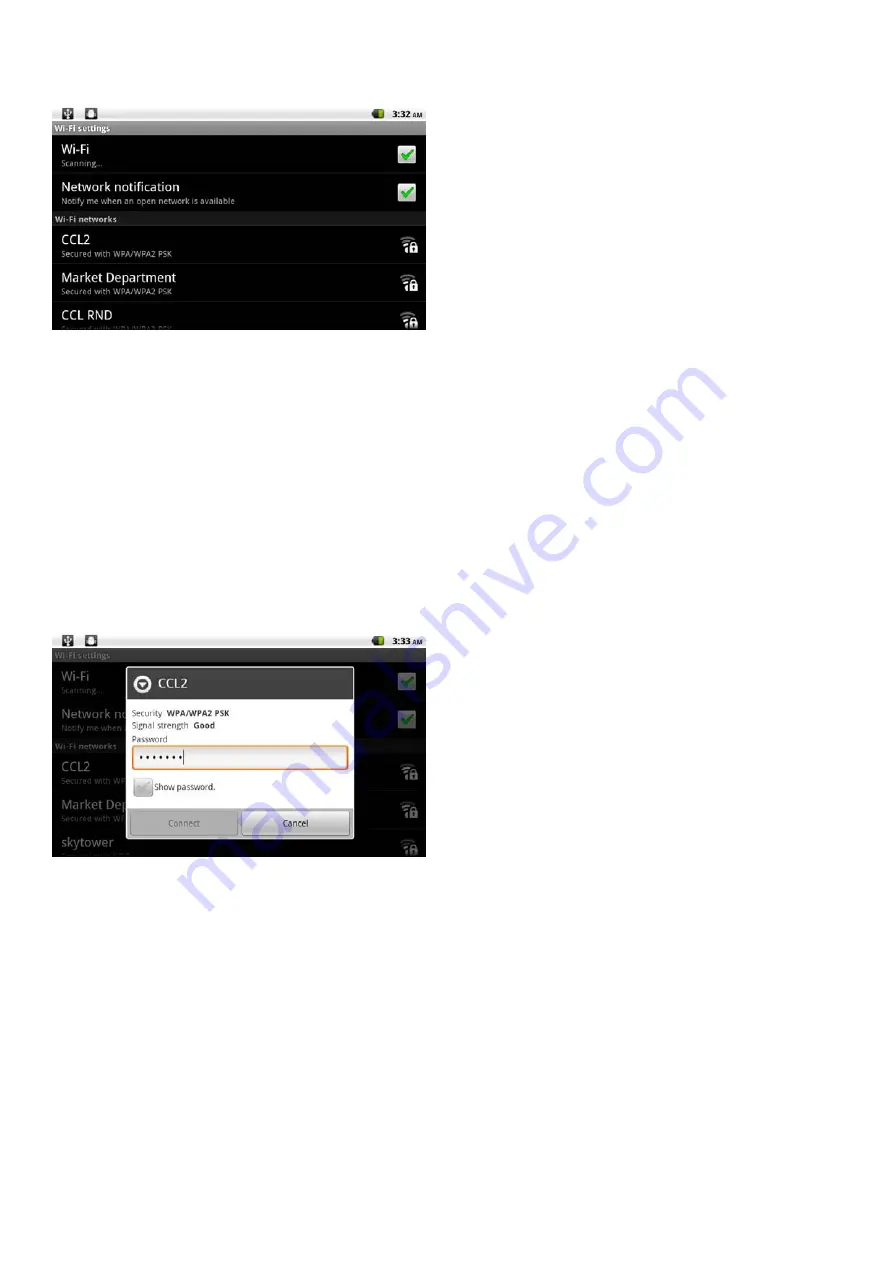
When Wi-Fi is on, the tablet will look for and display a list of available Wi-Fi networks.
If a network that you have connected to previously is found, the tablet will connect to it.
If you don’t see your network in the list, you can force the tablet to re-scan. To scan for networks, tap the Menu key,
and then touch Scan.
2. Select an available Wi-Fi network to connect to:
In the same Wi-Fi settings menu above, touch a network in the list.
If the network is open, the tablet will prompt you to confirm connection to the network. Touch Connect to confirm.
If the network is secured (as indicated by a Lock icon), the tablet will prompt you to enter a password or other credentials.
Touch the Wireless password box to show the on-screen keyboard and then use it to enter the password. Touch Connect
to confirm.
When you have successfully connected to a Wi-Fi network, the Notifications bar at the top of the screen will show a Wi-Fi
signal indicator.
To learn about how to add a Wi-Fi network when it is not in range or when the router is set to obscure the network
name (SSID); or to configure advanced Wi-Fi options, please refer to the manual.
Содержание XTENSE
Страница 1: ......















































