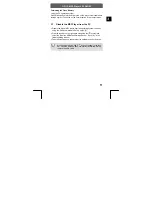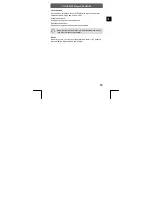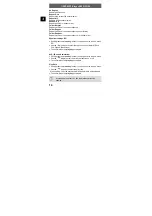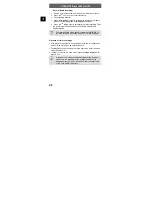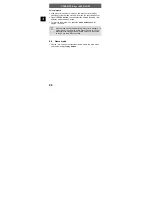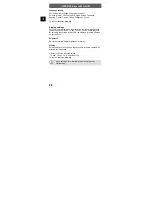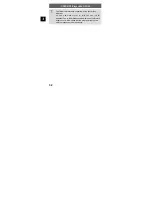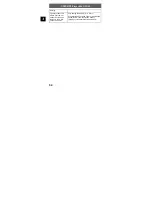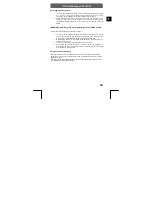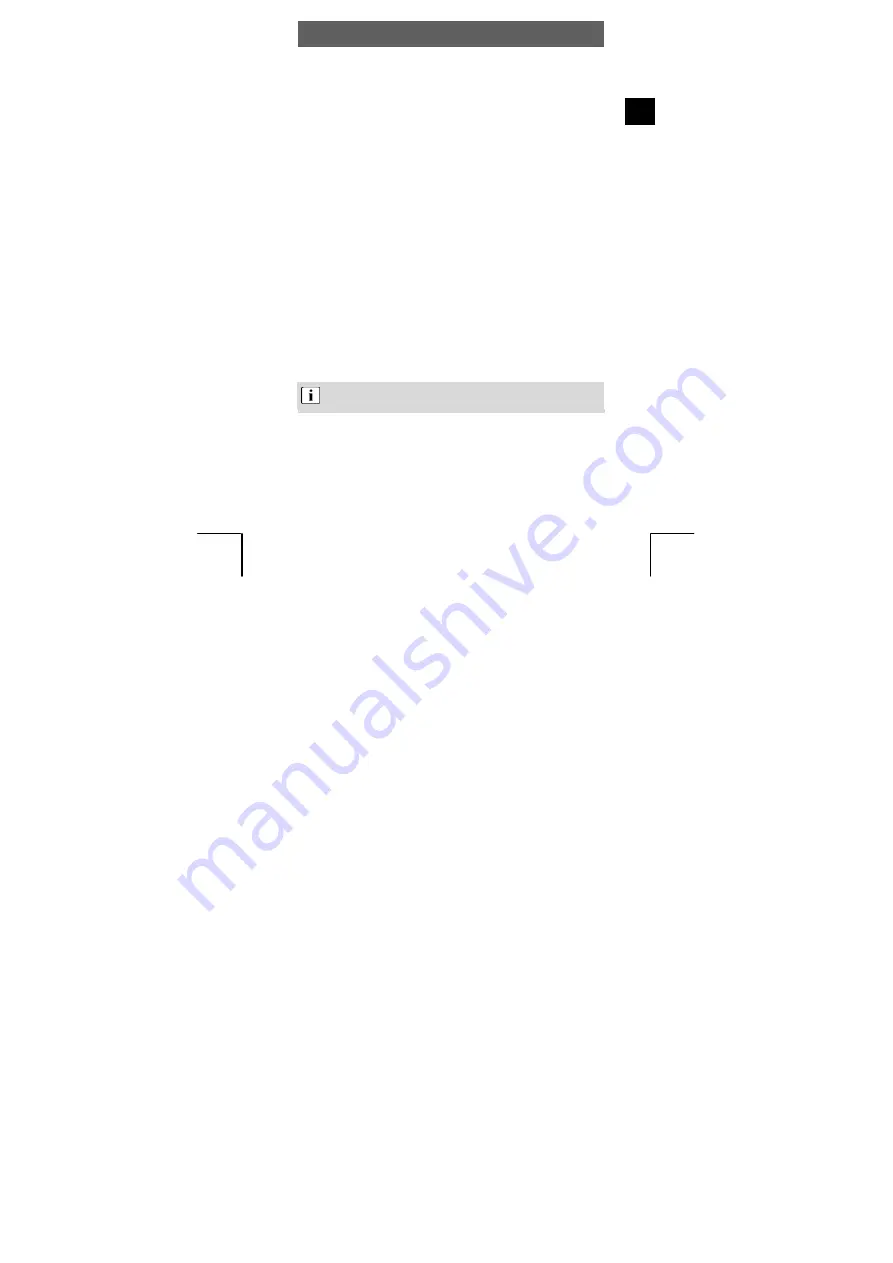
ODYS MP3-Player X55 GLOW
25
EN
4.6 Text
mode
(E-BOOK)
Implement to support text in the format of TXT.
•
Use the
/
buttons to select the Text mode in the main menu and
confirm using the
play button
.
•
Text files can be selected and displayed in the same way as photos
in photo mode.
•
Briefly press the
menu button
to return to the browser screen. To
revert to the main menu, press the
menu button
for approx. 1
second.
4.7
Digital audio recording (Record mode)
Your MP3 player can also be used as a digital dictaphone. This allows
you to record important ideas or thoughts when away from home.
•
Use the
/
buttons to select the Voice mode in the main menu
and confirm using the
play button
.
Voice recording
•
Briefly press the
button
to start voice recording and speak into the
microphone on the top of the player.
•
Press the
Play button
to interrupt voice recording. Press the
Play
button
again to resume voice recording.
•
Press the
button
for approx. 1 second to stop and save voice
recording.
The recorded files are stored in WAV format in the „
MICIN.DIR “ folder. Do not save any MP3 or WMA files here.
>
>
>
>
>
>