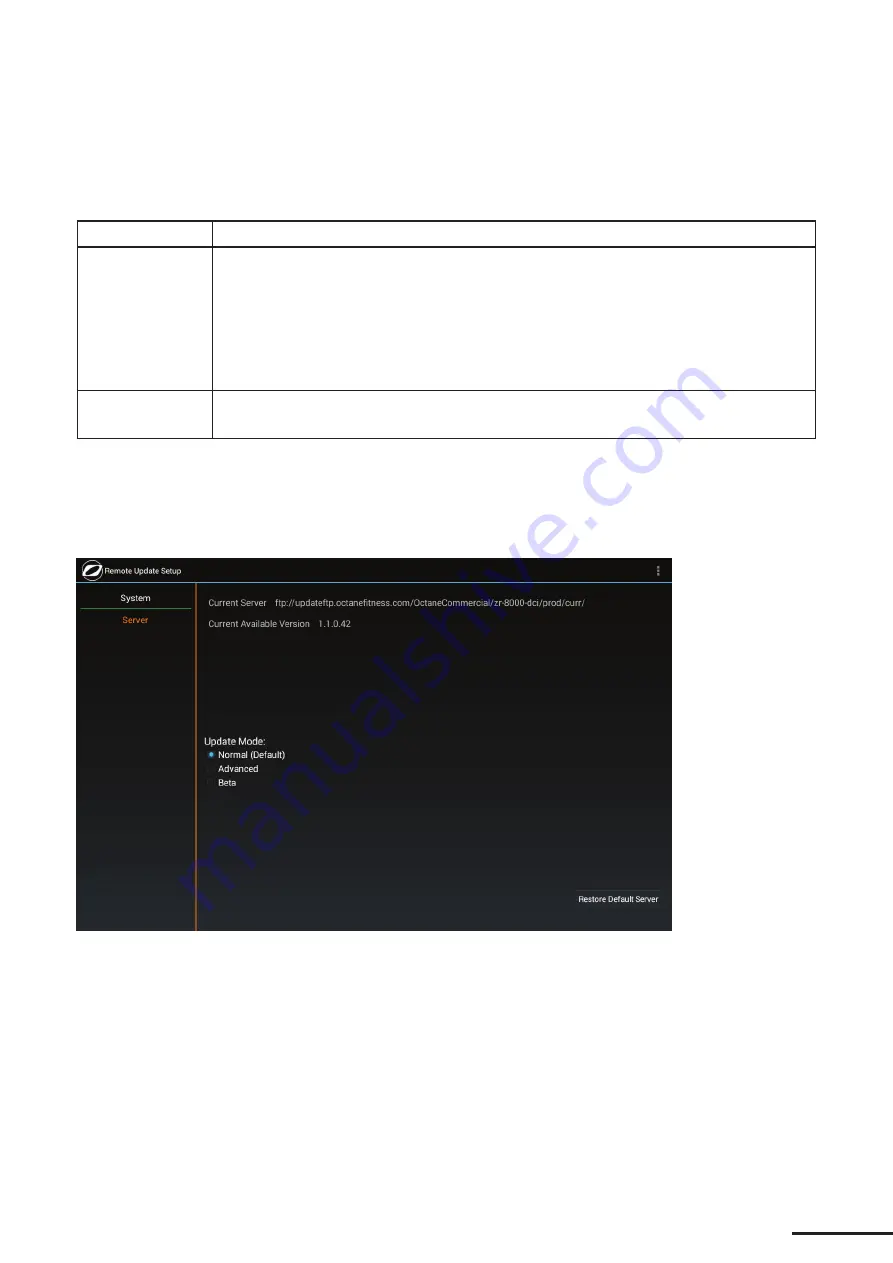
22
You may set the console up to automatically receive updates as they are available, or you may use this screen to
manually update via the internet or USB device. For reference, the identification of the current software version and
the most up-to-date version of software available from Octane Fitness are displayed at the top of the screen. If the
two version numbers differ, use the fields below to manage your update preferences.
Network Update
Touch
Update
to initiate the manual process.
USB Update
If you have received a USB storage device with an update from Octane Fitness:
1. Remove the back cover of the console, remove and retain the USB dongle and
insert the USB device into the USB port on the back of the smart console.
2. Touch
Update
to initiate the software update process.
3. When the update is complete, remove the USB device and replace the USB
dongle and the console back cover.
Factory Reset
Touch this button to initiate a reset of all Remote Update values to the factory default
values.
All user customizations will be lost.
Touch
Exit
in the lower right corner to save all your changes and return the Home screen. The settings on this
screen must be set up for each unit; this information is not included in the “Export All Settings” function.
Server
Note: Screen image may vary from illustration, depending upon product, available features and software version.
Use this screen to identify the server to be used for updates. Do not make changes to this screen without contacting
an Octane Fitness Customer Service specialist, at 888.OCTANE4 or 763.757.2662, extension 1.
Touch
System
to return to the System screen, then touch
Exit.
Содержание ZERO RUNNER ZR7000
Страница 1: ...CONSOLE GUIDE SETUP INSTRUCTIONS SMART CONSOLE ...
Страница 2: ...ii ...






















