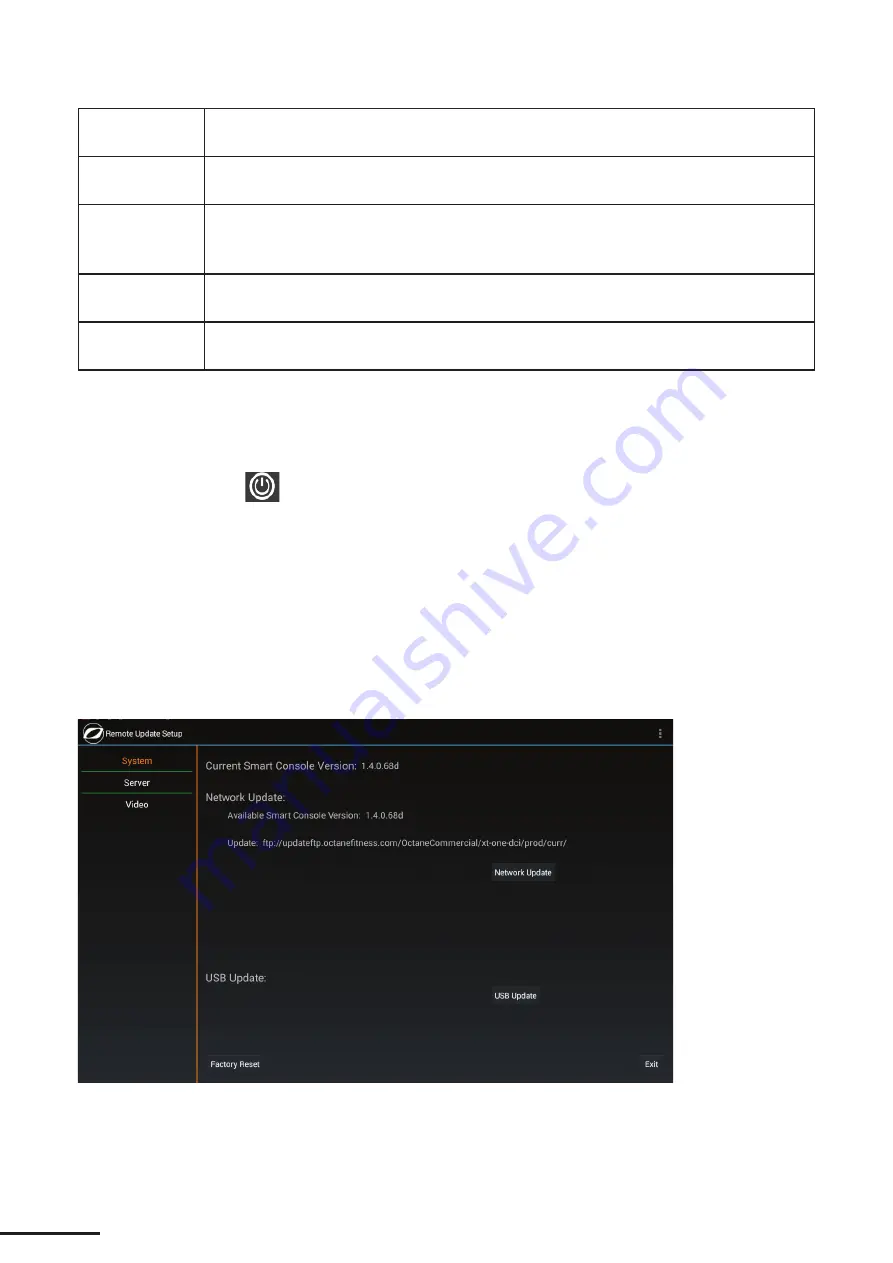
21
Channel
Position
Touch the channel listing on the left side of the screen, then change the order of display for
a channel by touching this field and entering a new number.
Channel Name
Touch the channel listing on the left side of the screen, then change the displayed name of
a channel by touching this field and entering a new name.
Channel Icon
Touch the channel listing on the left side of the screen, then change (or define) the icon
displayed for a channel by touching the CHANGE button next to this field, then selecting
from available icons.
Set As Default
Touch the channel listing on the left side of the screen, then touch this button to have this
channel display when the TV is first powered on.
Update
Channel
Touch this button to save values that you have changed above.
Touch
Obtain New Channel List
to perform the channel scan again, as you would need to do if you change
service providers.
Use
Import from USB
and
Export to USB
for copying the channel settings
on this screen only
to multiple units.
See “Setting Up Multiple Units” for detailed instructions.
Touch the Power button (
) to turn on or turn off the PVS.
Touch
Exit
in the lower right corner to save all your changes and return the Home screen.
Remote Update Setup
Remote Update Setup allows you to receive updates to your smart console as they are made available by Octane
Fitness. To access Remote Update Manager, access the pop-up password keypad, then enter the password
UPDA
(8732)
.
System
Note: Screen image may vary from illustration, depending upon product, available features and software version.
Содержание ZERO RUNNER ZR7000
Страница 1: ...CONSOLE GUIDE SETUP INSTRUCTIONS SMART CONSOLE ...
Страница 2: ...ii ...























