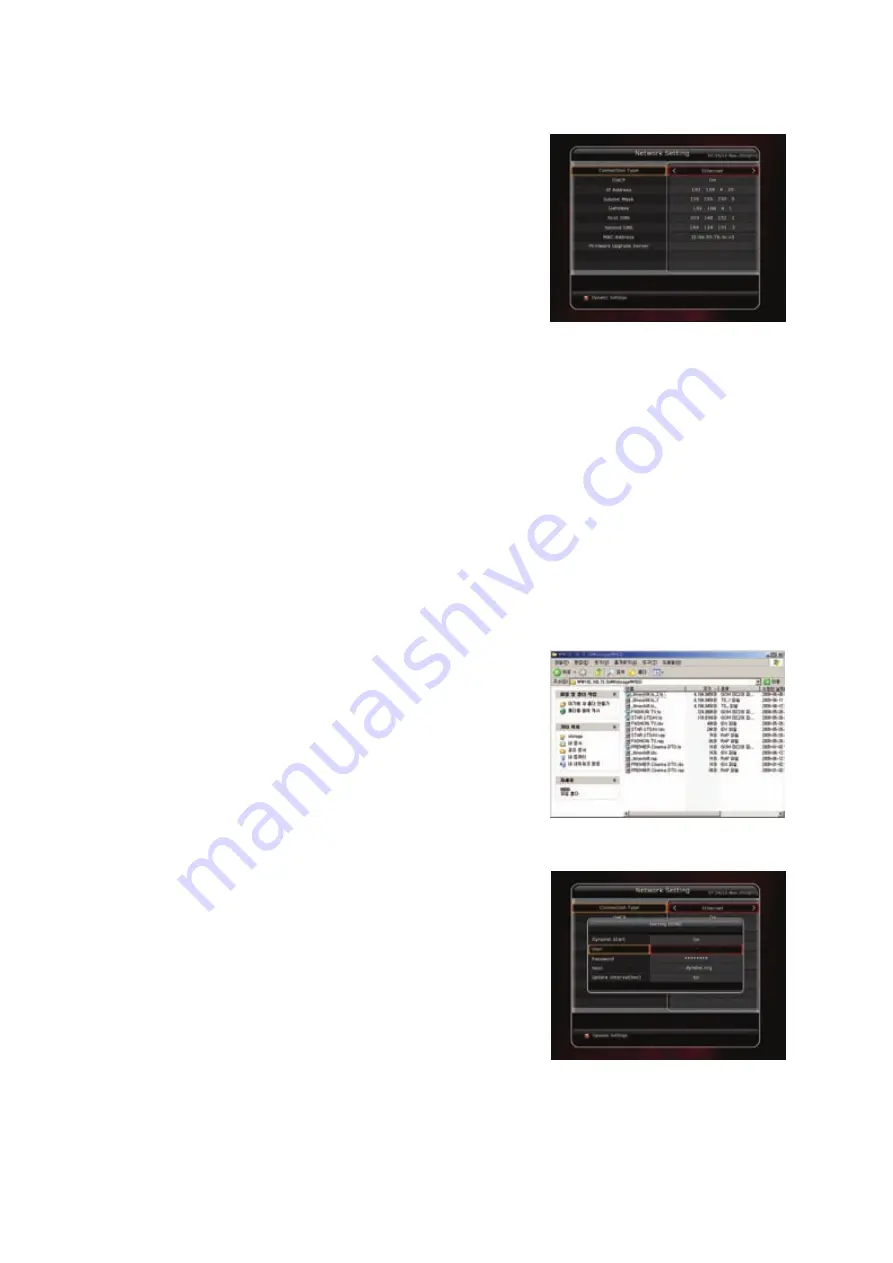
52
3.4
Network Setting
To use a Network connected to the STB Ethernet port, you
have to prepare the STB Network settings. When the STB and a
PC are connected via a network, you can access the files of the
STB storage device such as the SATA Hard Disk Drive (HDD) or
USB storage device.
NOTE : If you use DHCP function of router, you can set
easily network configuration.
DHCP :
You can select
On/Off
for the Dynamic Host Configuration Protocol (DHCP) to get the all
configuration from the router.
-
If you select ‘On’ :
You will obtain the configuration from network and be set up automatically. In
this case, the remaining item
(IP Address, Subnet Mask, Gateway, First DNS, Second DNS)
are
automatically set and you don’t have to configure them manually.
-
If you select ‘Off’ :
You have to input the IP address manually together with the following data.
-
IP Address, Subnet Mask, Gateway, First DNS, Second DNS :
You can input the address with the
OK
button,
NUMERIC
buttons and the
LEFT/RIGHT
buttons. You can move to the next item of Subnet
Mast with the
DOWN
button and you can configure the following items in the same way.
Firmware Upgrade Server :
To upgrade the firmware by downloading from a internet server.
NOTE : Server installation and settings must be controlled by expert server manager. A storage
device must be connected with your receiver(STB) when firmware upgrade from server.
MAC Address :
This will display the MAC address of the STB Ethernet interface and is a fixed
assignment unique to each STB.
Control of the files via the network and your PC :
-
Check the IP Address of the STB on the Network Setting
menu.
-
Press Enter button on your PC, after writing IP Address on
the web browser address line. Ex.) \\168.158.10.146\storage
-
You can see the folder name of HDD, USB1, USB2 and USB3
in the Storage folder.
-
HDD :
SATA HDD (internal HDD or external-SATA)
-
USB1 :
Front USB Storage Device
-
USB2 :
Rear Top USB Storage Device
-
USB3 :
Rear Bottom USB Storage Device
-
You may be able to load and retrieve data between the PC and the STB via the browser
Dynamic settings (RED key)
-
You can make your DDNS setting in this menu by pressing
the
RED
colored button.
-
For more details about your DDNS settings, please ask your
local DDNS service provider.
Содержание SF 1028P HD - Noblence
Страница 1: ...Full HD Digital Two Tuner Receiver Digital Innovation Life User s Manual SF 1028P HD Noblence ...
Страница 2: ......
Страница 71: ...71 TV Brands Code ZANUSSI 096 144 019 110 069 134 ZOPPAS 096 144 019 110 134 ...
Страница 81: ...81 Memo ...
Страница 82: ...82 Memo ...
Страница 83: ......
Страница 84: ...Full HD Digital Two Tuner Receiver SF 1028PHD Noblence V 10121 Eng ...
















































