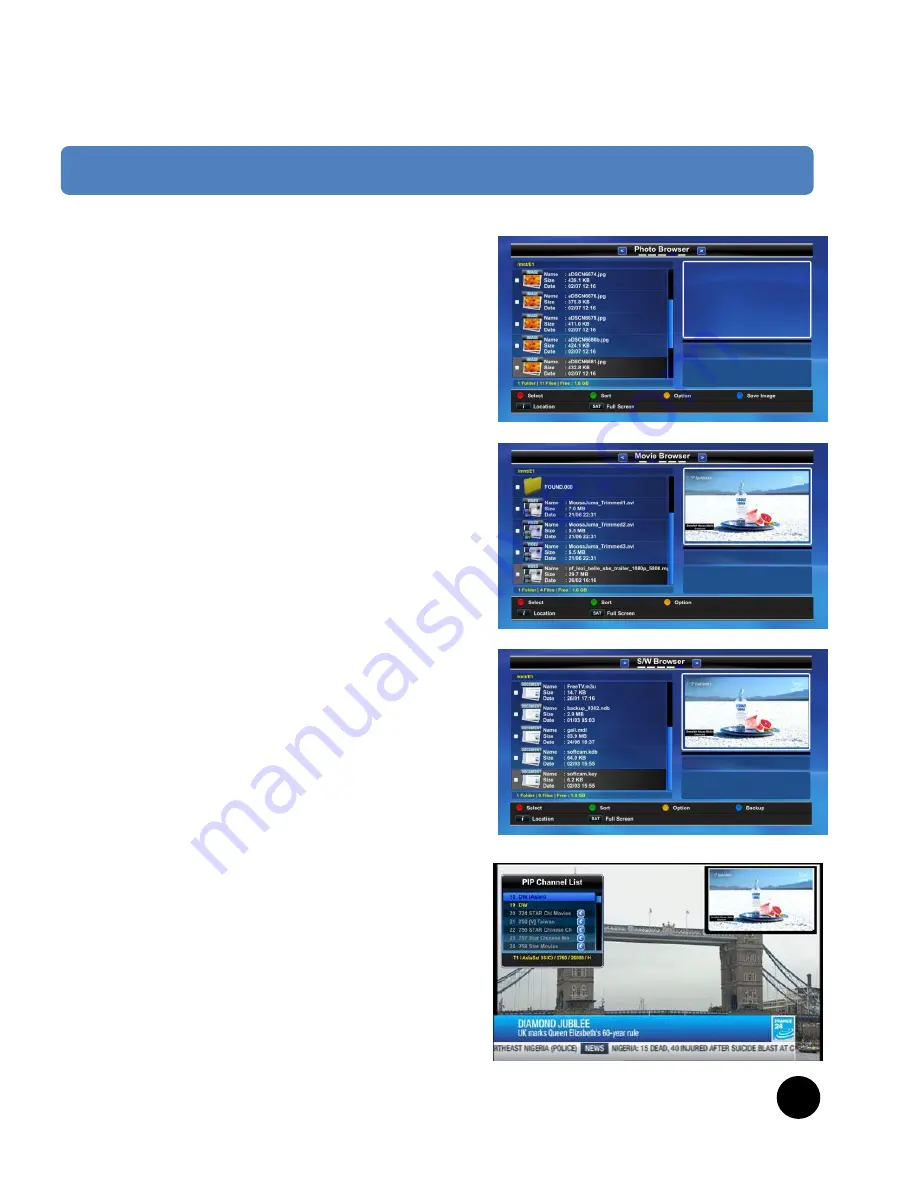
11. Recording Play
[ I : Press Media Browser key ]
To Play this recorded file you can press MEDIA
BROWSER key to select recorded file on list menu then
press OK key. About this Media Browser menu you can
refer following Chapter.
12. Media Browser
[ I : Press Media Browser key ]
You can see the files that you recorded and other
media files (ex. JPEG) in FILE Browser. To enter this
menu, press Media Browser key in watching mode.
You can see the file information (size, date, duration
etc.) here.
You can play a media file by pressing OK key on a file
that you want to play.
- RED : Select content
- GREEN : Sort by name, size, date
- YELLOW : command (make folder, move to Folder,
delete, Rename)
- BLUE : Detail Info of the file or folder
Supported media formats are as following
- pvr recorded file : MPEG2 TS -> MPEG2/MPEG4 TS
- movie file : avi, mkv, mp4, ts, rmvb, rm
- music file : mp3
- photo file : bmp, gif, ico, jpeg, mng, pbm, pgm, png,
ppm, tif, tiff, xbm, xpm
- doc file : txt, pdf
- software binary image : mdl, ndb, kdb, xml.
13. PIP (Picture-in-Picture)
This product supports various PIP Mosaic screen view
- PIP [ I : Press PIP key ]
If you press PIP key then you can watch one more
sub channel simultaneously.
- PIP Swap [ I : Press PIP Swap key ]
In PIP mode you can swap between main channel and
sub channel.
- PIP List [ I : Press PIP List key ]
In PIP mode you can see pip channel list by pressing
PIP List key
III. Basic Operation
24





























