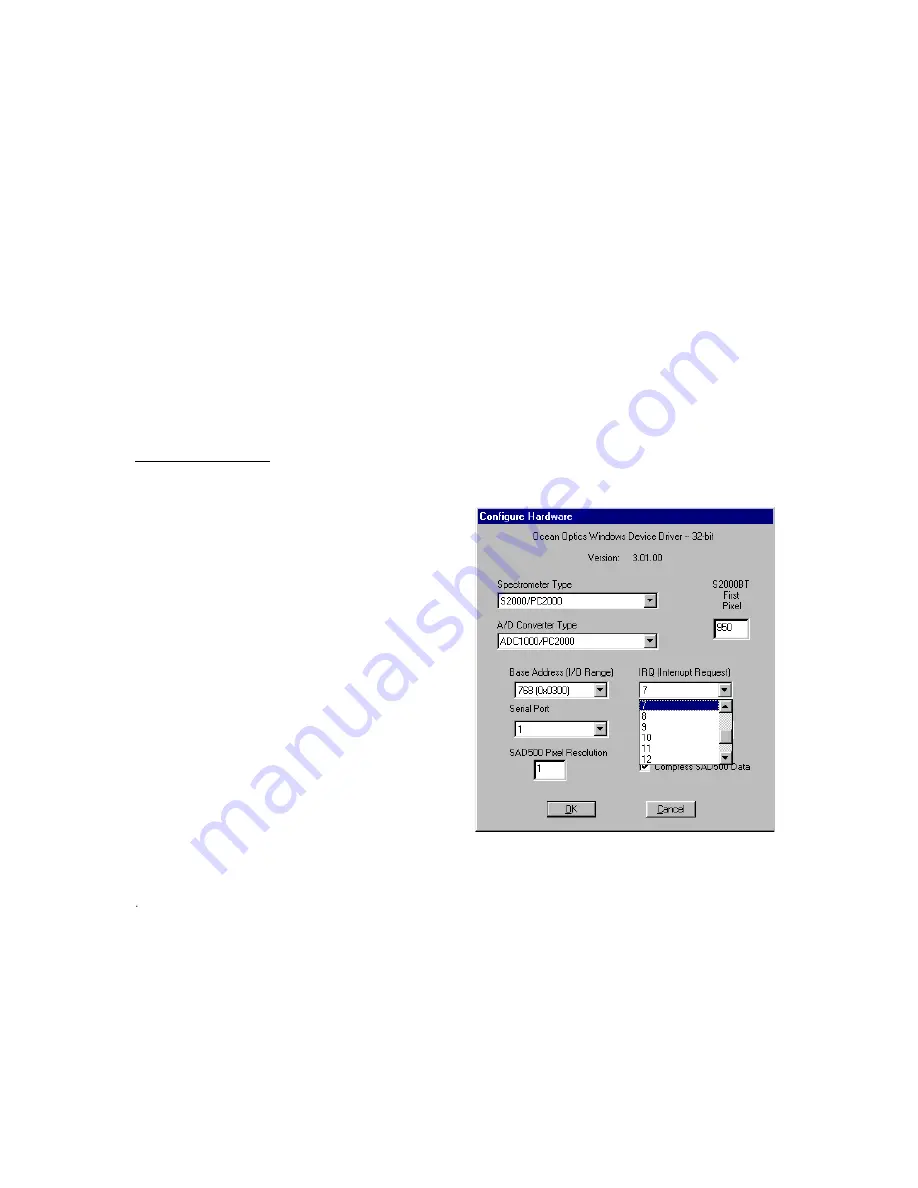
8
Install OOIChem
The resolution of your computer's monitor must be 800 x 600 or better to use OOIChem software. Before
installing OOIChem, make sure that no other applications are running.
1.
Insert “Disk 1” into your floppy drive. (When prompted, install Disks 2 and 3.) Execute
Setup.exe
.
2.
At the “Welcome” dialog box, click
Next>
.
3.
At the “Destination Location” dialog box, you can choose
Browse
to pick a destination directory.
Click
Next>
.
4.
At the “Backup Replaced Files” dialog box, select either
Yes
or
No
. We recommend selecting Yes. If
you select Yes, you can choose
Browse
to pick a destination directory. Click
Next>
.
5.
At the “Installation Complete” dialog box, choose
Finish>
.
6.
When the installation is complete,
you must restart your computer
.
Run OOIChem
After you restart your computer, navigate to the OOIChem icon and select it. The first time you run
OOIChem after the installation, you must enter data into the Configure Hardware dialog box.
Configure Hardware
The
Configure Hardware
dialog box opens automatically the first time you run the software. The parameters
in this dialog box are usually set only once -- when OOIChem is first installed and the software first opens.
1.
Under
Spectrometer Type
, choose
S2000/PC2000.
2.
Under
A/D Converter Type
, choose
ADC1000/PC2000.
3.
Under
Base Address
, choose the same setting as
the dip switches on the A/D converter (and the
same available setting you found in your
computer).
Remember that the Input/output Range (Base
Address) you selected was expressed in hexadecimal.
In this dialog box, the base address is given in
decimal, followed by the hexadecimal equivalent in
parenthesis. For example, “
768 (0x0300)
” gives the
base address as 768 decimal and 300 hexadecimal.
4.
Under
IRQ
, choose the same setting as the dip
switches on the A/D converter (and the same
available setting you found in your computer).
5.
Only these parameters apply to your system.
(Ignore the other settings; they apply to other
A/D converters.) Click
OK
. You can always change these settings once OOIChem is fully operational
by selecting
Spectrometer | Hardware Configuration
from the menu.
If you do not see the “Configure Hardware” screen, exit the software. Then select
Start
|
Run
, and
type
c:\windows\ooidrv.ini
for Windows 95/98 systems or
c:\winnt\ooidrv.ini
for Windows NT systems. Notepad will open. Edit this file for our device driver by finding the
“Initialized” entry and making sure this line reads
Initialized=0
. Save the OOIDRV.INI file and
exit Notepad. Restart OOIChem. You should now see the “Configure Hardware” dialog box.



























