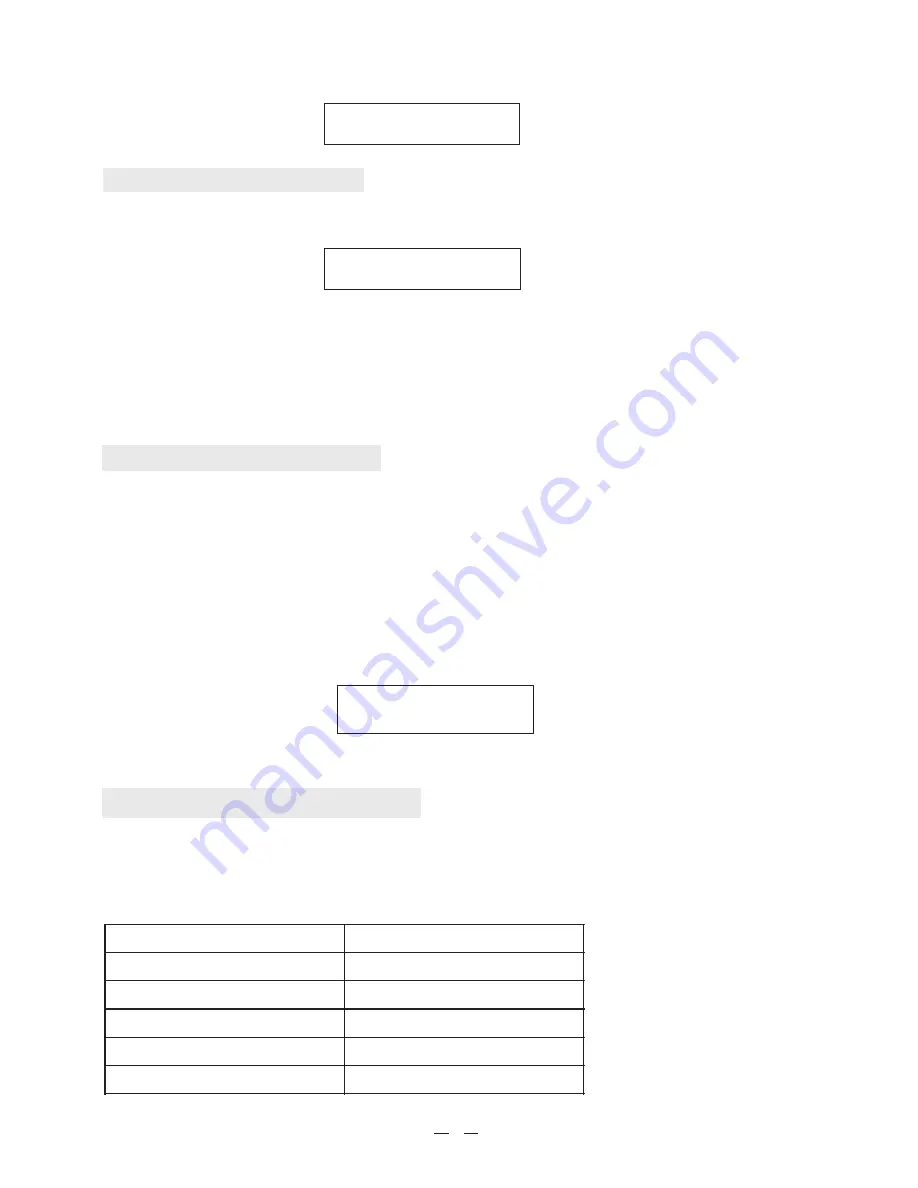
It will display a list of radio stations contains the “BBC” characters
B B C 5 L i v e w m a
B B C A r a b i c
Auto Scan
To auto scan the radio stations, press and hold the >> button or << button to scan up or scan down the stations.
Manual Scan
To manual scan the radio stations, press the >> button or << button each time to scan the station.
Preset
You can store 1 preset of radio station on the unit. You can do up to 99 stations on the remote control.
To store a radio station, press and hold the button I on the radio, until the following message appear:
A s s i g n e d t o
P r e s e t 1
To recall the preset station, simply press the station number once.
Listening to the Media Player
FLIE TYPE
Mp3
Windows Media
Real
Itunes
Ogg Vorbis
(FLIE EXTENSION is the name appeared after the file name. e.g. MUSIC.mp3)
Volume control
You can adjust the volume by turning the Dial/Tune knob clockwise to increase the volume and anticlockwise to
decrease the volume when the radio is playing. The display will show the volume bar. You cannot change the volume
when you are in a menu or when the radio is connecting to a station.
Listening to the FM Radio
5
FLIE EXTENSION SHOWN ON PC
.mp3
.wma
.Ra
.aac
.ogg
You can replace with other stations on the presets by doing the same steps as above.
For remote control operation, please see the last section of the manual.
To recall the preset radio station, simply press the Preset button once.
Choose <FM> from the main menu.
Extend the wire antenna at the back of the radio as far as possible to get the best reception of the radio stations.
You can store up to 3 presets on the radio unit. You can store up to 99 stations by using the supplied remote control.
To store a radio station on the unit, select your desired radio station, press and hold the buttons I, II or III on the unit,
until below screen appeared:
Storing a radio station
A s s i g n e d t o
P r e s e t 1
Select <Media Player> from the main menu, you can stream the music from the UPnP device or Shared folders from
your PC, after doing the steps as described in the next section.
Please ensure you meet with the following requirements before you start:
1.You have activated the “Sharing” feature of the folder which contains the music files.
2.Your PC has the type of music files that the radio can support, as below:














