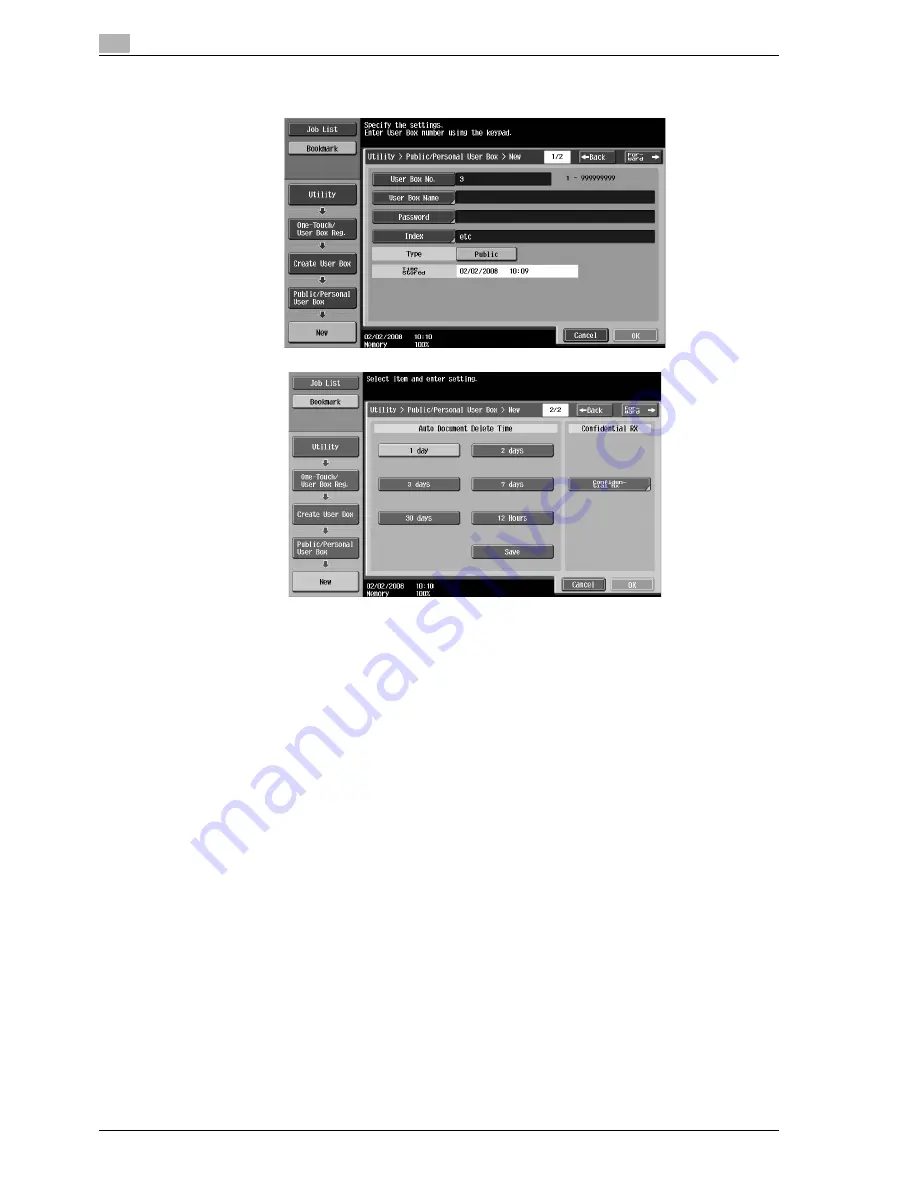
2
Basic operations
2-22
VL3622/VL4222/VL5022
3
Specify the desired settings.
–
User Box No.: Specify the user box number. Touch [User Box No.], and then use the keypad to type
in the user box number.
–
User Box Name: Specify the user box name. Touch [User Box Name], and then use the keyboard
that appears in the touch panel to type in the user box name.
–
Password: Specify a password to protect the registered user box. Touch [Password], and then use
the keyboard that appears in the touch panel to type in the password.
–
Index: Select the index characters used for organizing the registered user boxes. By selecting
appropriate index characters (for example, "TUV" for a user box with the name "Tokyo office"), the
user box can easily be found. Touch [Index], and then select the appropriate index characters from
those that are displayed.
–
Type: Select whether the box to be registered will be a public user box, personal user box or group
user box. [Personal] appears beside "Type" if you have logged on when user authentication settings
have been applied. [Group] appears beside "Type" if you have logged on when account track
settings have been applied.
–
Auto Document Delete Time: Specify the length of time until a document saved in the user box is
automatically deleted.
–
Confidential RX: Specify whether or not confidential faxes can be received. When a confidential fax
is received, a password is also specified.
–
When registering a user box, settings must be specified for the user box number and the user box
name. Be sure to specify these settings.
Содержание VL3622
Страница 1: ...VL3622 VL4222 VL5022 Oc User manual Quick Guide Copy Print Fax Scan Box Operations...
Страница 6: ...Contents 4 VL3622 VL4222 VL5022...
Страница 7: ...1 Introduction...
Страница 8: ......
Страница 22: ...1 Introduction 1 16 VL3622 VL4222 VL5022 Finisher FS 523...
Страница 45: ...VL3622 VL4222 VL5022 1 39 Introduction 1 Touching JAM Location Display returns to the Misfeed Location screen...
Страница 49: ...VL3622 VL4222 VL5022 1 43 Introduction 1...
Страница 52: ...1 Introduction 1 46 VL3622 VL4222 VL5022 When using the saddle stitcher...
Страница 64: ...1 Introduction 1 58 VL3622 VL4222 VL5022...
Страница 65: ...2 Basic operations...
Страница 66: ......
Страница 77: ...VL3622 VL4222 VL5022 2 13 Basic operations 2 1 2 2 1 3 2 1...
Страница 83: ...VL3622 VL4222 VL5022 2 19 Basic operations 2 1 Display the screen for registering user boxes...
Страница 84: ...2 Basic operations 2 20 VL3622 VL4222 VL5022 2 Touch New...
Страница 100: ...2 Basic operations 2 36 VL3622 VL4222 VL5022 3 Press the Start key The operation can also be started by touching Start...
Страница 106: ...2 Basic operations 2 42 VL3622 VL4222 VL5022 Saving 1 Touch Save Document 2 Select External Memory 2 1 3...
Страница 108: ...2 Basic operations 2 44 VL3622 VL4222 VL5022...
Страница 109: ...3 Useful copy operations...
Страница 114: ...3 Useful copy operations 3 6 VL3622 VL4222 VL5022 If 4in1 or 8in1 is selected the page arrangement can be selected 1 2...
Страница 118: ...3 Useful copy operations 3 10 VL3622 VL4222 VL5022 1 2...
Страница 120: ...3 Useful copy operations 3 12 VL3622 VL4222 VL5022 1 2...
Страница 125: ...VL3622 VL4222 VL5022 3 17 Useful copy operations 3 1 2 1 2...
Страница 135: ...VL3622 VL4222 VL5022 3 27 Useful copy operations 3 Detail A maximum of 30 copy programs can be registered 1 2...
Страница 136: ...3 Useful copy operations 3 28 VL3622 VL4222 VL5022 Recalling a program 1 2...
Страница 138: ...3 Useful copy operations 3 30 VL3622 VL4222 VL5022 1 3 2...
Страница 141: ...VL3622 VL4222 VL5022 3 33 Useful copy operations 3 A single copy is printed Check the proof copy...
Страница 147: ...4 Useful printing operations...
Страница 148: ......
Страница 161: ...5 Useful fax operations...
Страница 162: ......
Страница 164: ...5 Useful fax operations 5 4 VL3622 VL4222 VL5022 Destination registration screen...
Страница 165: ...VL3622 VL4222 VL5022 5 5 Useful fax operations 5 Registering a fax number 2 1...
Страница 183: ...VL3622 VL4222 VL5022 5 23 Useful fax operations 5 When the destination is entered directly 3 2 1 2 1 2 1...
Страница 190: ...5 Useful fax operations 5 30 VL3622 VL4222 VL5022...
Страница 191: ...6 Useful network scan operations...
Страница 192: ......
Страница 194: ...6 Useful network scan operations 6 4 VL3622 VL4222 VL5022 Destination registration screen...
Страница 195: ...VL3622 VL4222 VL5022 6 5 Useful network scan operations 6 Registering an e mail address 2 1...
Страница 210: ...6 Useful network scan operations 6 20 VL3622 VL4222 VL5022 2 1...
Страница 220: ...6 Useful network scan operations 6 30 VL3622 VL4222 VL5022...
Страница 221: ...7 Useful box operations...
Страница 222: ......
Страница 228: ...7 Useful box operations 7 8 VL3622 VL4222 VL5022 2 1...
Страница 229: ...VL3622 VL4222 VL5022 7 9 Useful box operations 7 2 1...
Страница 236: ...7 Useful box operations 7 16 VL3622 VL4222 VL5022...
Страница 237: ...8 Troubleshooting...
Страница 238: ......
Страница 243: ...9 User Settings parameters...
Страница 244: ......
Страница 248: ...9 User Settings parameters 9 6 VL3622 VL4222 VL5022...
Страница 249: ...10 Appendix...
Страница 250: ......
Страница 258: ...10 Appendix 10 10 VL3622 VL4222 VL5022...
Страница 259: ...11 Index...
Страница 262: ...11 Index 11 4 VL3622 VL4222 VL5022...
















































