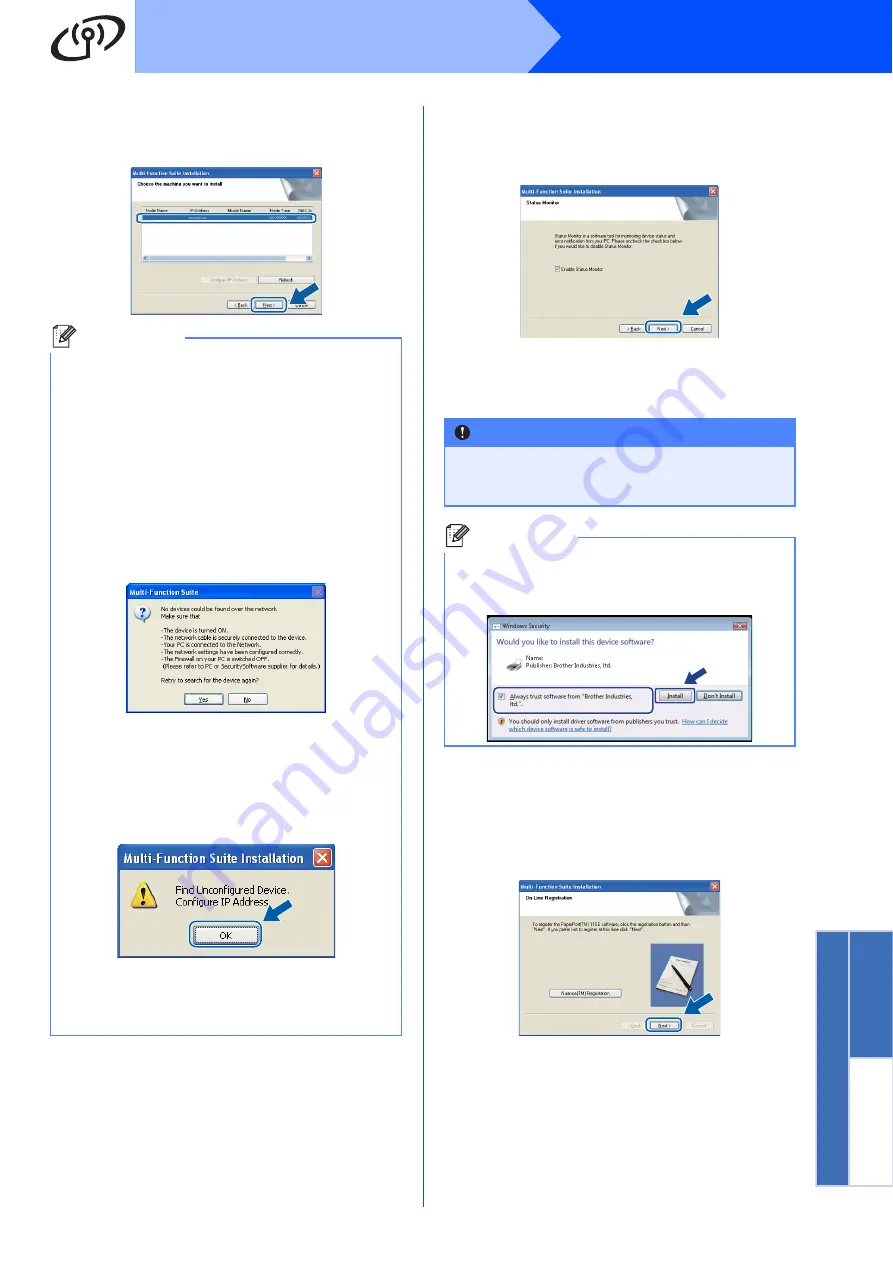
37
Windows
®
Wireless Network
Wireless Ne
twork
Windows
®
M
acintosh
j
If the machine is configured for your network,
choose the machine from the list, and then click
Next
.
k
If you do not want to monitor the machine
status and error notification from your
computer, uncheck
Enable Status Monitor
and then click
Next
.
l
The installation of the Océ drivers will
automatically start. The installation screens
appear one after another.
m
When the
On-Line Registration
screen is
displayed, follow the on-screen instructions.
Once you have completed the registration
process, close your web browser to return to
this window.
Then click
Next
.
Note
• You can find your machine’s IP address and
the node name by printing out the Network
Configuration List. See
• If your wireless settings fail, an error message
will appear during the installation of
Multi-Function Suite and the installation will be
terminated. Confirm your network setting by
following the on-screen instruction. If you
encounter this failure, please go to step
page 30 and setup the wireless connection
again.
• If you are using WEP and the LCD displayed
‘
Connected
’ but your machine is not found,
make sure you entered the WEP key correctly.
The WEP key is case sensitive.
• If the machine is not yet configured for use on
your network, the following screen appears.
Click
OK
and then
Configure IP Address
.
Enter an IP address for your machine that is
suitable for your network by following the on-
screen instructions.
BRWXXXXXXXXXXXX
XXXX
IMPORTANT
DO NOT cancel any of the screens during the
installation. It may take a few seconds for all
screens to appear.
Note
For Windows Vista
®
, when this screen appears,
click the check box and click
Install
to complete
the installation correctly.
Oce Printers
















































