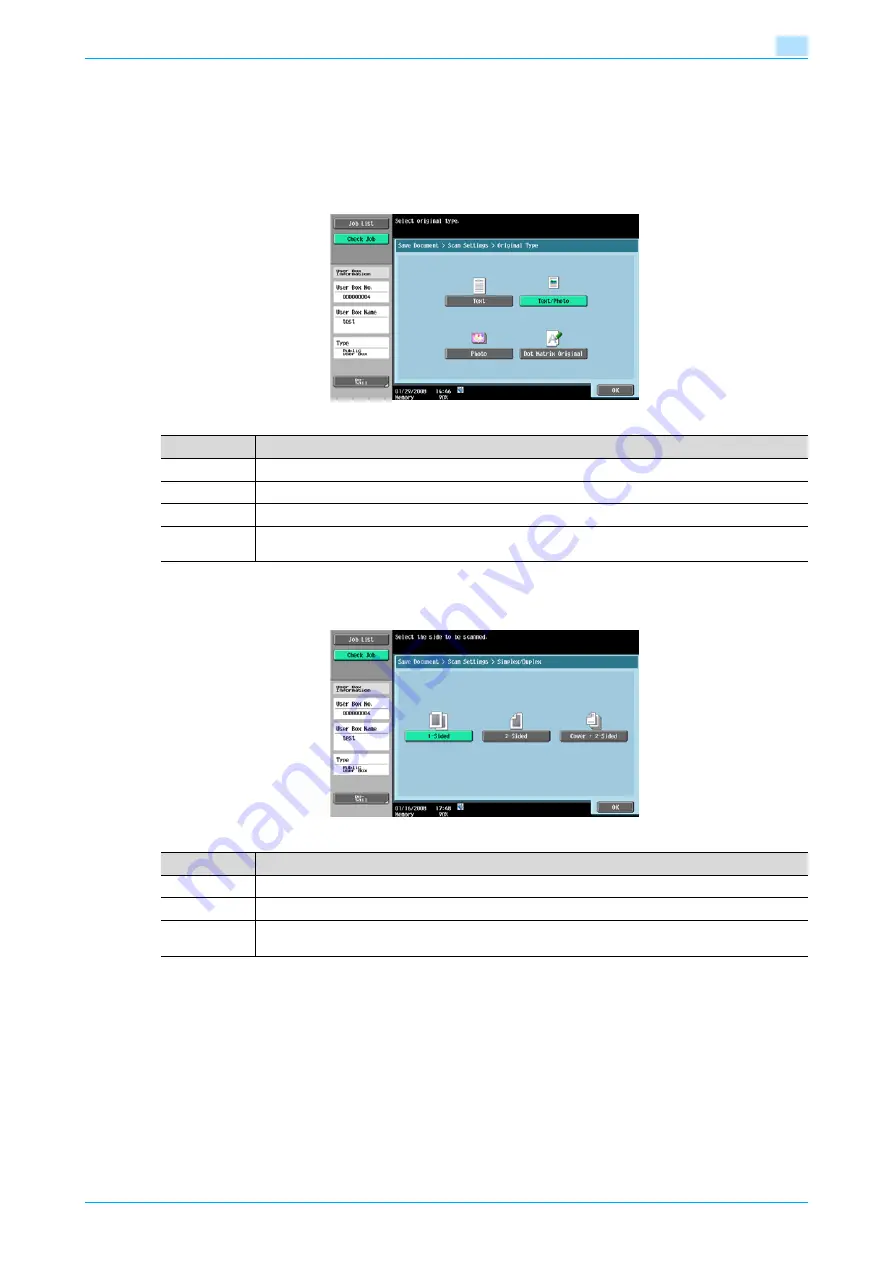
VarioLink 5022/VarioLink 4222/VarioLink 3622
5-4
Save Document
5
5.2
Scan Settings
In the Save Document screen, touch [Scan Settings] to specify detailed settings for saving documents.
5.2.1
Basic - Original Type
From the following image quality settings, select the appropriate setting according to the type of document
being scanned.
5.2.2
Basic - Simplex/Duplex
Select whether a single-sided or double-sided document is to be scanned.
Item
Description
Text
Select this setting for documents consisting only of text.
Text/Photo
Select this setting for documents consisting of both text and photos (halftones).
Photo
Select this setting for documents consisting of only photos (halftones).
Dot Matrix
Original
Select this setting for documents consisting of text that generally appears faint.
Item
Description
1-Sided
Select this setting to scan a single-sided document.
2-Sided
Select this setting to scan a double-sided document.
Cover + 2-
Sided
Select this setting to scan the first page of the document as a single sided cover page, then scan the
remaining pages as double-sided.
Содержание VarioLink 5022
Страница 1: ...Critical Link Oc Box Operations User s Guide VarioLink 5022 VarioLink 4222 VarioLink 3622...
Страница 16: ...VarioLink 5022 VarioLink 4222 VarioLink 3622 x 15 Explanation of manual conventions...
Страница 17: ...VarioLink 5022 VarioLink 4222 VarioLink 3622 x 16...
Страница 19: ...1 Overview of the User Box functions...
Страница 33: ...2 Control panel touch panel...
Страница 46: ...3 Operation flow of user boxes...
Страница 69: ...4 Entering User Box mode...
Страница 73: ...5 Save Document...
Страница 86: ...6 Use Document...
Страница 148: ...7 File Document...
Страница 157: ...8 User box setting...
Страница 176: ...9 Web Connection...
Страница 197: ...10 Appendix...
Страница 205: ...11 Index...






























