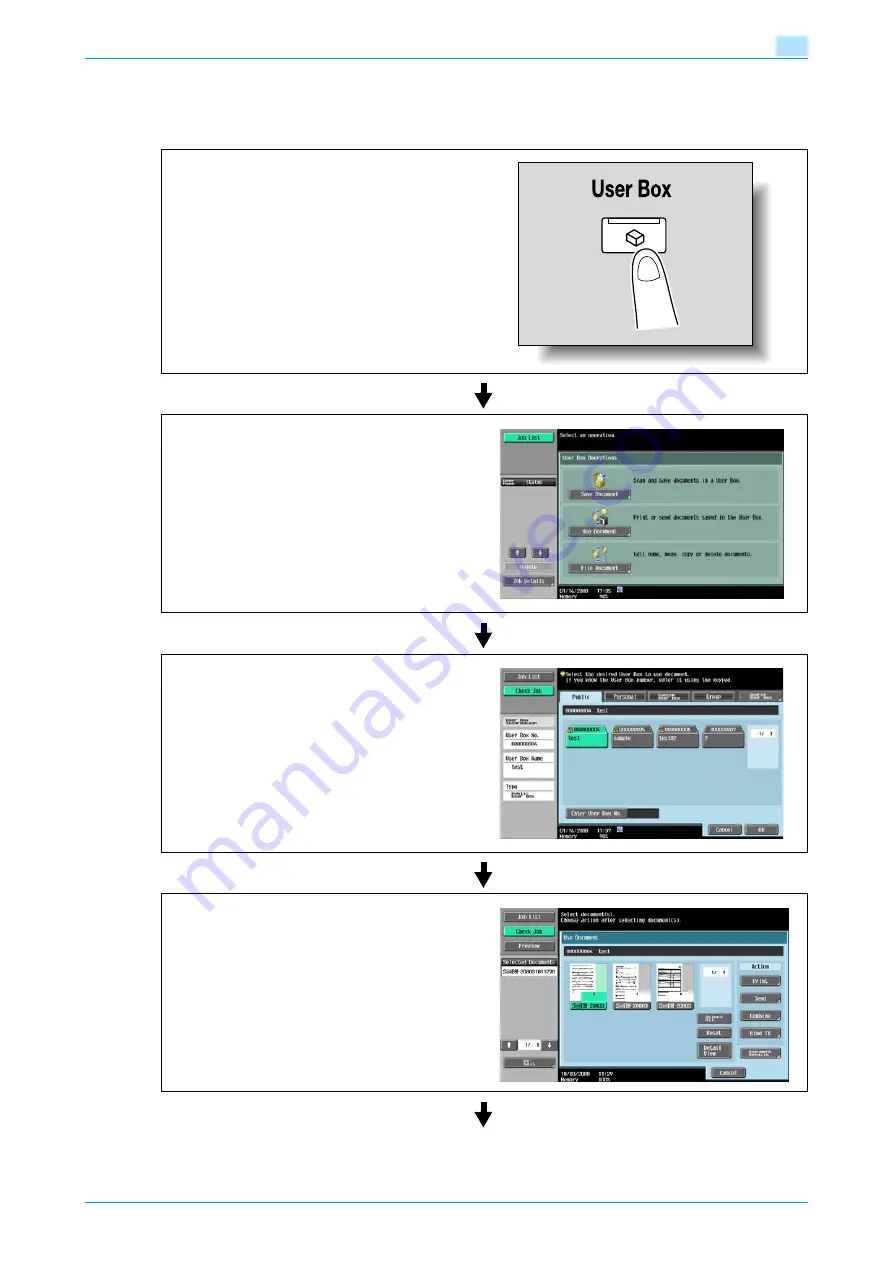
VarioLink 5022/VarioLink 4222/VarioLink 3622
3-4
Operation flow of user boxes
3
3.2
Printing documents in user boxes
The following outlines are the steps for printing documents saved in public user boxes.
Press the [User Box] key.
Touch [Use Document].
Select the desired user box, and then touch [OK].
Select documents.
Содержание VarioLink 5022
Страница 1: ...Critical Link Oc Box Operations User s Guide VarioLink 5022 VarioLink 4222 VarioLink 3622...
Страница 16: ...VarioLink 5022 VarioLink 4222 VarioLink 3622 x 15 Explanation of manual conventions...
Страница 17: ...VarioLink 5022 VarioLink 4222 VarioLink 3622 x 16...
Страница 19: ...1 Overview of the User Box functions...
Страница 33: ...2 Control panel touch panel...
Страница 46: ...3 Operation flow of user boxes...
Страница 69: ...4 Entering User Box mode...
Страница 73: ...5 Save Document...
Страница 86: ...6 Use Document...
Страница 148: ...7 File Document...
Страница 157: ...8 User box setting...
Страница 176: ...9 Web Connection...
Страница 197: ...10 Appendix...
Страница 205: ...11 Index...
















































