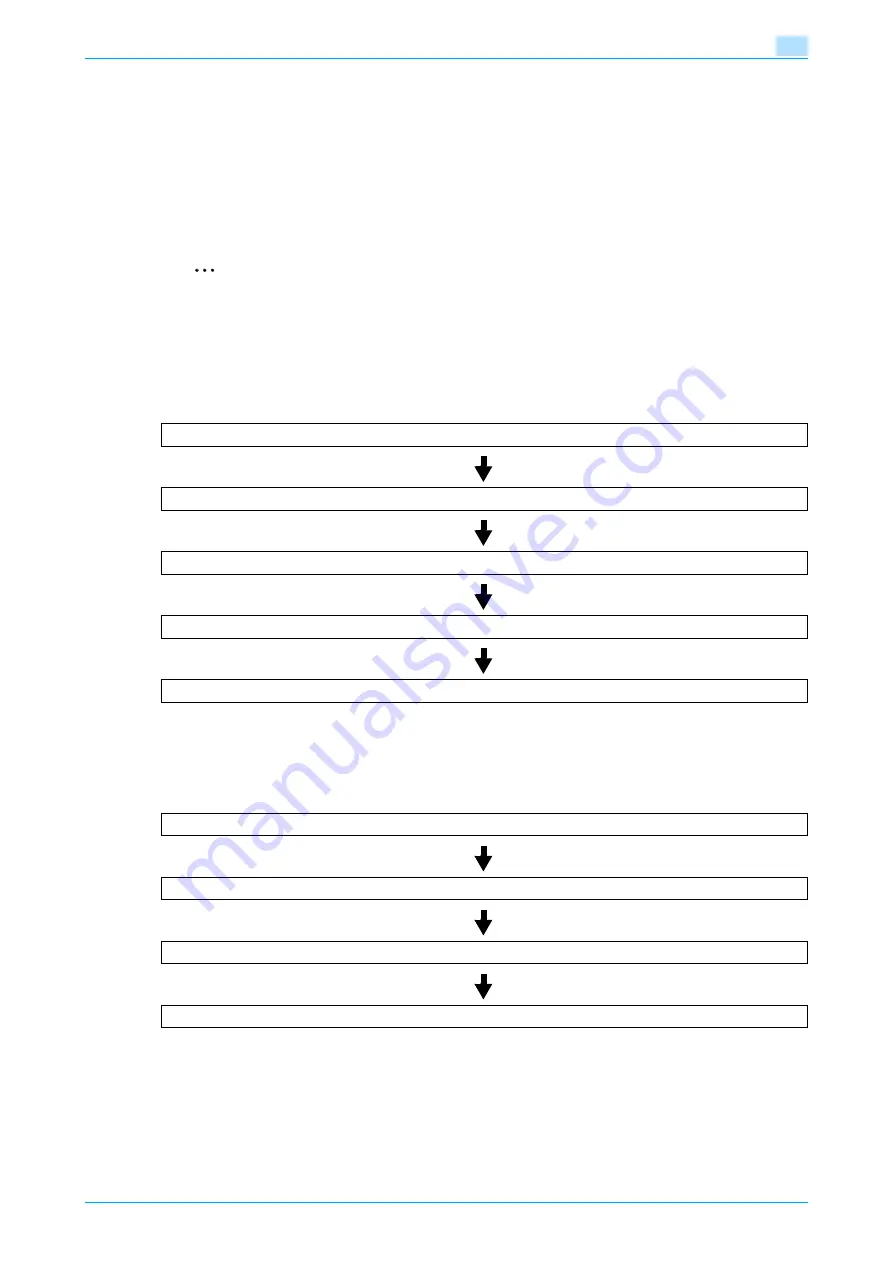
VarioLink 5022/VarioLink 4222/VarioLink 3622
6-49
Use Document
6
6.10
Secure Print User Box (System User Box)
6.10.1
What is Secure Print User Box?
Documents being sent for print jobs by protecting with an ID and password are saved in this box. The ID and
password must be entered in order to print a document.
The authentication procedure may vary depending on how [Prohibited Functions When Authentication Error]
(displayed by touching [Security Settings], and then [Security Details] in Administrator Settings) is set. For
details, consult the administrator of this machine.
2
Note
For procedure of saving secure prints, refer to the User’s Guide [Print Operations (A0P8W21)].
6.10.2
Authentication procedure 1
Take an appropriate operation acccording to the following procedure when [Prohibited Functions When
Authentication Error] (displayed by touching [Security Settings], and then [Security Details] in Administrator
Settings) is set to "Mode 1".
6.10.3
Authentication procedure 2
Take an appropriate operation acccording to the following procedure when [Prohibited Functions When
Authentication Error] (displayed by touching [Security Settings], and then [Security Details] in Administrator
Settings) is set to "Mode 2".
!
Detail
When you select "Mode 2", the security level is higher than that in "Mode 1".
Touch [Secure Print User Box].
Type in the secure print ID.
Type in the password for secure print.
A list of documents appears.
Select the document to be printed and make print settings.
Touch [Secure Print User Box].
Type in the secure print ID.
A list of documents appears.
Select the document to be printed and type in the password for secure print.
Содержание VarioLink 5022
Страница 1: ...Critical Link Oc Box Operations User s Guide VarioLink 5022 VarioLink 4222 VarioLink 3622...
Страница 16: ...VarioLink 5022 VarioLink 4222 VarioLink 3622 x 15 Explanation of manual conventions...
Страница 17: ...VarioLink 5022 VarioLink 4222 VarioLink 3622 x 16...
Страница 19: ...1 Overview of the User Box functions...
Страница 33: ...2 Control panel touch panel...
Страница 46: ...3 Operation flow of user boxes...
Страница 69: ...4 Entering User Box mode...
Страница 73: ...5 Save Document...
Страница 86: ...6 Use Document...
Страница 148: ...7 File Document...
Страница 157: ...8 User box setting...
Страница 176: ...9 Web Connection...
Страница 197: ...10 Appendix...
Страница 205: ...11 Index...






























