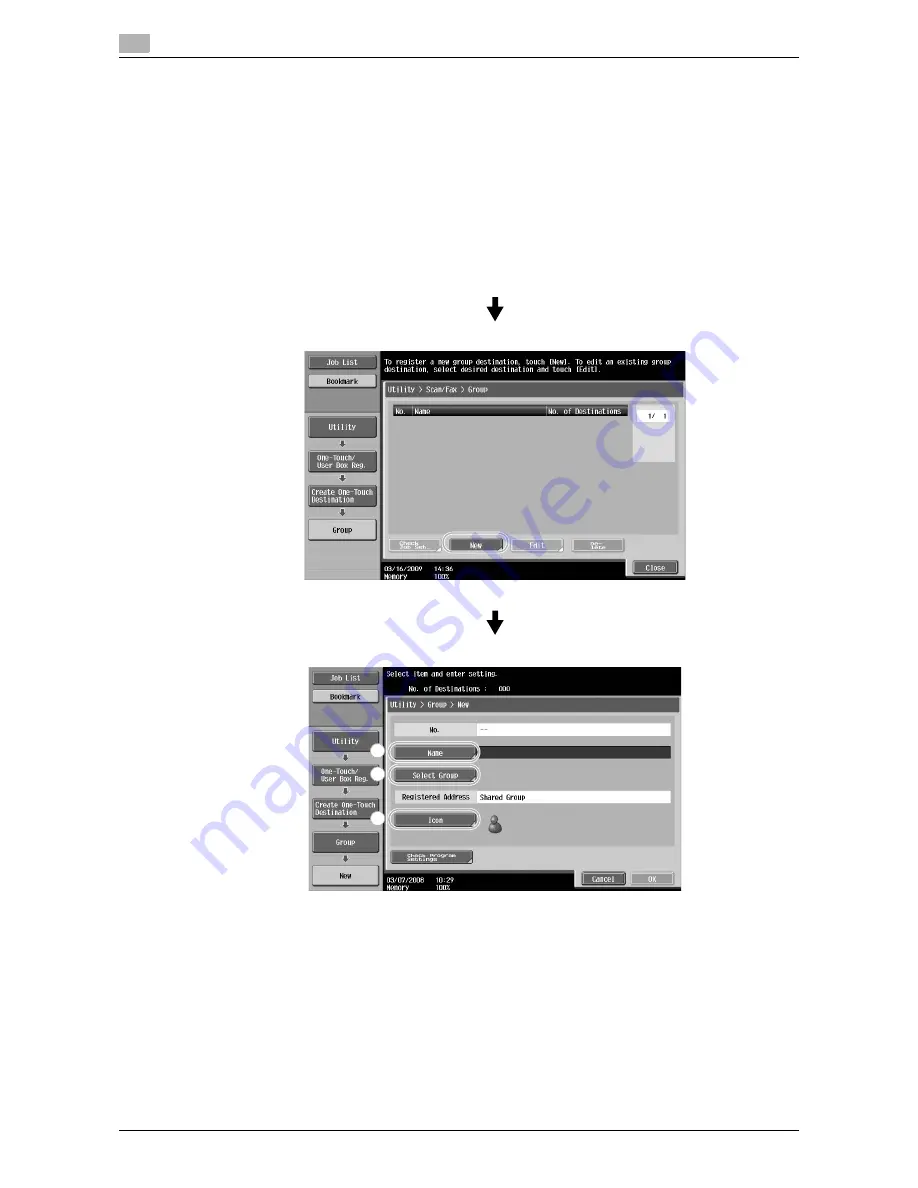
Registering frequently used destinations
6
6-6
VL6522c/VL5522c/VL4522c
6.1
d
Reference
For details, refer to chapter 9 of the [User’s Guide Network Scan/Fax/Network Fax Operations].
Group destinations
Multiple destinations can be registered together as a single group.
The destinations that can be registered as a group destination must be registered in the address book.
In order to register a group destination, the individual destinations must first have been registered in the
address book.
%
In the Create One-Touch Destination screen, touch [Group].
1
2
3
Содержание VarioLink 4522c
Страница 2: ......
Страница 12: ...1 Introduction...
Страница 13: ......
Страница 39: ...Guidance function 1 1 28 VL6522c VL5522c VL4522c 1 12...
Страница 88: ...2 Basic operations...
Страница 89: ......
Страница 100: ...VL6522c VL5522c VL4522c 2 13 2 3 Basic fax operation 2 2 1 3...
Страница 136: ...3 Useful copy operations...
Страница 137: ......
Страница 153: ...Copying book page spreads on separate sheets of paper 3 3 18 VL6522c VL5522c VL4522c 3 7 1 2 1 2...
Страница 165: ...Easily recalling frequently used functions 3 3 30 VL6522c VL5522c VL4522c 3 11...
Страница 168: ...VL6522c VL5522c VL4522c 3 33 3 12 Checking the copies 3 To print and check A single copy is printed Check the proof copy...
Страница 175: ...Reducing electricity usage 3 3 40 VL6522c VL5522c VL4522c 3 14...
Страница 176: ...4 Useful printing operations...
Страница 177: ......
Страница 195: ...Configuring an easy to use printer driver 4 4 20 VL6522c VL5522c VL4522c 4 10...
Страница 196: ...5 Useful fax operations...
Страница 197: ......
Страница 224: ...6 Useful network scan operations...
Страница 225: ......
Страница 252: ...7 Useful box operations...
Страница 253: ......
Страница 259: ...Automatically erasing data from user boxes 7 7 8 VL6522c VL5522c VL4522c 7 3 2 1...
Страница 268: ...8 Advanced functions...
Страница 269: ......
Страница 280: ...9 Troubleshooting...
Страница 281: ......
Страница 287: ...Troubleshooting 9 9 8 VL6522c VL5522c VL4522c 9 1...
Страница 288: ...10 User Settings parameters...
Страница 289: ......
Страница 294: ...11 Appendix...
Страница 295: ......
Страница 312: ...12 Index...
Страница 313: ......
Страница 321: ......
Страница 322: ...Printing for Professionals Beyond the Ordinary...
















































