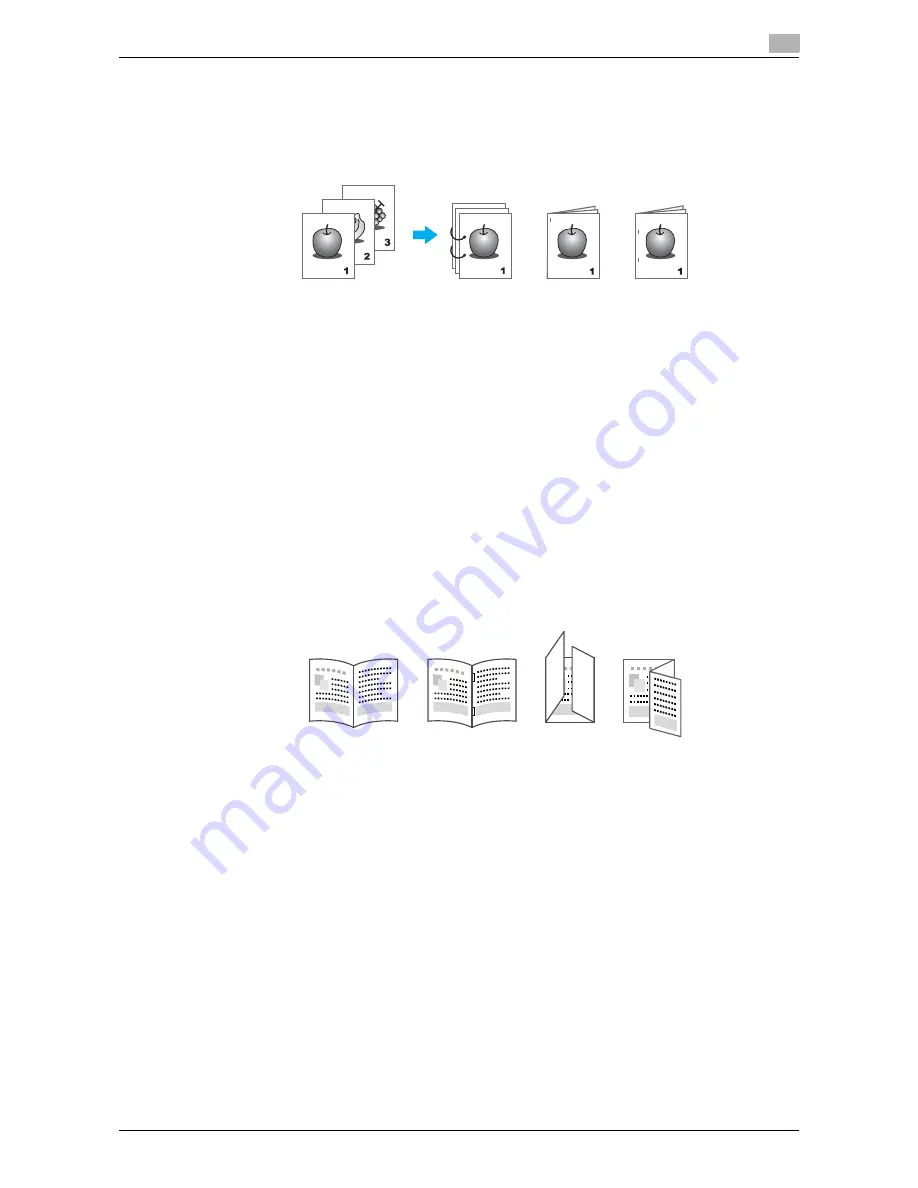
VL6522c/VL5522c/VL4522c
4-11
4.5
Finishing documents
4
4.5
Finishing documents
Stapling and hole punching
Printed documents can be bound with staples or have holes punched in them.
Windows PCL/PS/XPS drivers: Finish tab
Macintosh OS X driver: Layout/Finish
Reference
-
The Staple settings are available only if the optional finisher has been installed.
-
To use the Punch settings, the optional finisher and punch kit or the finisher FS-526 and Z folding unit
ZU-606 are required.
-
By selecting an output tray, the output destination can be specified.
-
Select the desired Paper Arrangement setting to specify whether priority is given to the finished product
or to productivity as the method for adjusting the binding position.
d
Reference
For details, refer to chapter 9 and chapter 10 of the [User’s Guide Print Operations].
Center stapling and folding
Select whether the finished document is folded in half or in three, whether it is folded in half and stapled, and
whether it is folded in half and one of the halves is mountain-folded.
Windows PCL/PS/XPS drivers: Finish tab
Macintosh OS X driver: Layout/Finish
Reference
-
The Center Staple and Fold, and Fold settings are available only if the optional finisher and saddle
stitcher have been installed.
-
To use the "Tri-Fold" settings, the optional finisher FS-526 and saddle stitcher SD-508 are required.
-
The "Z-fold" setting is available only if the optional Z folding unit ZU-606 and finisher FS-526 have been
installed. To use the Z-fold setting, set the "Paper Size" setting of the application software or printer
driver to the paper size value indicated in the setting (Z-Fold (A3, B4, 11
e
17, 8K) /Z-Fold (8-1/2
e
14))
that is selected from the drop-down list.
d
Reference
For details, refer to chapter 9 and chapter 10 of the [User’s Guide Print Operations].
Punch
Staple
Half-Fold
Center Staple
and Fold
Tri-fold
Z-Fold
Содержание VarioLink 4522c
Страница 2: ......
Страница 12: ...1 Introduction...
Страница 13: ......
Страница 39: ...Guidance function 1 1 28 VL6522c VL5522c VL4522c 1 12...
Страница 88: ...2 Basic operations...
Страница 89: ......
Страница 100: ...VL6522c VL5522c VL4522c 2 13 2 3 Basic fax operation 2 2 1 3...
Страница 136: ...3 Useful copy operations...
Страница 137: ......
Страница 153: ...Copying book page spreads on separate sheets of paper 3 3 18 VL6522c VL5522c VL4522c 3 7 1 2 1 2...
Страница 165: ...Easily recalling frequently used functions 3 3 30 VL6522c VL5522c VL4522c 3 11...
Страница 168: ...VL6522c VL5522c VL4522c 3 33 3 12 Checking the copies 3 To print and check A single copy is printed Check the proof copy...
Страница 175: ...Reducing electricity usage 3 3 40 VL6522c VL5522c VL4522c 3 14...
Страница 176: ...4 Useful printing operations...
Страница 177: ......
Страница 195: ...Configuring an easy to use printer driver 4 4 20 VL6522c VL5522c VL4522c 4 10...
Страница 196: ...5 Useful fax operations...
Страница 197: ......
Страница 224: ...6 Useful network scan operations...
Страница 225: ......
Страница 252: ...7 Useful box operations...
Страница 253: ......
Страница 259: ...Automatically erasing data from user boxes 7 7 8 VL6522c VL5522c VL4522c 7 3 2 1...
Страница 268: ...8 Advanced functions...
Страница 269: ......
Страница 280: ...9 Troubleshooting...
Страница 281: ......
Страница 287: ...Troubleshooting 9 9 8 VL6522c VL5522c VL4522c 9 1...
Страница 288: ...10 User Settings parameters...
Страница 289: ......
Страница 294: ...11 Appendix...
Страница 295: ......
Страница 312: ...12 Index...
Страница 313: ......
Страница 321: ......
Страница 322: ...Printing for Professionals Beyond the Ordinary...
















































