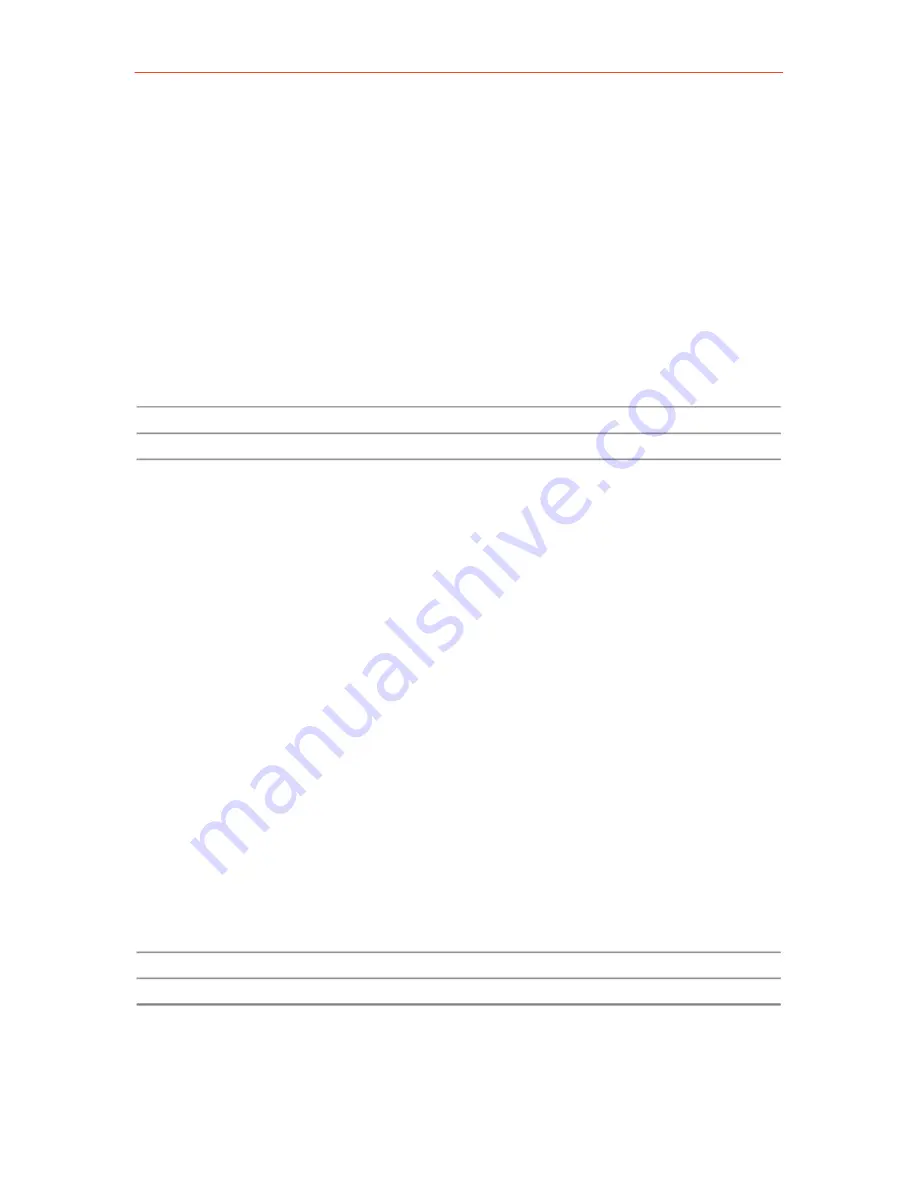
Exercises
1.1.2.
Exercises
Exercise 1
Make standard copy
Exercises
•
Use an original with a size that matches one of the loaded paper rolls
•
Insert the original into the scanner, face down and right aligned
(use the magnetic or painted guide on right side of the scanner)
•
Make sure scanner panel is in Home mode
•
Use upper-left softkey to select Copy
•
Select and open one of the 5 templates to Copy
•
Make sure Media selection is set to Automatic
•
Press the green Start button
•
Check the output
(See: User Manual: ‘Copy jobs’)
Exercise 2
Make Set Copy
•
Use three originals of different sizes, that match the sizes of the
loaded paper
•
Make sure scanner panel is in Home mode
•
Use upper-left softkey to select scan-to-file
•
Select and open the ‘Set Copy’ template
•
Make sure Media selection is set to Automatic
•
Make sure Sort is set to: By set (123-123-123)
•
Specify 3 sets
•
Insert the first original into the scanner, face down and right aligned
•
Press the green Start button
•
Feed the other two originals
(If Auto-feed is Off, press the Start button for each original)
•
Click the Upper-right softkey to select Close Set
(The remaining sets will be printed)
•
Check the output (123-123-123)
(See: User Manual: ‘Copy jobs’)
42
Содержание TDS450
Страница 1: ...Education Services Oc Education Services Oc FedEx Kinko s Student Guide Oc TDS450 Oc Customer Training...
Страница 2: ...Student Guide Hardware solutions Oc TDS450 Version 2006 01 USA CEP No 0910319...
Страница 4: ...4...
Страница 5: ...1 Introduction 5...
Страница 7: ...2 Oc TDS450 7...
Страница 9: ...The Scanner Operator Panel The Scanner Operator Panel 9...
Страница 10: ...The Printer Operator Panel The Printer Operator Panel 10...
Страница 11: ...3 How to 11...
Страница 40: ......
Страница 41: ...4 Exercises 1 1 1 41...
Страница 53: ...5 Frequently asked questions 1 1 3 1 1 4 53...
Страница 57: ...6 Safety instructions 57...
Страница 59: ...1 1 6 7 About Oc 59...






























