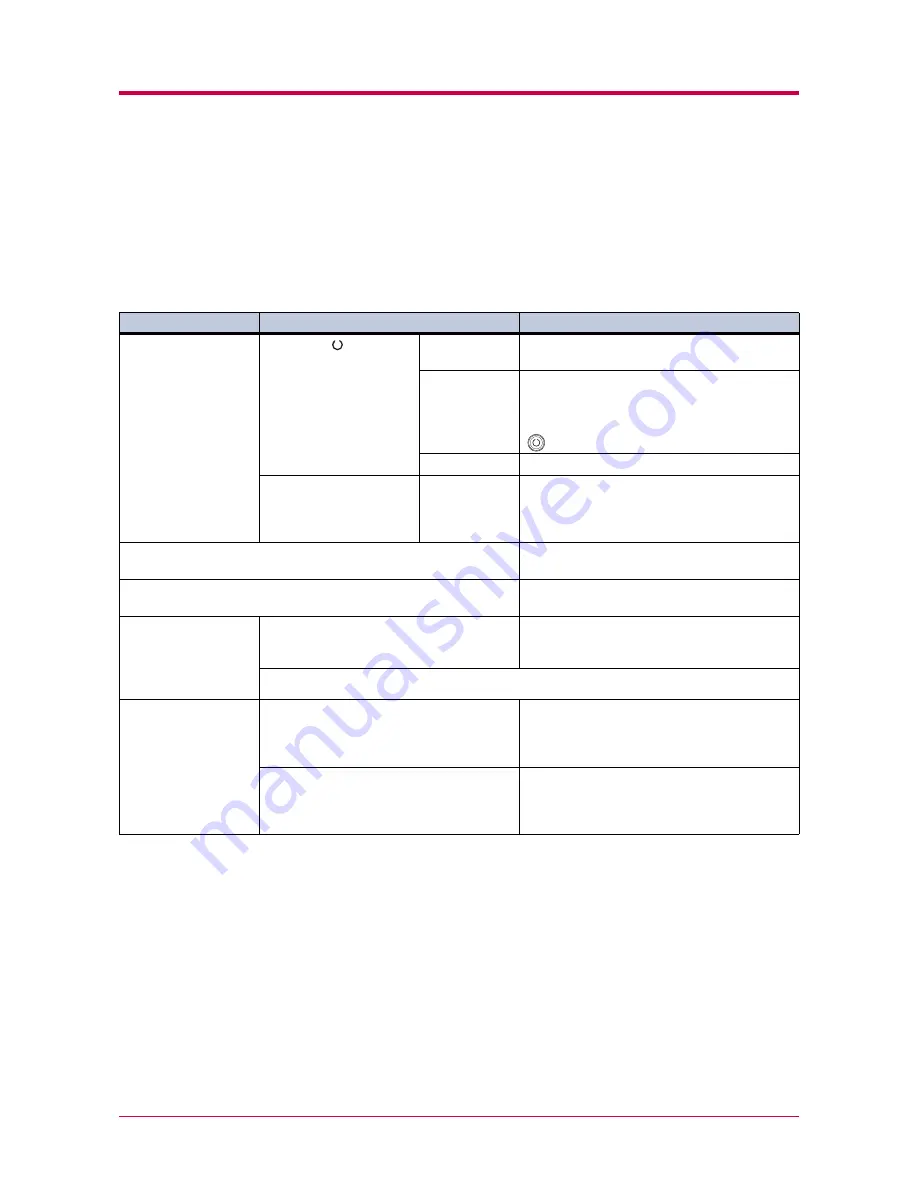
General Guide for Troubleshooting
3-2
3.1 General Guide for Troubleshooting
There are quite a few printer problems which may be corrected by the user.
If some kind of printer problem should occur, check the following before
concluding the printer is broken.
This section explains how to correct these problems.
If you still cannot correct a printer problem even after checking the above,
please contact your Kyocera Mita dealer.
Symptom
Check Items
Corrective Action
The printer will not
print from the
computer.
Check the
indicator.
Off
Look through the items below and check
anything that seems appropriate.
Flashing
Rapid flashing: An error has occurred. For
details on error warnings and remedies, see
section
3.3 Indicators
on page
3-6
.
Flickering: The printer is offline. Pressing the
key switches the printer to online status.
Lit
See the appropriate item below.
Check if status page can
be printed.
Status page
can be
printed.
There may be a problem with the computer’s
connection to the network. Also, look through
the items below and check anything that
seems relevant.
Print quality is not good.
See
section
3.2 Print Quality Problems
on
page
3-3
.
Paper is jammed.
See section
3.4 Paper Jam Removal
on page
3-15
.
Nothing lights on the
operator panel even
when power is turned
on and the fan makes
no noise.
Check that the power cord is properly
plugged into the power outlet.
Turn off the printer’s power, plug in the power
cord securely, and try turning on the printer’s
power again.
Check that the power switch is really in the ON ( | ) position.
The printer prints a
status page, but data
from the computer is
not being printed
normally.
Check the interface cable.
Connect both ends of the interface cable
securely. Try replacing the printer cable. For
details on the parallel interface for this
printer, see
Appendix B
.
Check program files and application
software.
Try printing another file or using another
print command. If the problem occurs only
with a specific file or application, check the
printer settings for that application.
Table 3-1
Содержание PP20D
Страница 1: ...1 1 1 Oc PP20D Operation Guide Education Services Oc Operation Guide English version...
Страница 11: ...1 1 Chapter 1 Basic Operations 11 This chapter explains the following topic Operator Panel...
Страница 62: ...List of Fonts 5 5 Font number Font samples 70 71 72 73 74 75 76 77 78 79 80...
Страница 63: ...List of Fonts 5 6 Font KPDL Fonts 1...
Страница 64: ...List of Fonts 5 7 Font KPDL Fonts 2...
Страница 88: ...C 1 Appendix C Printer Specifications C...
Страница 91: ...Glossary 1 Glossary Glossary...
Страница 95: ...Index 1 Index...
Страница 98: ......
















































