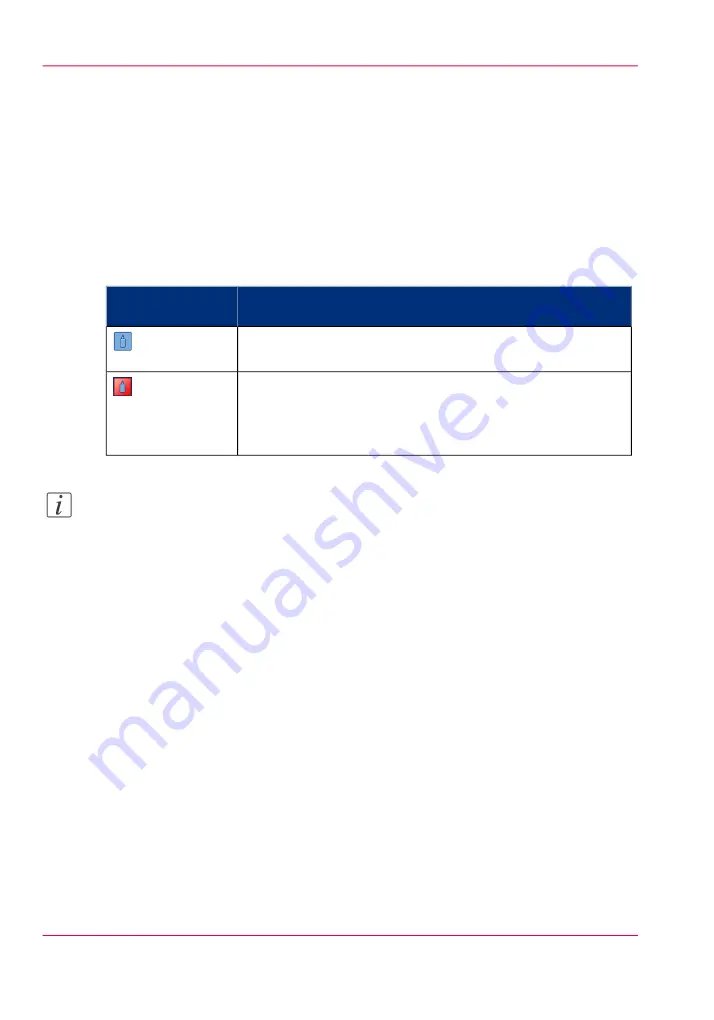
Check the status of the glue
Introduction
The Perfect Binder contains a glue container. You can check the status of the glue con-
tainer in the dashboard (see manual of the printer) and in the 'System' view of the
printer. The icons in the following table indicate the status of the glue container.
The meaning of the status of the glue container icons
The glue container icons
#
Description
Glue container
icon
The glue container icon is blue. The glue container is not
empty. The glue container status is: 'OK'.
The glue container icon is red. The glue container is empty.
The glue container status is: 'Empty'. The printer stops.
To continue printing, refill the glue (see
).
Note:
Only when the glue container is empty, the status is visible in the dashboard.
How to check the status of the glue container
1.
When the glue container is empty, the dashboard displays the red glue container icon.
2.
On the operator panel, touch 'System' -> 'Printer'.
The 'Finishers' section displays the status of the glue container.
Chapter 5 - Troubleshooting
66
Check the status of the glue
Содержание Perfect Binder-C1
Страница 1: ...Perfect Binder C1 Operating information Oc User Manual...
Страница 5: ...Chapter 1 Preface...
Страница 9: ...Chapter 2 Periodic test of the break er...
Страница 14: ...Chapter 2 Periodic test of the breaker 14 Check sheet for periodic testing of the Perfect Binder C1...
Страница 15: ...Chapter 3 Before you start using this machine...
Страница 26: ...Chapter 3 Before you start using this machine 26 Energy saver and energy save mode...
Страница 27: ...Chapter 4 Basic operations...
Страница 47: ...Chapter 5 Troubleshooting...
Страница 74: ...Chapter 5 Troubleshooting 74 When the main power is turned off during operations check the stacker...
Страница 75: ...Appendix A Miscellaneous...






























