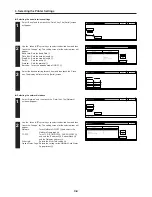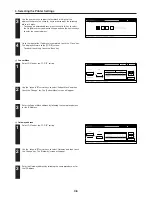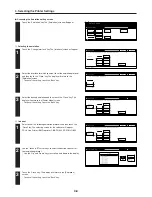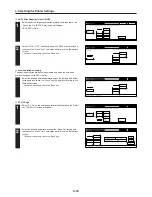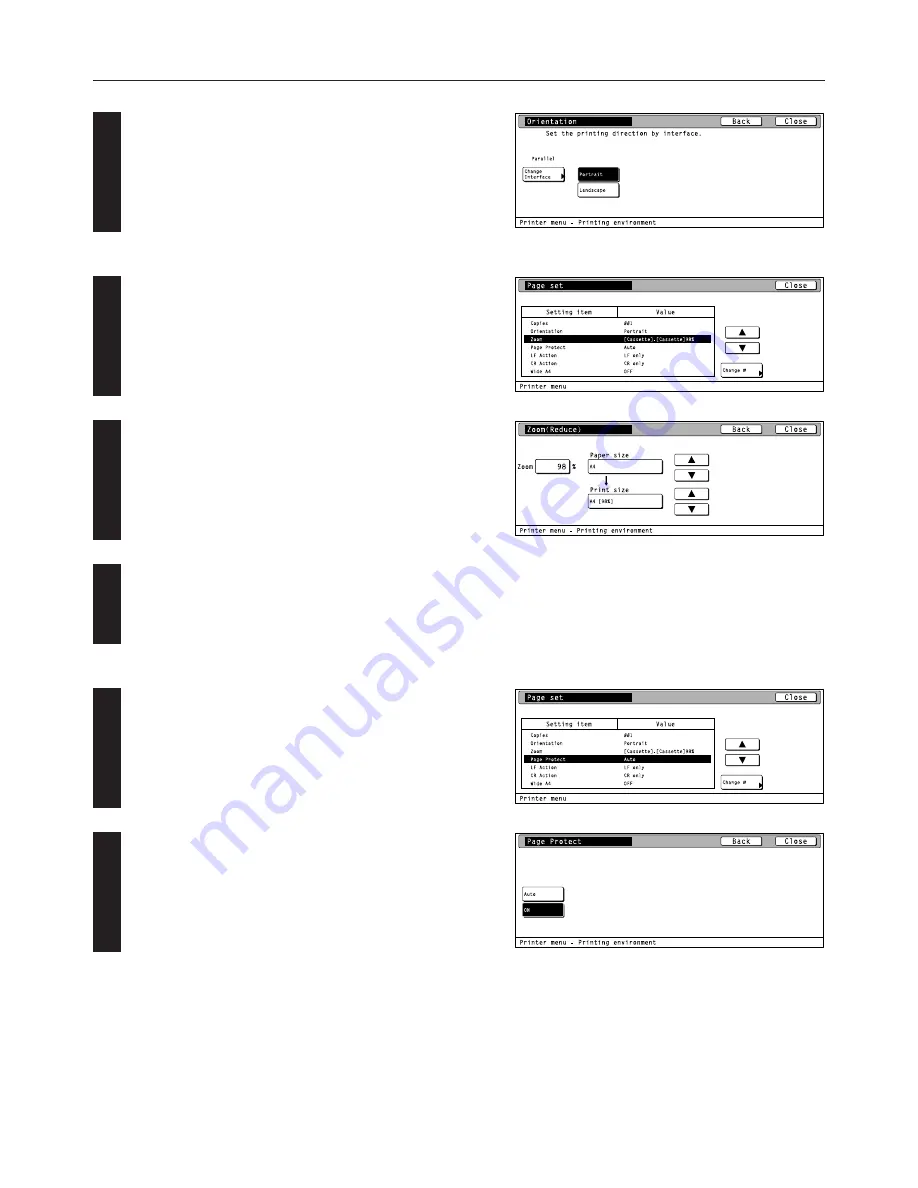
4-18
4. Selecting the Printer Settings
4
2
1
2
1
3
Select the desired printing orientation and then touch the “Close”
key. The display will return to the [Page set] screen.
• To cancel the setting, touch the “Back” key.
3
Printing reduction
Use the “
▲
” and “
▼
” cursor keys to select “Zoom” and then touch
the “Change” key. The [Zoom(Reduce)] screen will appear.
Use the “
▲
” and “
▼
” cursor keys to select the desired paper size
and the printing size. The reduction ratio will automatically be set
and displayed.
Touch the “Close” key. The display will return to the [Page set]
screen.
• To cancel the setting, touch the “Back” key.
4
Page Protect mode
Use the “
▲
” and “
▼
” cursor keys to select “Page Protect” and then
touch the “Change” key. The [Page Protect] screen will appear.
Select “Auto” or “ON”, as desired, and then touch the “Close” key.
The display will return to the [Page set] screen.
• To cancel the setting, touch the “Back” key.