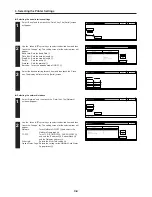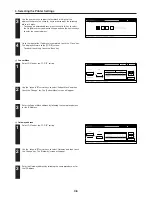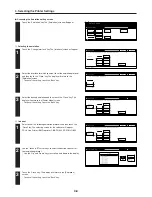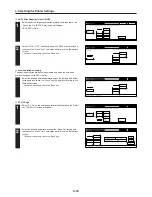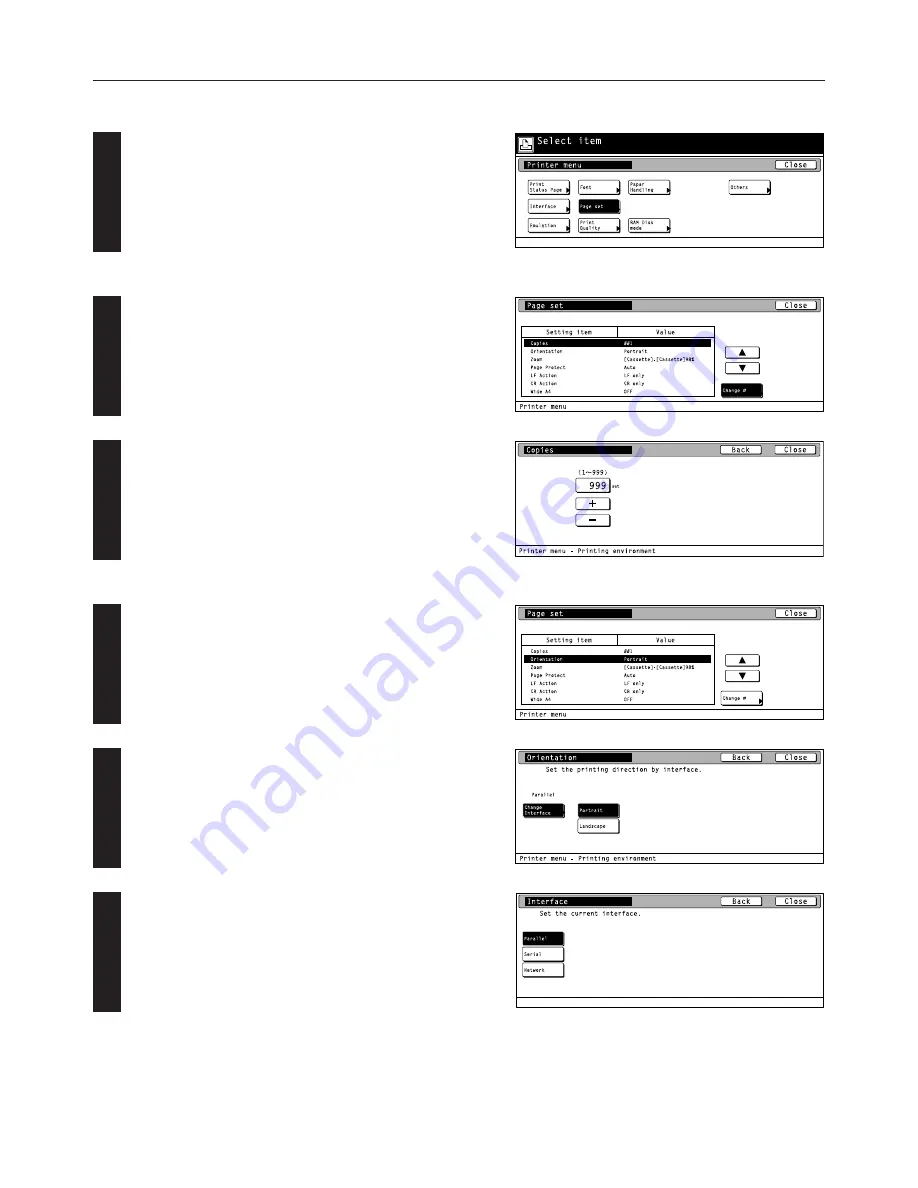
4-17
4. Selecting the Printer Settings
2
1
1
3
2
●
Accessing the Page Settings screen
Touch the “Page set” key. The [Page set] screen will appear.
1
Number of copies
Use the “
▲
” and “
▼
” cursor keys to select “Copies” and then touch
the “Change” key. The [Copies] screen will appear.
Use the “+” and/or “–” key or the numeric keys to enter the desired
number of copies to be made and then touch the “Close” key. The
display will return to the [Page set] screen.
• To cancel the setting, touch the “Back” key.
2
Printing orientation
Use the “
▲
” and “
▼
” cursor keys to select “Orientation” and then
touch the “Change” key. The [Orientation] screen will appear.
Touch the “Change interface” key. The [Interface] screen will appear.
Select the desired interface and then touch the “Close” key. The
display will return to the [Orientation] screen.
• To cancel the setting, touch the “Back” key.