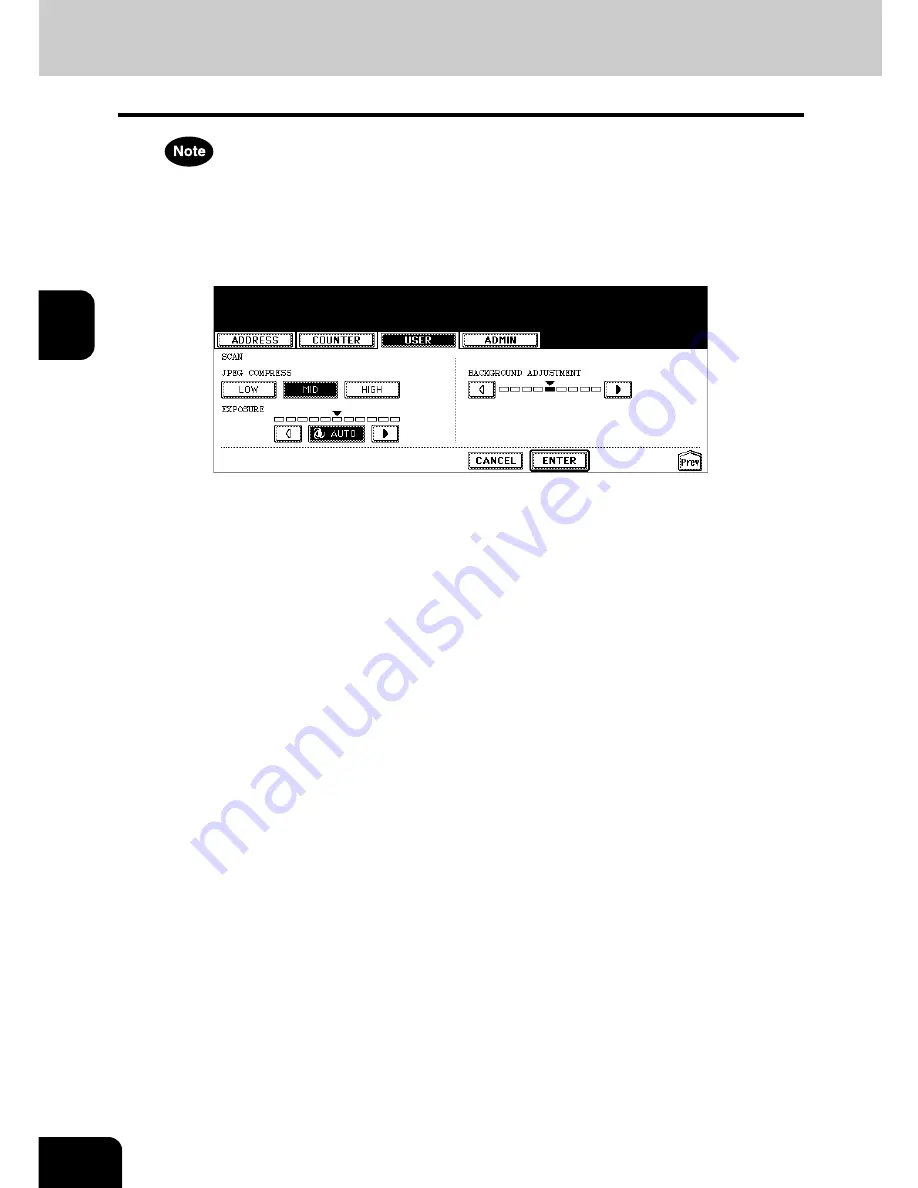
76
3.SETTING ITEMS (USER)
4.SETTING SCAN FUNCTIONS (Cont.)
3
[600] cannot be selected in the “RESOLUTION” option when [GRAY SCALE] is selected in the “ORIGINAL
MODE” option.
4
Press the [Next] button to display the next screen.
5
Specify the following items as you require.
• In the “JPEG COMPRESS” option, press the desired mode button for the default image quality mode.
• In the “EXPOSURE” option, press light or dark buttons to specify the default exposure for scans manually, or
press the [AUTO] button to select auto mode for the default exposure mode for scans.
• In the “BACKGROUND ADJUSTMENT” option, press the light button or dark button to specify the contrast. If
you move to the left, the background color will be lighter. If you move to the right, the background color will be
darker.
6
Press the [ENTER] button.
• The default settings for each mode are changed as you specified.
Содержание im5530
Страница 1: ...For Oc and Imagistics Models Oc User Functions Guide im5530 im6030 im7230 im8530...
Страница 4: ......
Страница 27: ...23 1 8 New Group is created and appears on the touch panel...
Страница 90: ...4 86 4 SETTING ITEMS ADMIN 12 WIRELESS SETTINGS AND Bluetooth SETTINGS 158...
Страница 138: ...134 4 SETTING ITEMS ADMIN 5 SETTING FAX FUNCTIONS Cont 4 4 Press the ENTER button Returns you to the FAX menu...
Страница 185: ...181 5 PS3 Font List An output example of the PS3 Font List Oc im8530 Series...
Страница 186: ...182 5 APPENDIX 1 LIST PRINT FORMAT Cont 5 PCL Font List An output example of the PCL Font List Oc im8530 Series...
Страница 190: ...186 INDEX Cont...
Страница 191: ...Printed in China im5530 6030 7230 8530...
Страница 192: ......






























