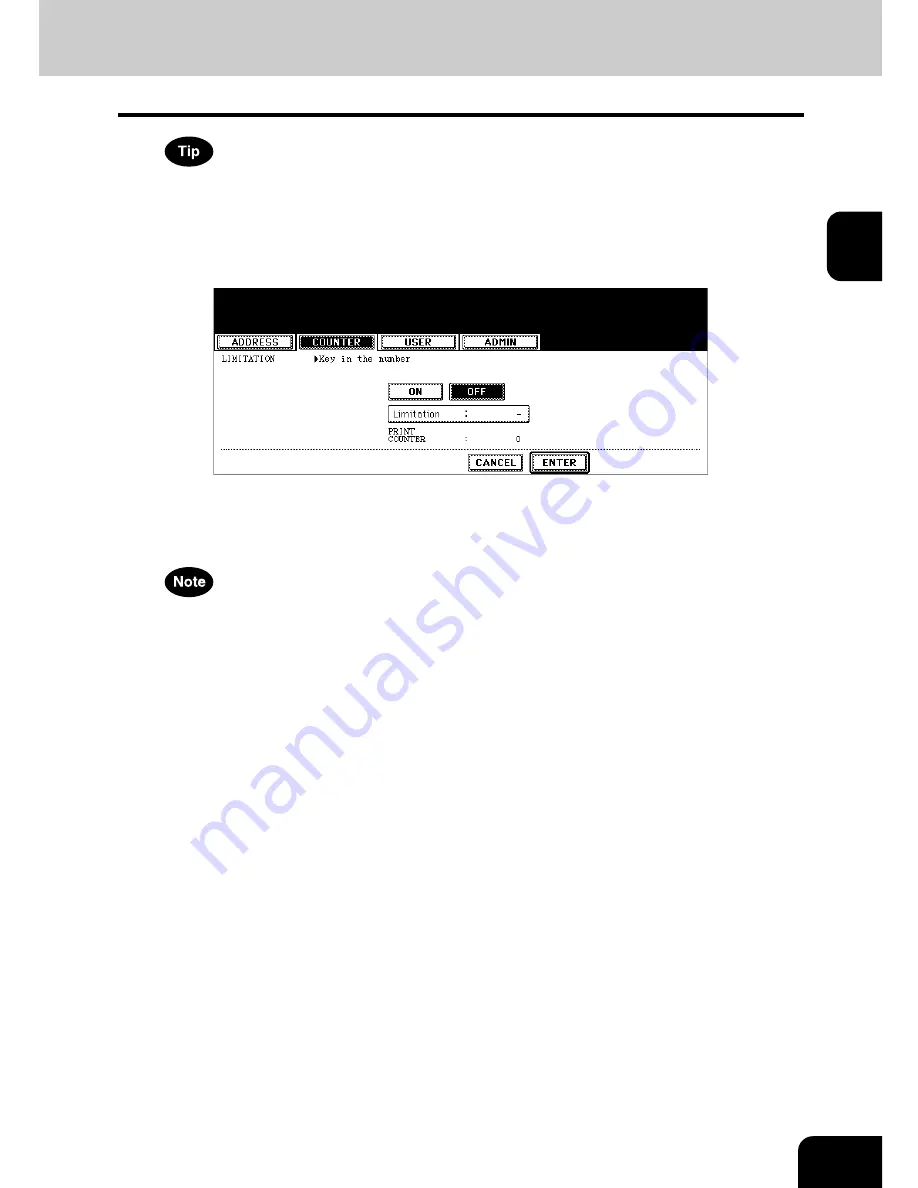
55
2
If you want to return to the “New Code” field to retype it, press the [RESET] button.
6
Press the [ENTER] button at the bottom of the touch panel.
• The LIMITATION screen is displayed.
7
Set the limitation of this department code as required.
• Press the [ON] button to enable the output limitation for this department code. When you select the [ON] but-
ton, press the “Limitation” field and enter the maximum number of the outputs for this department code using
the digital keys. You can enter up to “99999999”. If you do not set the output limitation for outputs, press the
[OFF] button.
• If you enter “0” for the limitation, it will disable printing any copies or prints using this department code.
• When the number of outputs exceeds the limitation during the job is being printed, few copies that exceeds the
limitation are printed and counted because the equipment cannot stop the job immediately.
8
Press the [ENTER] button.
• New department code is registered.
Содержание im5530
Страница 1: ...For Oc and Imagistics Models Oc User Functions Guide im5530 im6030 im7230 im8530...
Страница 4: ......
Страница 27: ...23 1 8 New Group is created and appears on the touch panel...
Страница 90: ...4 86 4 SETTING ITEMS ADMIN 12 WIRELESS SETTINGS AND Bluetooth SETTINGS 158...
Страница 138: ...134 4 SETTING ITEMS ADMIN 5 SETTING FAX FUNCTIONS Cont 4 4 Press the ENTER button Returns you to the FAX menu...
Страница 185: ...181 5 PS3 Font List An output example of the PS3 Font List Oc im8530 Series...
Страница 186: ...182 5 APPENDIX 1 LIST PRINT FORMAT Cont 5 PCL Font List An output example of the PCL Font List Oc im8530 Series...
Страница 190: ...186 INDEX Cont...
Страница 191: ...Printed in China im5530 6030 7230 8530...
Страница 192: ......






























