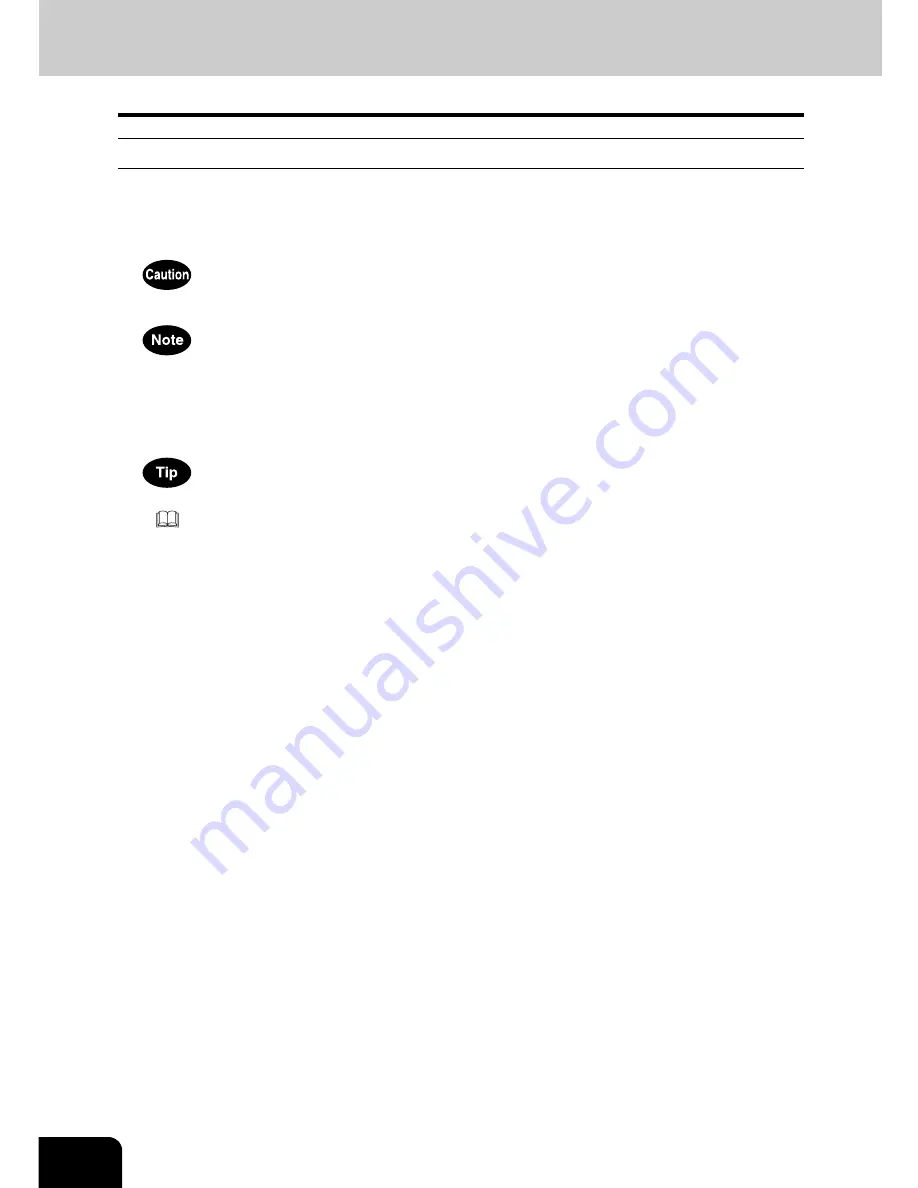
6
PREFACE (Cont.)
Precautions in this manual
To ensure correct and safe use of this equipment, this operator’s manual describes safety precautions
according to the three levels shown below.
You should fully understand the meaning and importance of these items before reading this manual.
Other than the above, this manual also describes information that may be useful for the operation of this
equipment with the following signage:
Indicates a potentially hazardous situation which, if not avoided, may result in
minor or moderate injury, partial damage of the equipment or surrounding
assets, or loss of data.
Indicates a procedure you should follow to ensure the optimal performance of
the equipment and problem-free copying.
Describes handy information that is useful to know when operating the equip-
ment.
Pages describing items related to what you are currently doing. See these
pages as required.
Содержание im5530
Страница 1: ...For Oc and Imagistics Models Oc User Functions Guide im5530 im6030 im7230 im8530...
Страница 4: ......
Страница 27: ...23 1 8 New Group is created and appears on the touch panel...
Страница 90: ...4 86 4 SETTING ITEMS ADMIN 12 WIRELESS SETTINGS AND Bluetooth SETTINGS 158...
Страница 138: ...134 4 SETTING ITEMS ADMIN 5 SETTING FAX FUNCTIONS Cont 4 4 Press the ENTER button Returns you to the FAX menu...
Страница 185: ...181 5 PS3 Font List An output example of the PS3 Font List Oc im8530 Series...
Страница 186: ...182 5 APPENDIX 1 LIST PRINT FORMAT Cont 5 PCL Font List An output example of the PCL Font List Oc im8530 Series...
Страница 190: ...186 INDEX Cont...
Страница 191: ...Printed in China im5530 6030 7230 8530...
Страница 192: ......

























