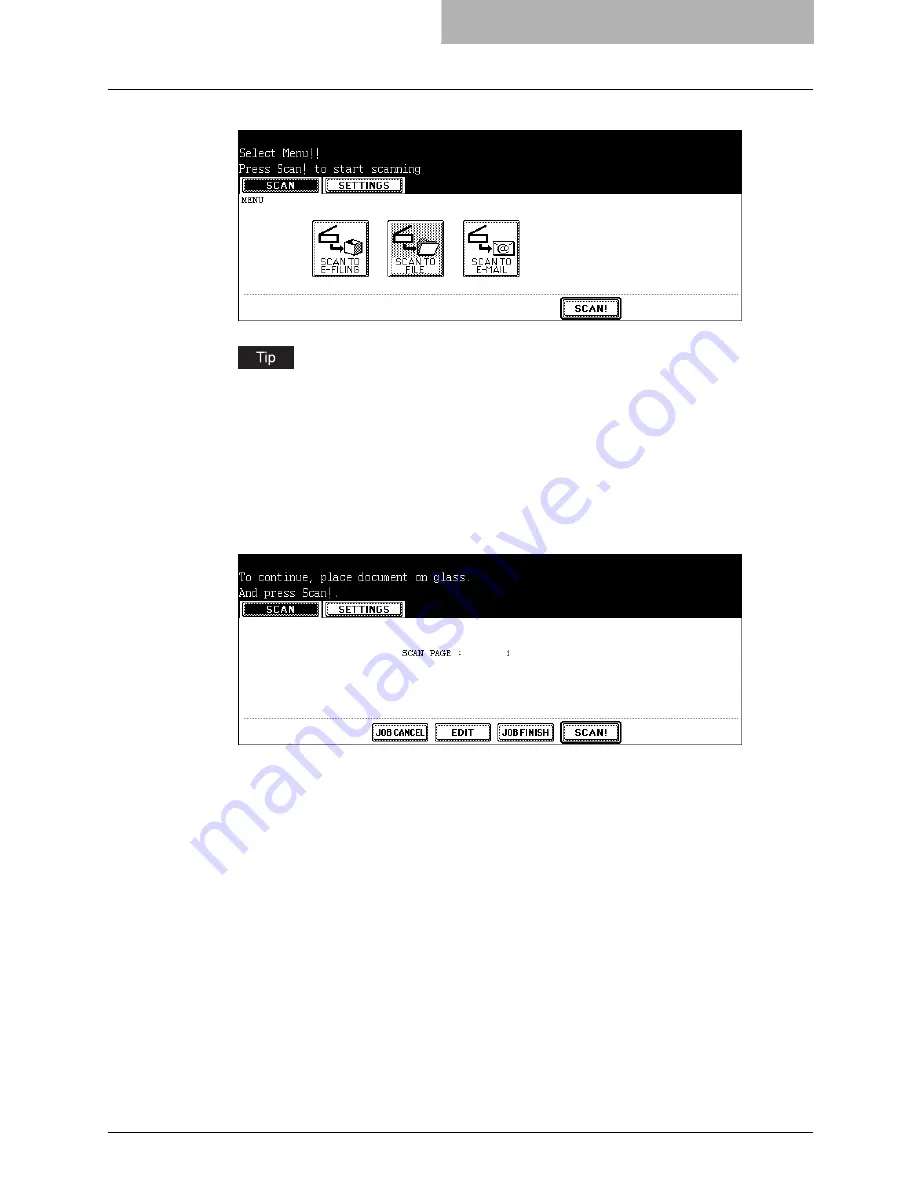
How to Perform Scan to File 43
13
Press the [SCAN!] button.
You can also set another scan agent, by pressing either the [SCAN TO E-FILING] button
or [SCAN TO E-MAIL] button to set the scanning conditions.
P.26 “How to Perform Scan to e-Filing”
P.46 “How to Perform Scan to E-mail”
14
If the “To continue, place document on glass. And press Scan!”
message is displayed, place another original on glass and press
[SCAN!] to scan another original, or press the [JOB FINISH] button
to finish scanning.
y
When the original is set on the Automatic Document Feeder, this screen is not dis-
played. However, this screen is displayed when you press the [CONTINUE] button
during scanning the originals.
y
If you want to cancel the storage of the scanned data, press the [JOB CANCEL] but-
ton.
y
You can change the setting of the original type and scanning conditions, using the
[EDIT] button before pressing the [SCAN!] button.
Содержание im5530
Страница 1: ...For Oc and Imagistics Models Oc Scanning Guide im5530 im6030 im7230 im8530...
Страница 10: ...8 Preface...
Страница 13: ...TABLE OF CONTENTS 11...
Страница 14: ...12 TABLE OF CONTENTS...
Страница 18: ...1 Overview 16 About Scan Features P 45 Scan to E mail...
Страница 36: ...2 Scan to e Filing 34 How to Use Scanned Data Stored in e Filing...
Страница 84: ...5 Using Template 82 Registering Scan Template...
Страница 85: ...6 Copy File This section describes the instructions on how to perform Copy File How to Perform Copy File 84...
Страница 92: ...6 Copy File 90 How to Perform Copy File...
Страница 112: ...7 Internet Fax 110 How to Perform Internet Fax 3 Press the ADDRESS button to return to the address menu...
Страница 134: ...8 Remote Scan 132 Remote Scan Driver Errors...
Страница 137: ...im5530 6030 7230 8530...
Страница 138: ......






























