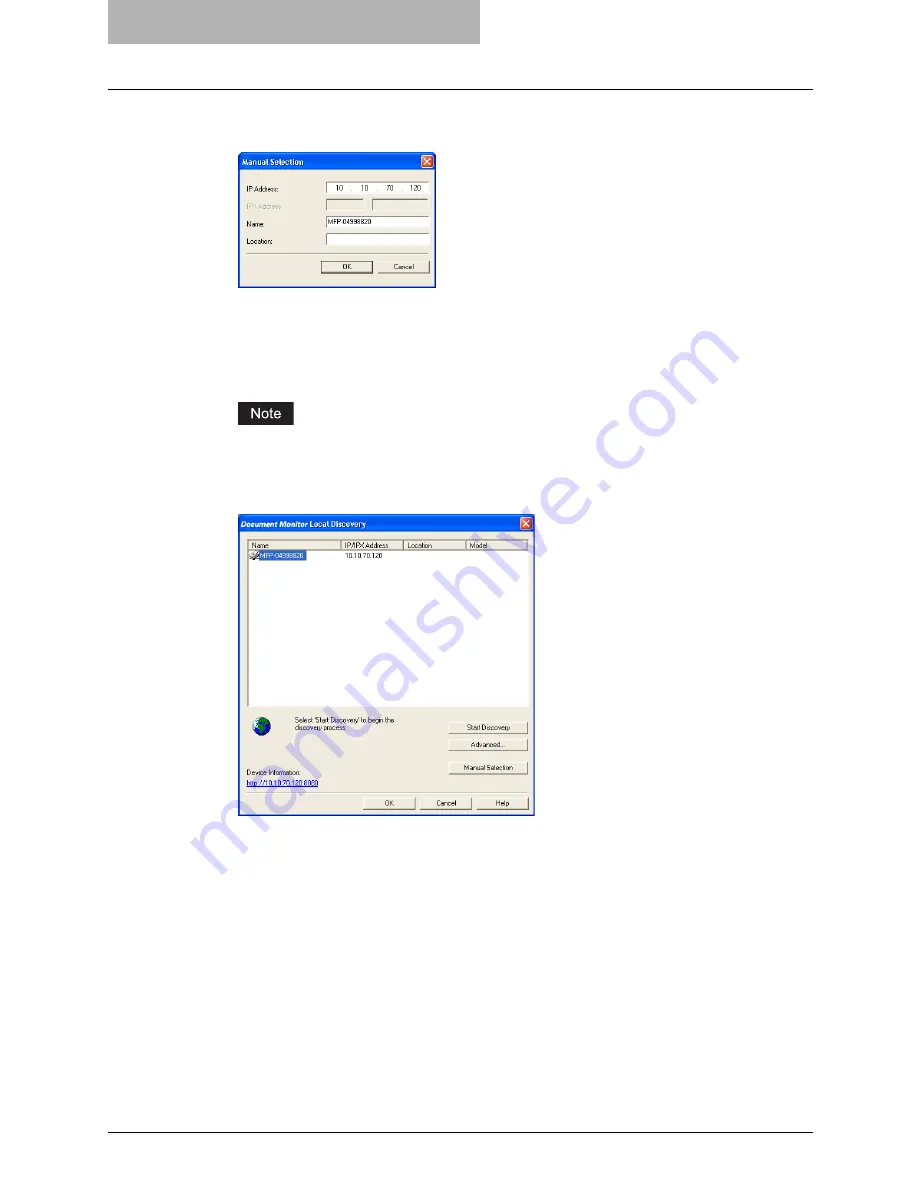
8 Remote Scan
124 Scanning Remotely Using Remote Scan Driver
2
Enter each item to specify the network address of the device and
click [OK].
IP Address
— Enter the IP address of the printer.
IPX Address
— This is disabled because the Remote Scan driver does not support the
IPX/SPX connection.
Name
— Enter the printer name.
Location
— Enter the location of the printer.
You must enter “Name” and “IP Address”.
3
The entered printer is added in the list. Select the printers that you
want to monitor from the list and click [OK].
y
You are connected to the selected device.
Содержание im5530
Страница 1: ...For Oc and Imagistics Models Oc Scanning Guide im5530 im6030 im7230 im8530...
Страница 10: ...8 Preface...
Страница 13: ...TABLE OF CONTENTS 11...
Страница 14: ...12 TABLE OF CONTENTS...
Страница 18: ...1 Overview 16 About Scan Features P 45 Scan to E mail...
Страница 36: ...2 Scan to e Filing 34 How to Use Scanned Data Stored in e Filing...
Страница 84: ...5 Using Template 82 Registering Scan Template...
Страница 85: ...6 Copy File This section describes the instructions on how to perform Copy File How to Perform Copy File 84...
Страница 92: ...6 Copy File 90 How to Perform Copy File...
Страница 112: ...7 Internet Fax 110 How to Perform Internet Fax 3 Press the ADDRESS button to return to the address menu...
Страница 134: ...8 Remote Scan 132 Remote Scan Driver Errors...
Страница 137: ...im5530 6030 7230 8530...
Страница 138: ......



























