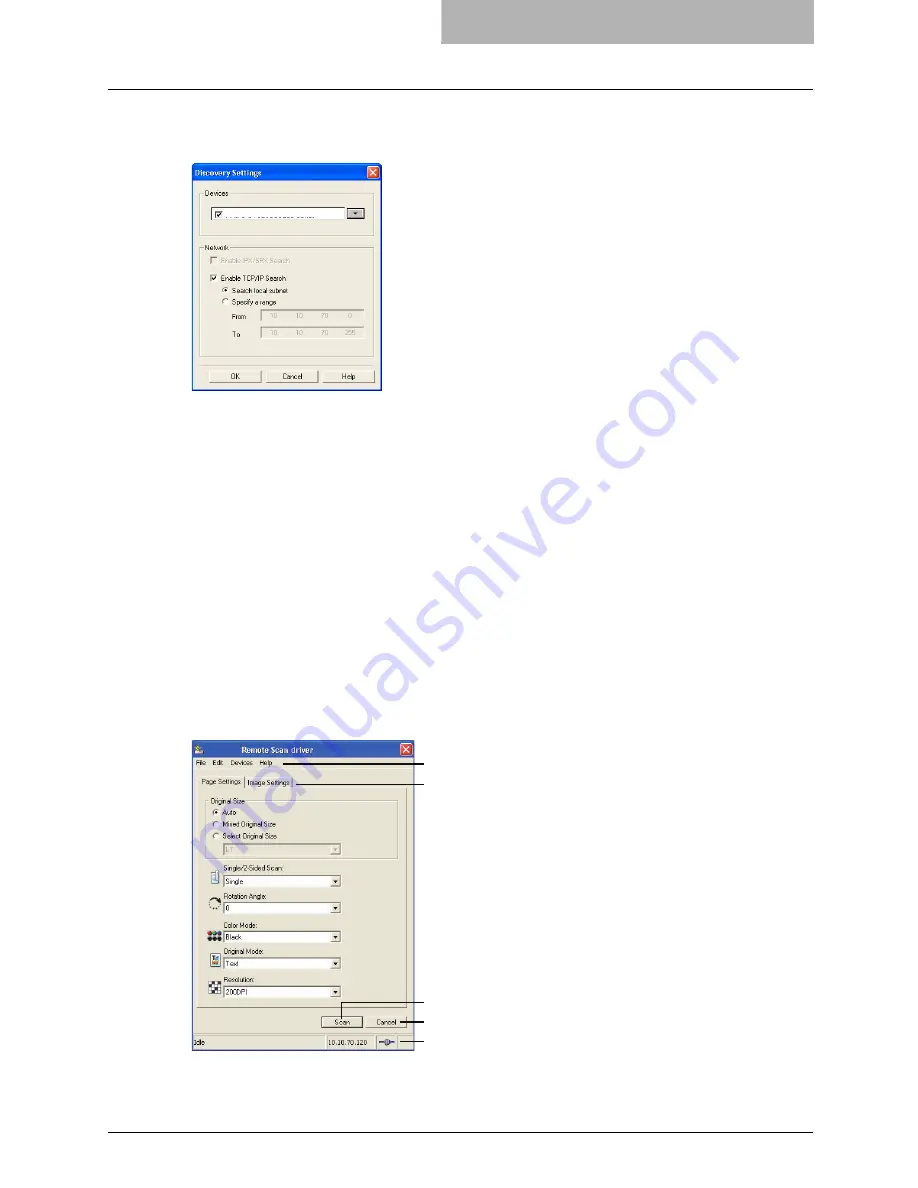
Scanning Remotely Using Remote Scan Driver 125
— Configuring Discovery Settings
You can configure the discovery settings.
1) Devices
Click the arrow button to display the poll down list and check the model name that you want
to search.
2) Network - Enable IPX/SPX Search
This is disabled because the Remote Scan driver does not support the IPX/SPX connection.
3) Network - Enable TCP/IP Search
Select this to search for devices connected to the TCP/IP network. This is available only
when the TCP/IP protocol is installed.
When this is enabled, select how it searches devices in the TCP/IP network.
-
Search local subnet
— Select this to search devices in local subnet.
-
Specify a range
— Select this to search devices in specific range of IP addresses.
When this is selected, enter the IP addresses in “From” field and “To” field to specify the
range.
How to Use Remote Scan Driver
In the Remote Scan driver, you can set the various scan settings.
1) Menu Bar
You can select various functions from the menu.
1
2
4
5
3
Содержание im5530
Страница 1: ...For Oc and Imagistics Models Oc Scanning Guide im5530 im6030 im7230 im8530...
Страница 10: ...8 Preface...
Страница 13: ...TABLE OF CONTENTS 11...
Страница 14: ...12 TABLE OF CONTENTS...
Страница 18: ...1 Overview 16 About Scan Features P 45 Scan to E mail...
Страница 36: ...2 Scan to e Filing 34 How to Use Scanned Data Stored in e Filing...
Страница 84: ...5 Using Template 82 Registering Scan Template...
Страница 85: ...6 Copy File This section describes the instructions on how to perform Copy File How to Perform Copy File 84...
Страница 92: ...6 Copy File 90 How to Perform Copy File...
Страница 112: ...7 Internet Fax 110 How to Perform Internet Fax 3 Press the ADDRESS button to return to the address menu...
Страница 134: ...8 Remote Scan 132 Remote Scan Driver Errors...
Страница 137: ...im5530 6030 7230 8530...
Страница 138: ......


























