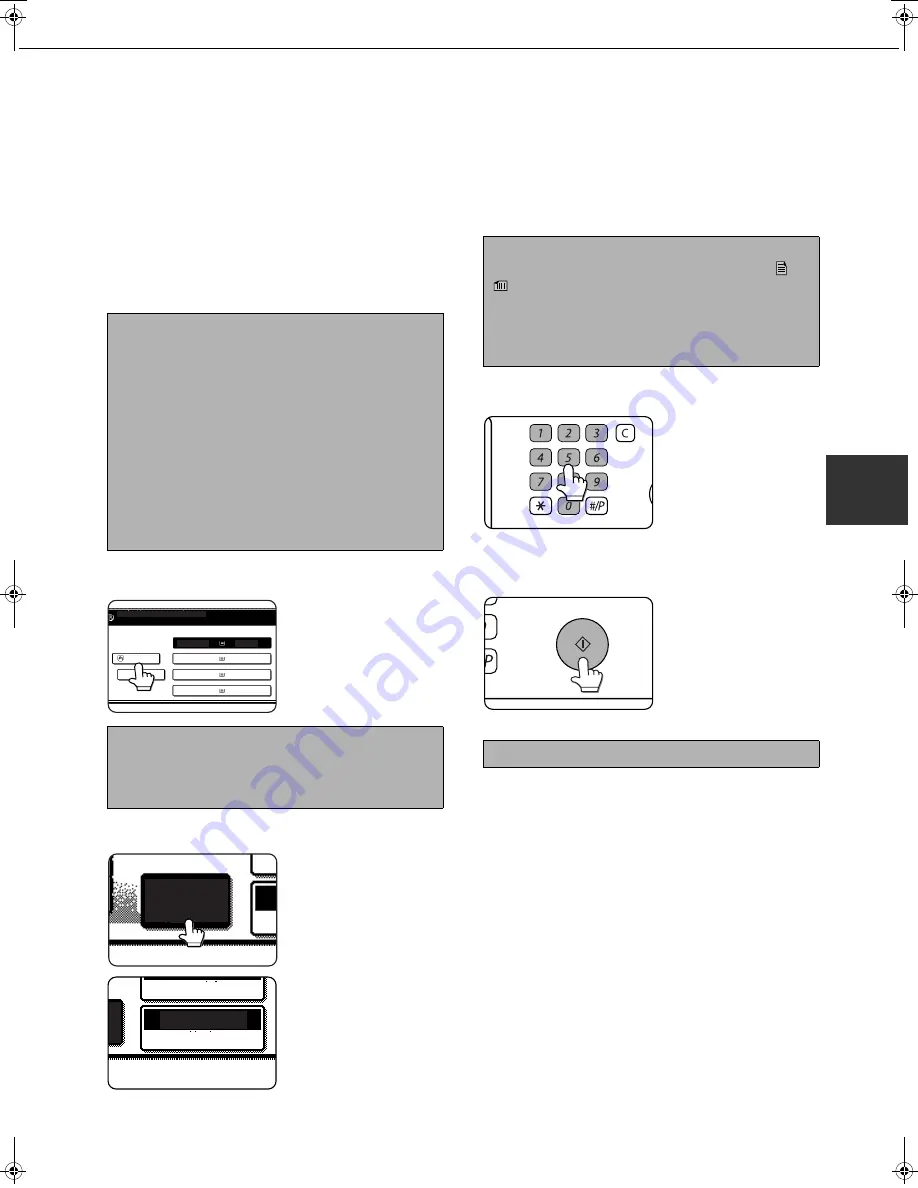
4-15
4
REDUCTION/ENLARGEMENT/ZOOM
Reduction and enlargement ratios can be selected automatically or manually.
●
Automatic selection: Auto image (see below)
●
Manual selection: Preset copy ratios/zoom (see page 4-16)
Automatic selection (auto image)
The reduction or enlargement ratio will be selected automatically based on the original size and the selected paper size.
1
Place the original in the document feeder
tray or on the document glass. (pages 4-3
to 4-6)
The detected original size will be displayed.
2
Touch the [PAPER SELECT] key and then
select the desired paper size.
The selected paper size
key is highlighted and
the paper selection
screen closes.
3
Touch the [AUTO IMAGE] key.
The [AUTO IMAGE] key
will be highlighted and
the best reduction or
enlargement ratio for the
original size and the
selected paper size will
be selected and
displayed in the copy ratio display.
4
Use the numeric keys to set the desired
number of copies.
Up to 999 can be set.
If you are only making a
single copy, the copy can
be made with the copy
number display showing
"0".
Use the [C] (clear) key to
cancel an entry if a mistake has been made.
5
Press the [START] key.
If you placed the original
on the document glass,
set the output mode to
"Sort", and pressed the
[START] key, you must
touch the [READ-E
N
D]
key after all pages of the
original have been scanned. (Step 7 on page 4-12)
NOTE
Automatic ratio adjustment can only be used for the
following original and paper sizes. It cannot be used
for other sizes. However, in the case of non-standard
original and paper sizes, the sizes can be entered to
make automatic ratio adjustment possible for those
sizes.
Original sizes:Standard sizes (see "Original size
detection function" on page 4-3.)
Paper size:
11" x 17", 8-1/2" x 14", 8-1/2" x 11", 8-
1/2" x 11"R, or 5-1/2" x 8-1/2"R (A3,
B4, A4, A4R, B5, B5R, or A5R)
NOTE
If paper of the desired size is not loaded in any tray,
load paper of the required size in a paper tray. (See
"Setting the paper type and paper size" on page 2-5.)
READY TO SCAN FOR COPY.
8 x11
1
/
2
PLAIN
1. 8 x11
1
/
2
2. 11x17
3. 11x17
4. 8 x11
1
/
2
PLAIN
PLAIN
PLAIN
PLAIN
5.8 x11
AUTO
IMAGE
1
/
2
O
GE
129%
PAPER SELECT
COPY RATIO
NOTE
If the message "ROTATE ORIGI
N
AL FROM
TO
" is displayed, change the orientation of the
original as indicated in the message. When the
message above is displayed, copying can be done
without changing the orientation, but the image will
not fit the paper correctly.
To cancel the auto image mode, touch the [CA] key.
LOGOUT
Copy_SEC.book 15 ページ 2007年9月12日 水曜日 午後1時33分
Содержание im3512
Страница 1: ......
Страница 5: ...Part 1 General Information ...
Страница 6: ......
Страница 14: ......
Страница 58: ......
Страница 83: ...Part 2 Copier Operation ...
Страница 84: ......
Страница 152: ......
Страница 184: ......
Страница 193: ......
Страница 194: ......
Страница 195: ......
Страница 196: ...PRINTED IN CHINA 2007K KS1 TINSE3943FCZ1 ...
















































