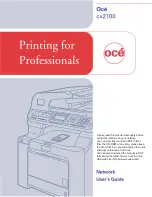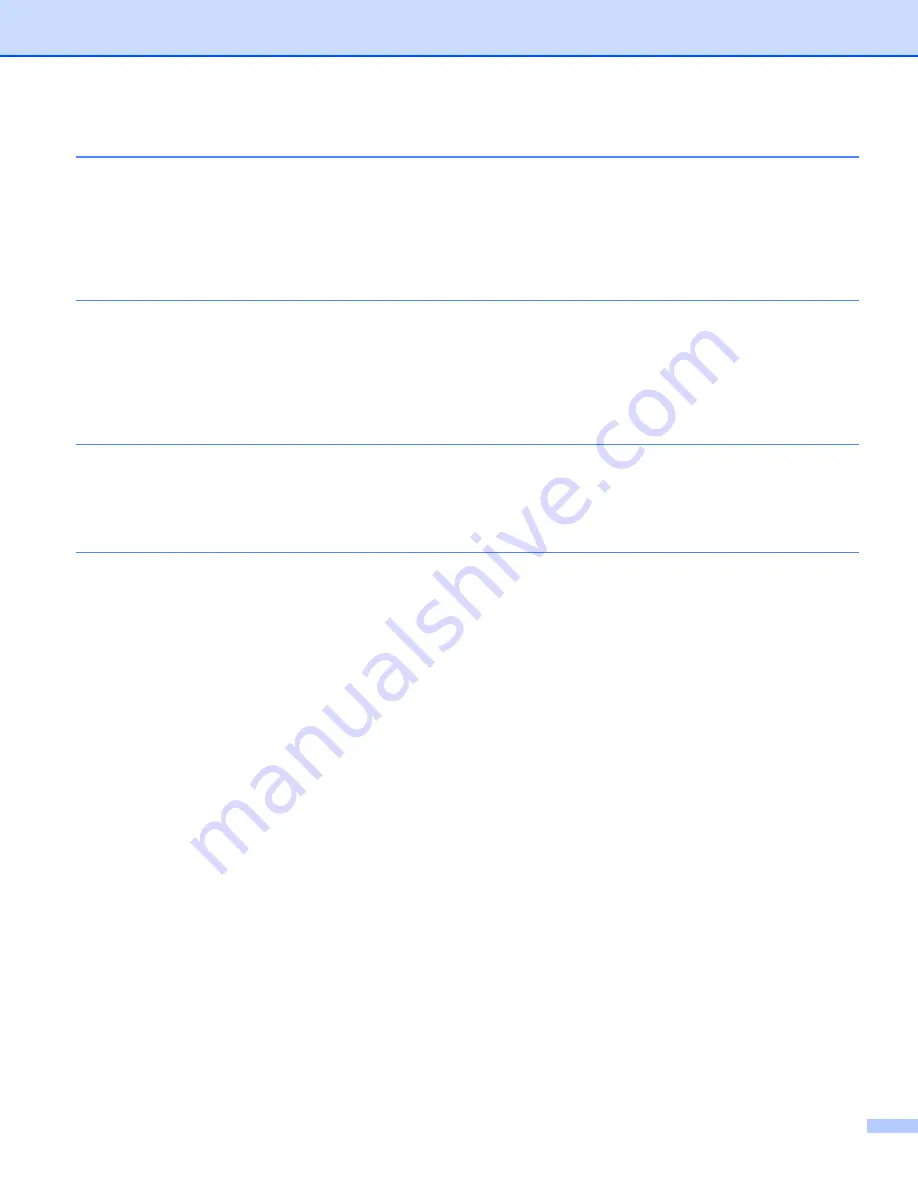
vii
10
Network printing from Macintosh
®
117
Overview................................................................................................................................................117
How to choose the BR-Script 3 printer driver (TCP/IP) .........................................................................117
For Mac OS
®
X 10.5........................................................................................................................117
For Mac OS
®
X 10.2.4 to 10.4.x......................................................................................................119
Other sources of information .................................................................................................................121
11
Web Based Management
122
Overview................................................................................................................................................122
How to connect to your machine using a Browser.................................................................................123
Password information ............................................................................................................................123
Changing the Scan to FTP configuration using a Browser ....................................................................123
Changing the LDAP configuration using a Browser...............................................................................124
12
LDAP operation
125
Overview................................................................................................................................................125
Changing the LDAP configuration using a Browser ........................................................................125
LDAP operation using the control panel ..........................................................................................125
13
Internet fax
126
Overview................................................................................................................................................126
Getting connected ...........................................................................................................................126
Control panel key functions .............................................................................................................127
Sending an Internet fax ...................................................................................................................127
Manually entering text .....................................................................................................................128
Receiving E-mail or Internet fax ......................................................................................................128
Receiving an Internet fax to your computer.....................................................................................129
Forwarding received E-mail and fax messages...............................................................................129
Relay broadcasting..........................................................................................................................129
TX Verification Mail..........................................................................................................................131
Setup Mail TX ..................................................................................................................................132
Setup Mail RX..................................................................................................................................132
Error mail .........................................................................................................................................132
Important information on Internet fax...............................................................................................133