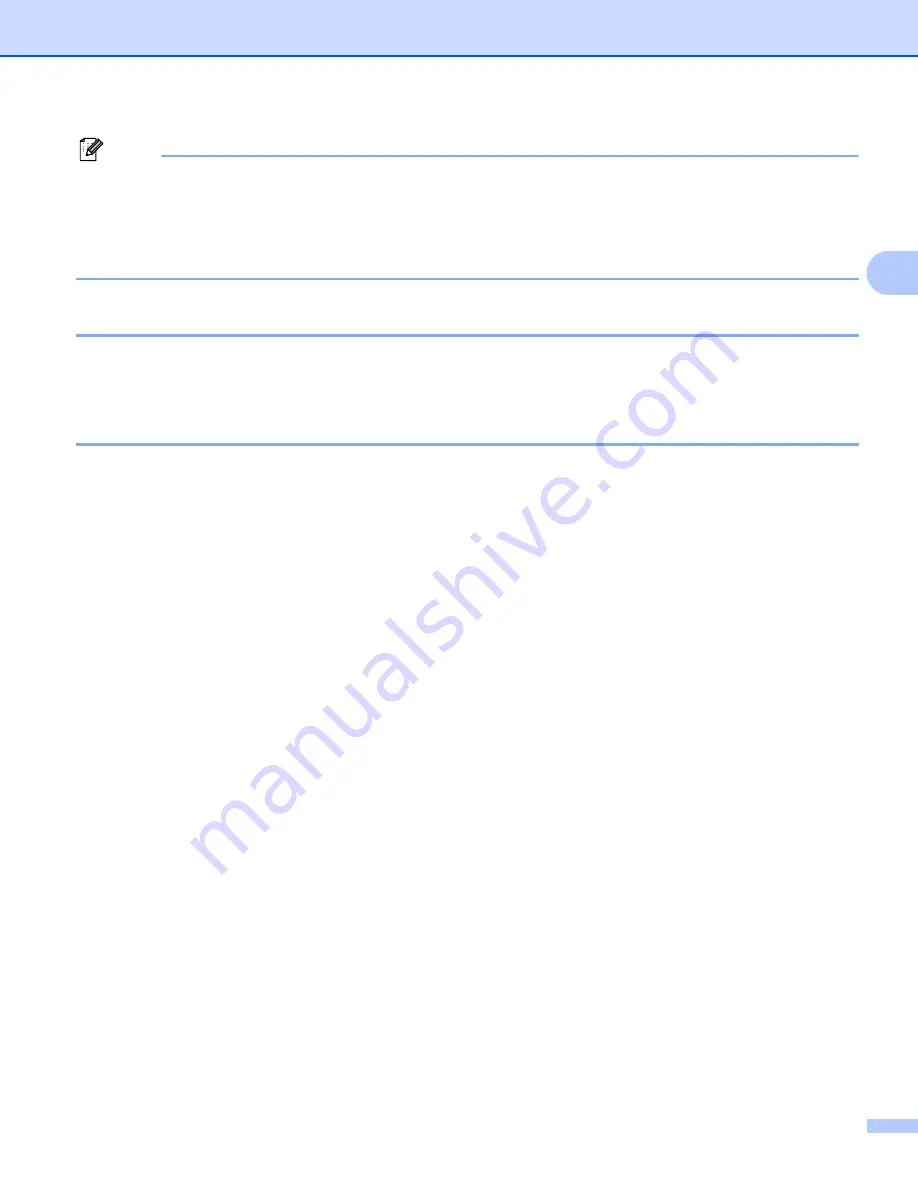
Configuring your machine for a wireless network
30
3
Note
• If the print server is set to its factory default settings without using a DHCP/BOOTP/RARP server, the
device will appear as APIPA in the BRAdmin Professional utility screen.
• You can find the node name and Ethernet address (
Node Address
above) by printing out the Network
Configuration List. See
Printing the Network Configuration List
on page 104 for information on how to print
the Network Configuration List on your print server.
Using the control panel to change the print server settings
3
You can configure and change the print server settings using the control panel
LAN
menu. See
Control panel
setup
on page 76.
Using the Remote Setup to change the print server settings
3
Remote Setup for Windows
®
3
The Remote Setup application allows you to configure network settings from a Windows
®
computer. When
you access this application, the settings on your machine will be downloaded automatically to your PC and
displayed on your PC screen. If you change the settings, you can upload them directly to the machine.
a
Click the
Start
button,
All Programs
1
,
Oce
,
cx2100
, then
Remote Setup
.
1
Programs
for Windows
®
2000 users
b
Enter a password if you have set it.
c
Click
TCP/IP (WLAN)
.
d
You can now change the print server settings.
Remote Setup for Macintosh
®
3
The Remote Setup application allows you to configure network setting from a Macintosh
®
. When you access
this application, the settings on your machine will be downloaded automatically to your Macintosh
®
and
displayed on your Macintosh
®
screen. If you change the settings, you can upload them directly to the
machine.
a
Double click the
Mac OS X
or
Macintosh HD
(Startup Disk) icon on your desktop,
Library
,
Printers
,
Oce
, then
Utilities
.
b
Double click the
Remote Setup
icon.
c
Enter a password if you have set it.
d
Click
TCP/IP (WLAN)
.
e
You can now change the print server settings.






























