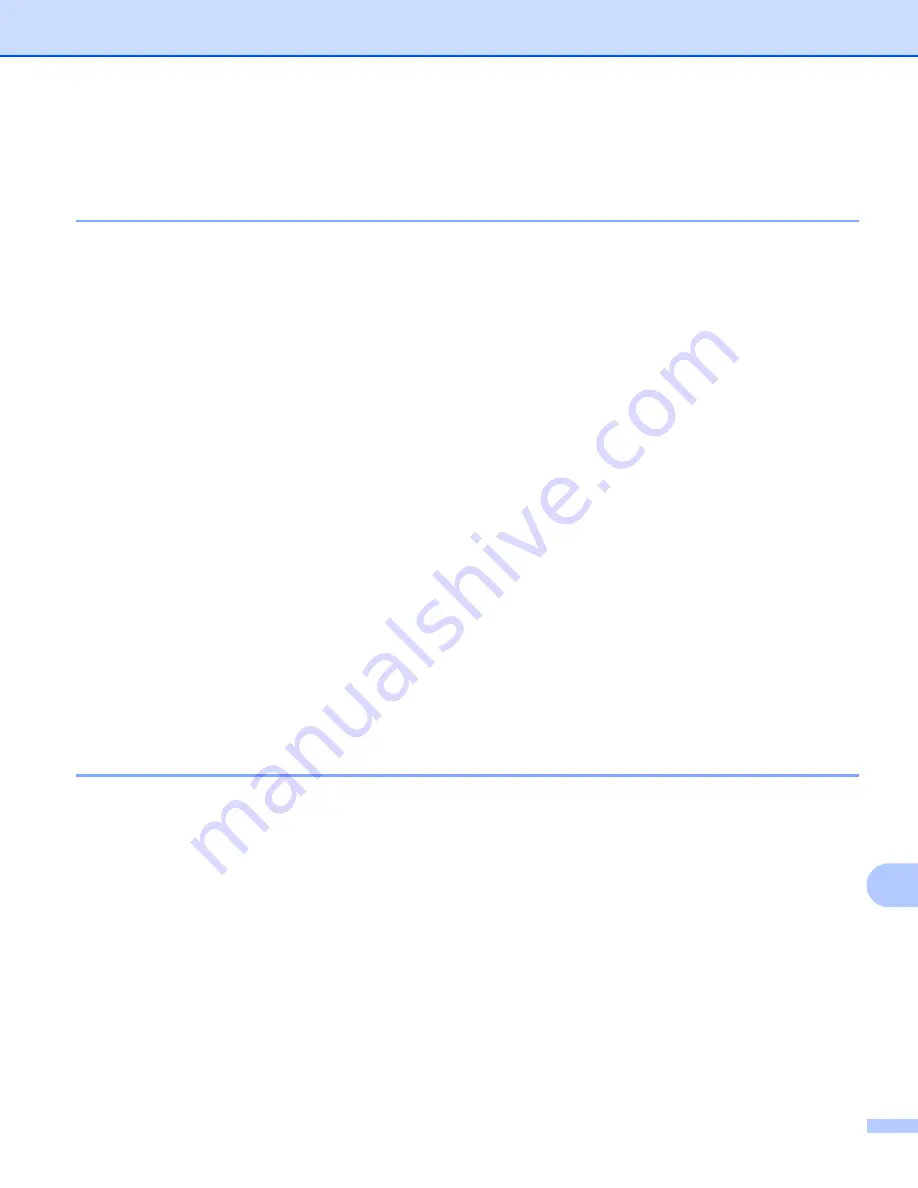
Troubleshooting
166
15
Wireless network troubleshooting
15
Wireless setup problems
15
The Océ print server is not found during setup by the Wireless Device Setup Wizard.
15
a
Make sure that the machine is powered on, is on-line and ready to print.
b
Move your computer closer to the cx2100 and try again.
c
Reset the print server back to its default factory settings and try again. For the information how to reset
to the factory default settings, see
Restoring the network settings to factory default
on page 103.
Why do I have to change my machine’s network setting to “Wired LAN” during setup although I am
trying to setup Wireless LAN?
15
If you are using Windows
®
98/98SE/Me/2000, Mac OS
®
X 10.2.4 or greater or your computer is connected
to the wireless network using a network cable, it is recommended you temporarily connect the machine to
your access point, hub or router using a network cable. You will also need to change your machine’s network
setting to wired LAN temporarily. Your machine’s network setting will be changed to wireless LAN during the
course of the setup.
For Windows
®
:
See
Using the Setup Wizard from the control panel
on page 25 or
Wireless configuration for
Windows®
on page 32.
For Macintosh
®
:
See
Using the Setup Wizard from the control panel
on page 25 or
Wireless Configuration for
Macintosh®
on page 57.
Wireless connection problem
15
The wireless network connection is sometimes disabled.
15
The wireless network connection status is affected by the environment where the Océ printer and other
wireless devices are located. The following conditions may cause connection problems:
A concrete or metal framed wall is installed between the cx2100 and the access point.
Electric appliances such as televisions, computer appliances, microwave ovens, intercoms,
mobile/cellular phones and the battery chargers and AC power adapters are installed close to your
network.
A broadcast station or high-tension wire is located close to your network.
A nearby fluorescent light is being switching on or off.
















































