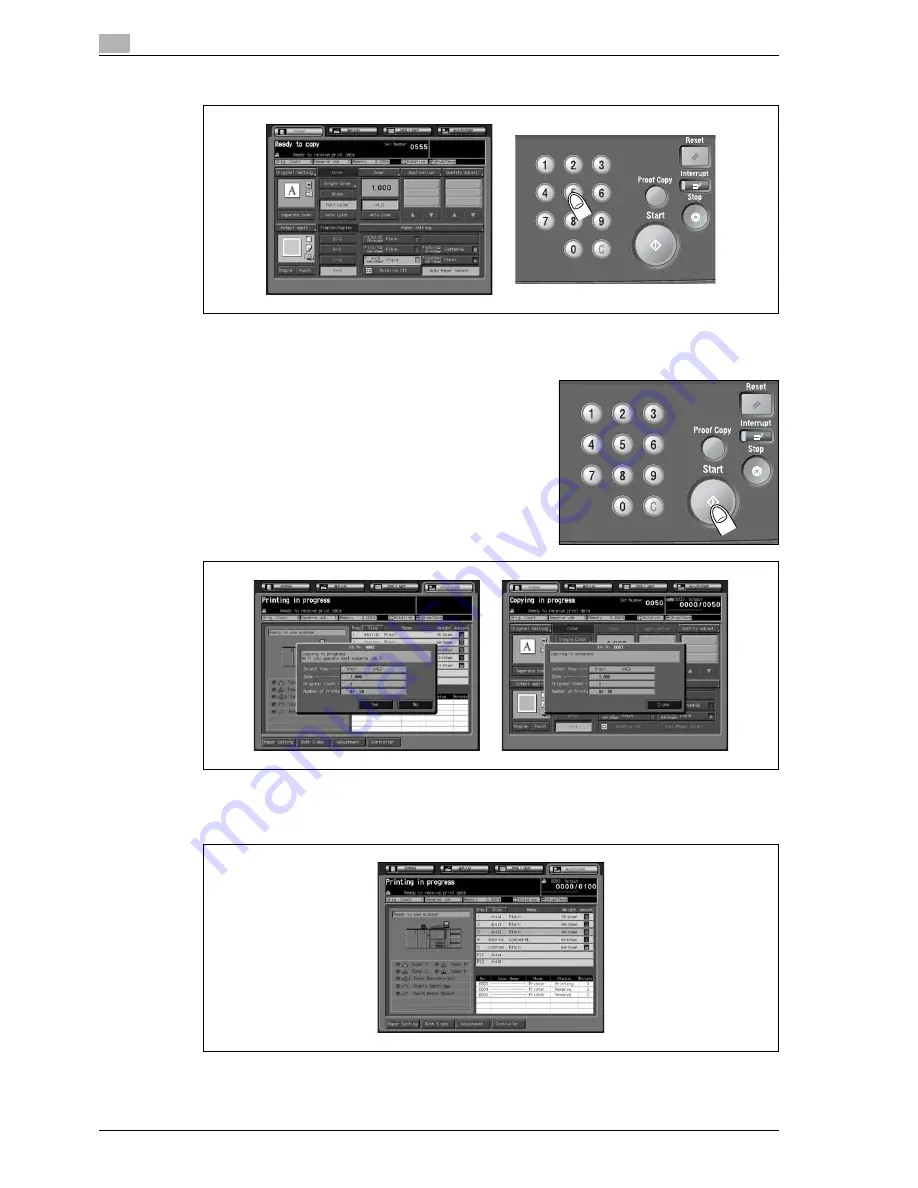
8
Before making copies
8-10
CS665 Pro
4
Enter the desired print quantity from the control panel keypad.
–
For details on entering print quantity, see page 8-15.
Entered quantity will be displayed on the touch panel.
5
Press [Start] on the control panel.
–
When the machine starts scanning the original, the current
job status will be displayed on the popup menu.
–
The reserve job setting is available from this popup menu. Touch [Yes] or [Close] to return to the
Copy Screen. See page 9-44 for details.
–
If No is touched, the Machine Status Screen will be restored.
The current job will be displayed in the job list, with the count/set quantity indicated at the upper right
corner of the screen.
Содержание CS665 Pro
Страница 1: ...Oc CS665 Pro User manual Copy Operations...
Страница 7: ...1 Introduction Safety information...
Страница 8: ......
Страница 39: ...CS665 Pro 1 33 Introduction Safety information 1...
Страница 42: ...1 Introduction Safety information 1 36 CS665 Pro...
Страница 43: ...CS665 Pro 1 37 Introduction Safety information 1...
Страница 54: ...1 Introduction Safety information 1 48 CS665 Pro...
Страница 55: ...2 Preparation for use...
Страница 56: ......
Страница 62: ...2 Preparation for use 2 8 CS665 Pro Folding unit FD 503 1 2 3 4 5 6 7 8 12 1 2 3 4 5 6 7 9 10 8 9 11 9...
Страница 89: ...3 Paper and original information...
Страница 90: ......
Страница 104: ...3 Paper and original information 3 16 CS665 Pro...
Страница 105: ...4 Supplies handling...
Страница 106: ......
Страница 155: ...5 Troubleshooting...
Страница 156: ......
Страница 171: ...6 Maintenance...
Страница 172: ......
Страница 182: ...6 Maintenance 6 12 CS665 Pro...
Страница 183: ...7 Specifications...
Страница 184: ......
Страница 193: ...8 Before making copies...
Страница 194: ......
Страница 214: ...8 Before making copies 8 22 CS665 Pro...
Страница 215: ...9 Basic job settings...
Страница 216: ......
Страница 259: ...CS665 Pro 9 45 Basic job settings 9 9 8 Copy conditions incompatible with basic job settings...
Страница 260: ...9 Basic job settings 9 46 CS665 Pro...
Страница 261: ...CS665 Pro 9 47 Basic job settings 9...
Страница 262: ...9 Basic job settings 9 48 CS665 Pro...
Страница 265: ...10 Color adjustment...
Страница 266: ......
Страница 270: ...10 Color adjustment 10 6 CS665 Pro Adjust the hue saturation and brightness Original Hue Saturation Brightness...
Страница 302: ...10 Color adjustment 10 38 CS665 Pro 10 12 Copy conditions incompatible with color adjustment...
Страница 303: ...CS665 Pro 10 39 Color adjustment 10...
Страница 305: ...11 Application functions...
Страница 306: ......
Страница 377: ...CS665 Pro 11 73 Application functions 11 11 20 Copy conditions incompatible with application functions...
Страница 378: ...11 Application functions 11 74 CS665 Pro...
Страница 379: ...CS665 Pro 11 75 Application functions 11...
Страница 380: ...11 Application functions 11 76 CS665 Pro...
Страница 381: ...CS665 Pro 11 77 Application functions 11...
Страница 383: ...12 Output applications...
Страница 384: ......
Страница 452: ...12 Output applications 12 70 CS665 Pro 12 13 Copy conditions incompatible with output applications...
Страница 453: ...CS665 Pro 12 71 Output applications 12...
Страница 454: ...12 Output applications 12 72 CS665 Pro...
Страница 455: ...CS665 Pro 12 73 Output applications 12...
Страница 457: ...13 Advanced information...
Страница 458: ......
Страница 474: ...13 Advanced information 13 18 CS665 Pro...
Страница 475: ...14 Job management...
Страница 476: ......
Страница 483: ...15 Index...
Страница 484: ......






























