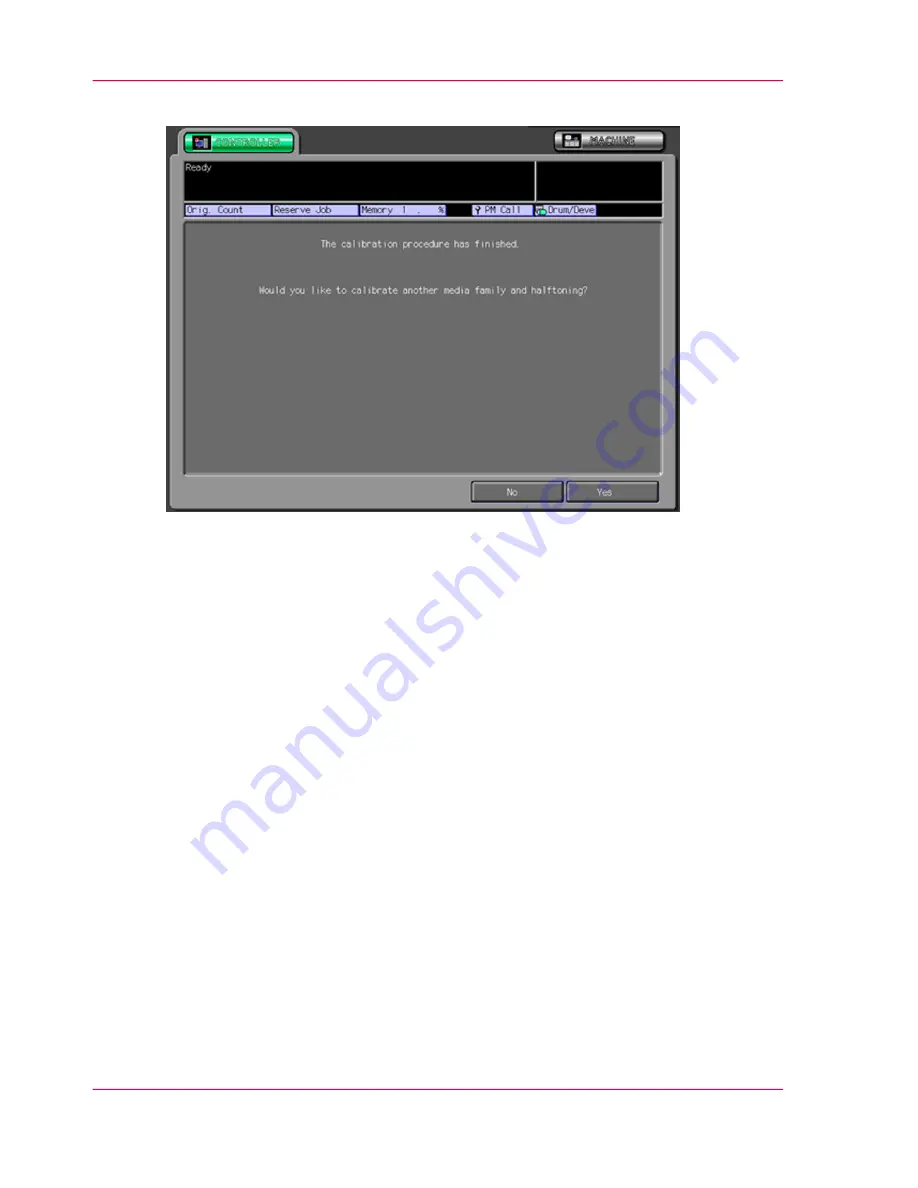
7.
Select one of the following options.
[63] Continue window
■
Press 'Yes' to continue with the calibration procedure for another media family.
■
Press 'No' to stop the calibration procedure.
Result
The controller is calibrated for the selected media family, halftone and media. Repeat the
calibration for every media family, halftone and media you use.
Chapter 4 - Printer calibration
54
4.3 Calibrate the Océ PRISMAsync controller
Содержание CS550 Pro
Страница 1: ...o Oc CS550 CS6xx Pro Calibration Oc User Manual...
Страница 4: ...4 Contents...
Страница 5: ...Chapter 1 Introduction o...
Страница 9: ...Chapter 2 Check the print quality o...
Страница 11: ...Chapter 3 Controller calibration o...
Страница 29: ...Chapter 4 Printer calibration o...

















