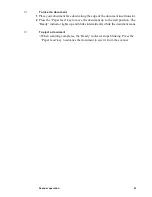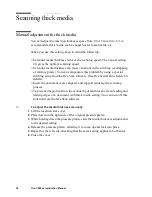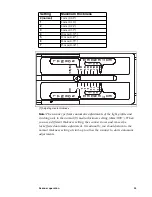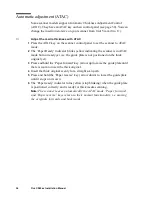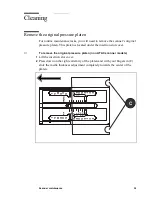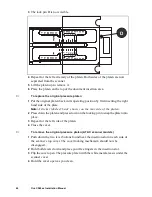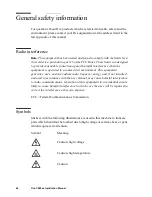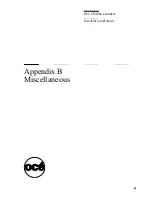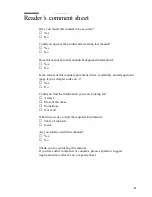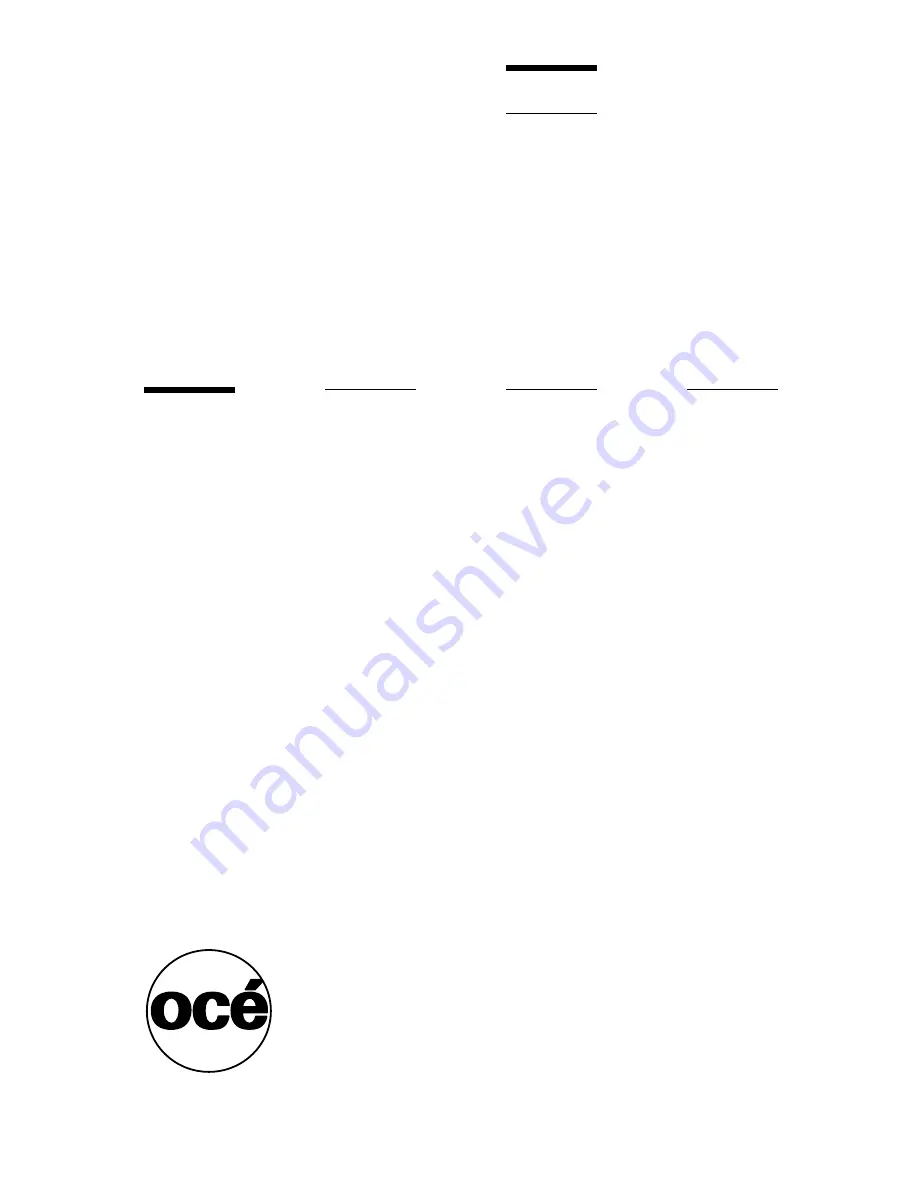Отзывы:
Нет отзывов
Похожие инструкции для CS40xx

63310
Бренд: BGS technic Страницы: 39

UBC396T
Бренд: Uniden Страницы: 156

DPS1400
Бренд: Cobra Страницы: 9

RS309
Бренд: Motorola Страницы: 16

Symbol STB20 Series
Бренд: Motorola Страницы: 24

SE4750
Бренд: Motorola Страницы: 86

DS9208-1D
Бренд: Motorola Страницы: 276

Symbol MiniScan MS1207FZY
Бренд: Motorola Страницы: 368

StringScan II
Бренд: NDT Страницы: 7

DS485
Бренд: Ambir Страницы: 12

EMxpert EHX+
Бренд: EMSCAN Страницы: 85

SX5-B
Бренд: Banner Страницы: 135

mini PhotoScanner
Бренд: Kaiser Baas Страницы: 12

31x5E
Бренд: Oce Страницы: 84

DF-S 1600 SE
Бренд: Rollei Страницы: 36

FS-01
Бренд: QPIX Страницы: 30

LineScanner MP150
Бренд: RayTek Страницы: 60

imageFORMULA ScanFront 220e
Бренд: Canon Страницы: 44