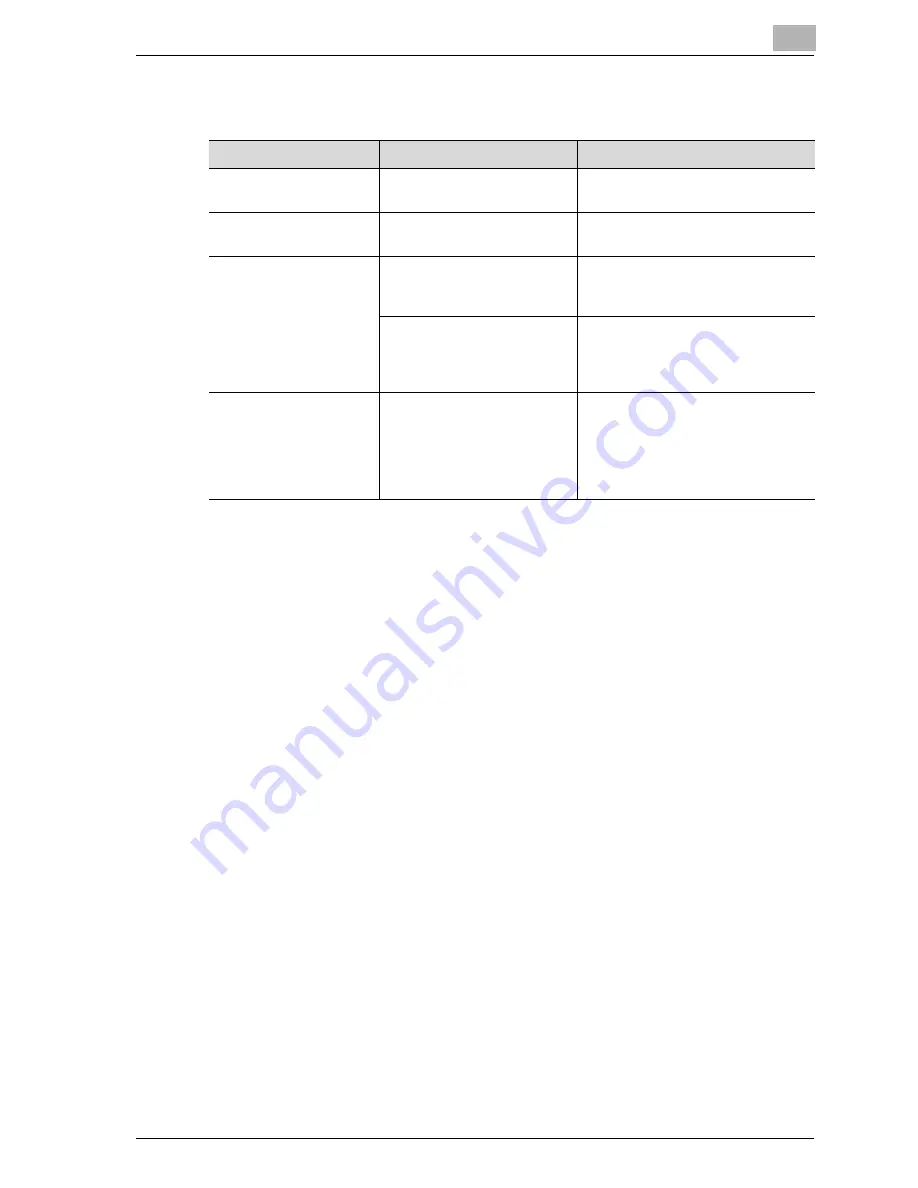
Troubleshooting
8
CS171P
8-37
Finisher
If any message other than those listed above appears, perform the operation
described in the message.
If the problem is not corrected after the described operation is performed,
contact your technical representative.
Symptom
Possible Cause
Remedy
The finisher cannot be
used.
Is no power supplied to the
connector?
Check that the cord is correctly in-
serted into the connector.
The pages cannot be
stapled.
Have the staples run out?
Replace the staple cartridge. (See
p. 6-8.)
The pages that were fed
out were not uniformly
loaded and the punched
holes or staples are in-
correctly positioned.
Is the paper curled?
Remove the paper from the paper
tray, turn it over, and then load it
again.
Is there a gap between the
lateral guides in the paper
tray and the side of the pa-
per?
Slide the lateral guides in the paper
tray against the side of the paper so
that there is no gap.
Even though a Punch
setting was selected,
holes are not punched.
(when Punch Kit PK-501
is installed on Finisher
FS-603)
Did the message “Punch
Scrap Full.” appear?
Empty the hole-punch waste con-
tainer.
Содержание CS171
Страница 1: ...Oc CS171 Printer User s Guide...
Страница 3: ...x Introduction...
Страница 4: ......
Страница 23: ...1 Installation and operation precautions...
Страница 24: ......
Страница 51: ...Installation and operation precautions 1 CS171P 1 29 23 22 24 20 21 26 25 27...
Страница 53: ...Installation and operation precautions 1 CS171P 1 31 Inside of machine 2 3 1 5 4 6 7 8 9 10 12 11...
Страница 55: ...Installation and operation precautions 1 CS171P 1 33 Finisher FS 603 punch kit...
Страница 57: ...Installation and operation precautions 1 CS171P 1 35 Finisher FS 501 job separator...
Страница 67: ...2 Setting up the printer driver...
Страница 68: ......
Страница 131: ...3 Specifying printer driver settings...
Страница 132: ......
Страница 185: ...Specifying printer driver settings 3 CS171P 3 55 Specifying the Layout tab settings...
Страница 193: ...Specifying printer driver settings 3 CS171P 3 63 2 Note Only the administrator can select a setting under Sharing...
Страница 194: ...3 Specifying printer driver settings 3 64 CS171P Specifying the Quality tab settings...
Страница 220: ...3 Specifying printer driver settings 3 90 CS171P Paper Source Select the paper tray...
Страница 247: ...4 Control panel settings...
Страница 248: ......
Страница 257: ...Control panel settings 4 CS171P 4 11 Job Operation menu...
Страница 259: ...Control panel settings 4 CS171P 4 13 User Setting menu...
Страница 260: ...4 Control panel settings 4 14 CS171P...
Страница 261: ...Control panel settings 4 CS171P 4 15...
Страница 262: ...4 Control panel settings 4 16 CS171P...
Страница 263: ...Control panel settings 4 CS171P 4 17 Admin Setting menu...
Страница 264: ...4 Control panel settings 4 18 CS171P...
Страница 265: ...Control panel settings 4 CS171P 4 19...
Страница 266: ...4 Control panel settings 4 20 CS171P...
Страница 267: ...Control panel settings 4 CS171P 4 21...
Страница 268: ...4 Control panel settings 4 22 CS171P Appears only when Security Kit SC 503 is installed...
Страница 285: ...5 Loading copy paper...
Страница 286: ......
Страница 315: ...6 Replacing consumables...
Страница 316: ......
Страница 334: ...6 Replacing consumables 6 20 CS171P...
Страница 335: ...7 Maintenance...
Страница 336: ......
Страница 343: ...8 Troubleshooting...
Страница 344: ......
Страница 385: ...9 Additional settings...
Страница 386: ......
Страница 417: ...10 Appendix...
Страница 418: ......
Страница 426: ...10 Appendix 10 10 CS171P 10 2 Configuration page...
Страница 427: ...Appendix 10 CS171P 10 11 10 3 Font list PCL font list...
Страница 428: ...10 Appendix 10 12 CS171P PS font list...
Страница 429: ...Appendix 10 CS171P 10 13 10 4 Test page...
Страница 448: ...1 10 10 4 Test page 10 13 10 5 Glossary 10 14 10 6 Index 10 19...
















































