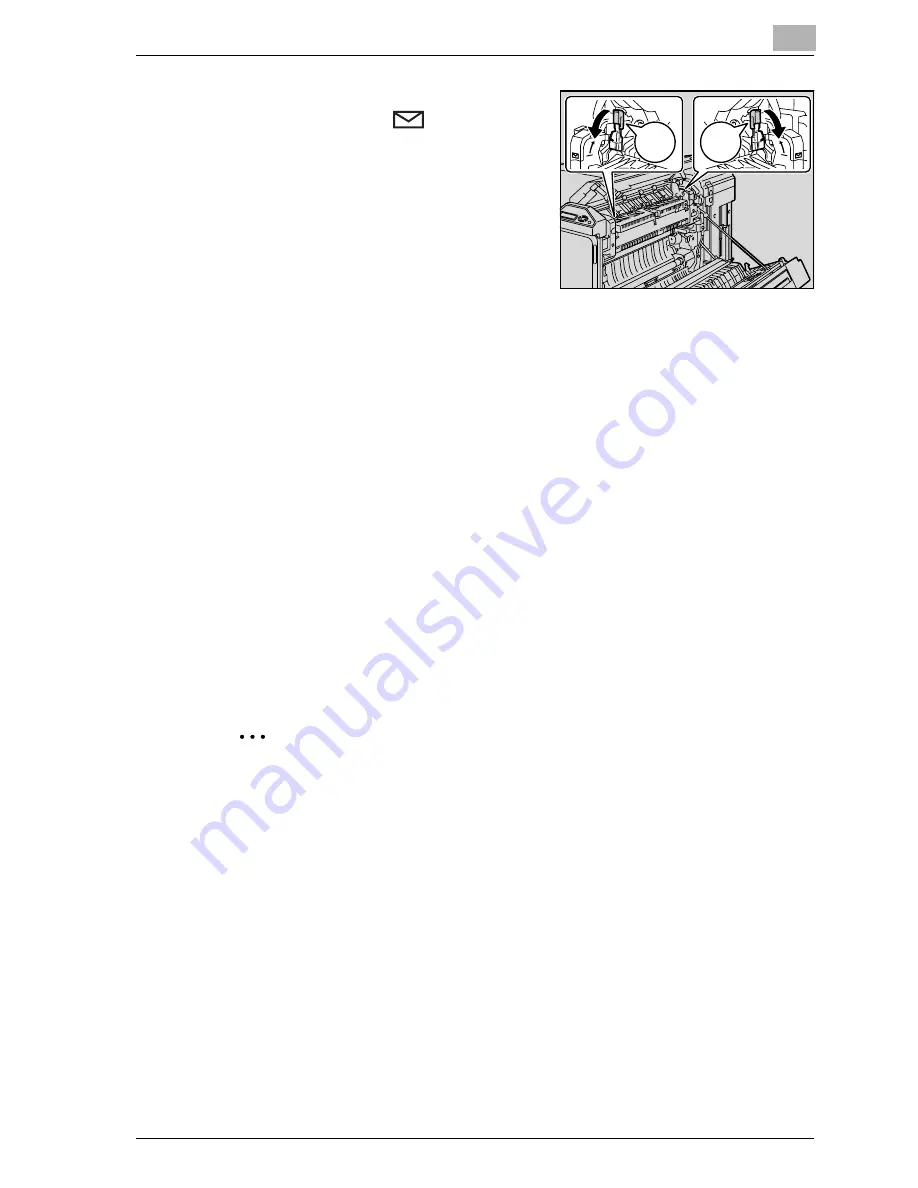
Loading copy paper
5
CS171P
5-13
9
Push down the left and right release
levers M2 to the
position.
10
Close the fusing unit cover.
11
Close the upper right-side door.
–
After printing envelopes, return the left and right M2 release levers
to their center positions.
!
Detail
When loading paper exceeding A3 size into the Tray 1, the paper can
have a width up to 311.1 mm and a length up to 457.2 mm.
For details on specifying the paper size for the Tray 1, refer to “Paper
Tray” on page 4-24.
If special paper is loaded, the paper type setting must be specified. For
details, refer to “Paper Tray” on page 4-24.
2
Reminder
Be careful not to touch the surface of the paper take-up roller with your
hands.
If the lateral guides are not positioned correctly for the loaded paper, the
paper size will not be correctly detected. Be sure to adjust the lateral
guides to the size of the loaded paper.
Before loading envelopes, press them down to make sure that all air is
removed, and make sure that the folds of the flaps are firmly pressed,
otherwise the envelopes may become wrinkled or a paper misfeed may
occur.
M2
M2
Содержание CS171
Страница 1: ...Oc CS171 Printer User s Guide...
Страница 3: ...x Introduction...
Страница 4: ......
Страница 23: ...1 Installation and operation precautions...
Страница 24: ......
Страница 51: ...Installation and operation precautions 1 CS171P 1 29 23 22 24 20 21 26 25 27...
Страница 53: ...Installation and operation precautions 1 CS171P 1 31 Inside of machine 2 3 1 5 4 6 7 8 9 10 12 11...
Страница 55: ...Installation and operation precautions 1 CS171P 1 33 Finisher FS 603 punch kit...
Страница 57: ...Installation and operation precautions 1 CS171P 1 35 Finisher FS 501 job separator...
Страница 67: ...2 Setting up the printer driver...
Страница 68: ......
Страница 131: ...3 Specifying printer driver settings...
Страница 132: ......
Страница 185: ...Specifying printer driver settings 3 CS171P 3 55 Specifying the Layout tab settings...
Страница 193: ...Specifying printer driver settings 3 CS171P 3 63 2 Note Only the administrator can select a setting under Sharing...
Страница 194: ...3 Specifying printer driver settings 3 64 CS171P Specifying the Quality tab settings...
Страница 220: ...3 Specifying printer driver settings 3 90 CS171P Paper Source Select the paper tray...
Страница 247: ...4 Control panel settings...
Страница 248: ......
Страница 257: ...Control panel settings 4 CS171P 4 11 Job Operation menu...
Страница 259: ...Control panel settings 4 CS171P 4 13 User Setting menu...
Страница 260: ...4 Control panel settings 4 14 CS171P...
Страница 261: ...Control panel settings 4 CS171P 4 15...
Страница 262: ...4 Control panel settings 4 16 CS171P...
Страница 263: ...Control panel settings 4 CS171P 4 17 Admin Setting menu...
Страница 264: ...4 Control panel settings 4 18 CS171P...
Страница 265: ...Control panel settings 4 CS171P 4 19...
Страница 266: ...4 Control panel settings 4 20 CS171P...
Страница 267: ...Control panel settings 4 CS171P 4 21...
Страница 268: ...4 Control panel settings 4 22 CS171P Appears only when Security Kit SC 503 is installed...
Страница 285: ...5 Loading copy paper...
Страница 286: ......
Страница 315: ...6 Replacing consumables...
Страница 316: ......
Страница 334: ...6 Replacing consumables 6 20 CS171P...
Страница 335: ...7 Maintenance...
Страница 336: ......
Страница 343: ...8 Troubleshooting...
Страница 344: ......
Страница 385: ...9 Additional settings...
Страница 386: ......
Страница 417: ...10 Appendix...
Страница 418: ......
Страница 426: ...10 Appendix 10 10 CS171P 10 2 Configuration page...
Страница 427: ...Appendix 10 CS171P 10 11 10 3 Font list PCL font list...
Страница 428: ...10 Appendix 10 12 CS171P PS font list...
Страница 429: ...Appendix 10 CS171P 10 13 10 4 Test page...
Страница 448: ...1 10 10 4 Test page 10 13 10 5 Glossary 10 14 10 6 Index 10 19...
















































