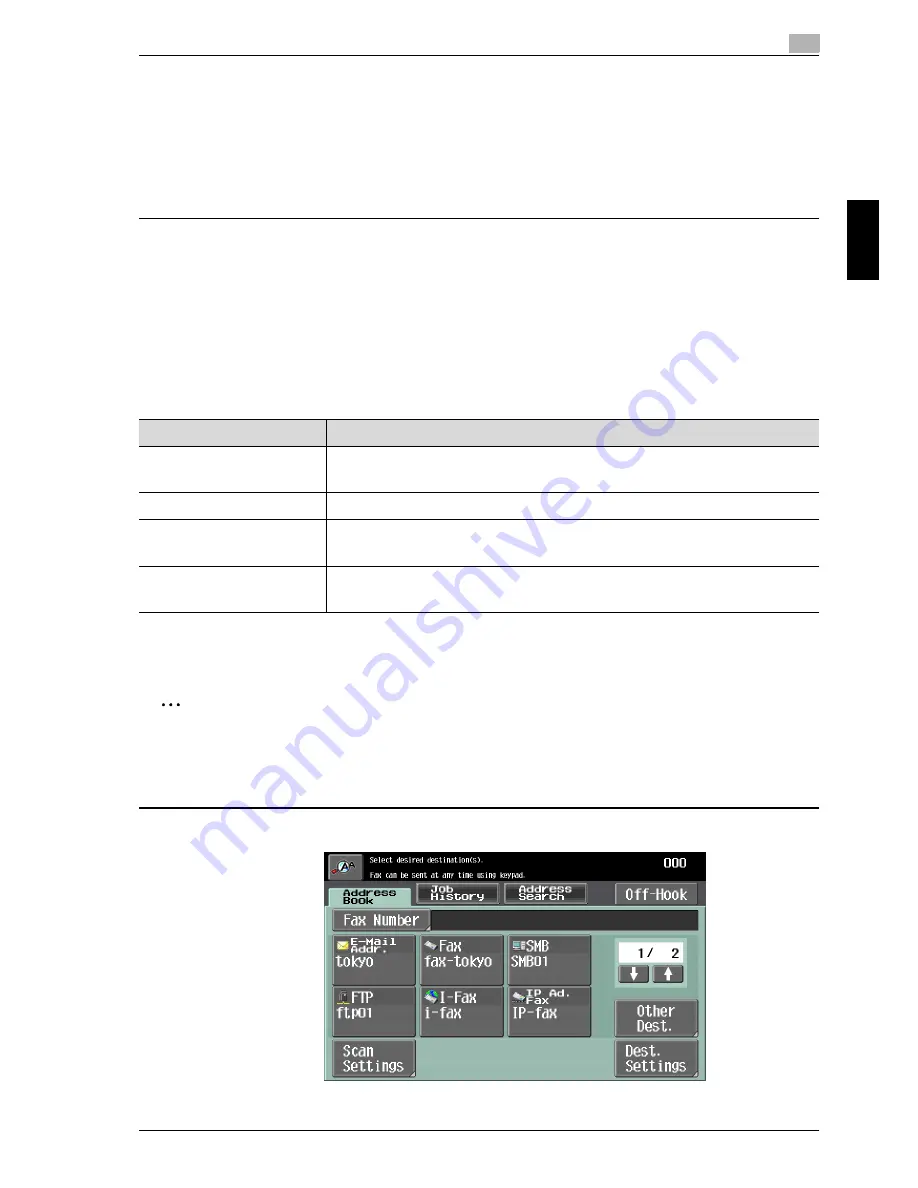
cm6520
3-23
Using fax/scanning functions
3
Using fax/scan
nin
g
fu
nctio
n
s
Chap
ter 3
– If “Single Page” is selected under “Scan Setting”, a file is created in a
format where the data for each page can be saved when downloading.
– If “Multi Page” is selected under “Scan Setting”, a single file is created
from the entire scanned document. This setting cannot be selected when
“File Type” is set to “JPEG”.
4
Touch [OK], and then touch [OK] in the next screen that appears.
Otherwise, touch [Main Screen].
Color (Image Adjust)
Select whether the document will be scanned in color or black and white.
The following Color settings are available.
Some Color settings may not be available, depending on the selected File
Type setting.
2
Note
These settings are not available with fax transmissions and Internet fax
transmissions.
1
Touch [Scan Settings] in the Fax/Scan mode screen.
Setting
Description
Auto Color
Select this setting to automatically detect the color of the
document and scan it with the corresponding setting.
Full Color
Select this setting to scan in full color.
Gray Scale
Select this setting for documents with many halftones, such as
in black-and-white photos.
Black
Select this setting for documents with distinct black and white
areas, such as in line drawings.
Содержание cm6520
Страница 1: ...Oc cm6520 Enlarge Display Operations User s Guide Printing for Professionals...
Страница 7: ...x 6 cm6520...
Страница 8: ...1 Before use Chapter 1 Before use...
Страница 29: ...1 Before use 1 22 cm6520 Before use Chapter 1...
Страница 30: ...2 Using copy functions Chapter 2 Using copy functions...
Страница 71: ...2 Using copy functions 2 42 cm6520 Using copy functions Chapter 2...
Страница 72: ...3 Using fax scanning functions Chapter 3 Using fax scanning functions...
Страница 106: ...4 Logging on and logging off Chapter 4 Logging on and logging off...






























