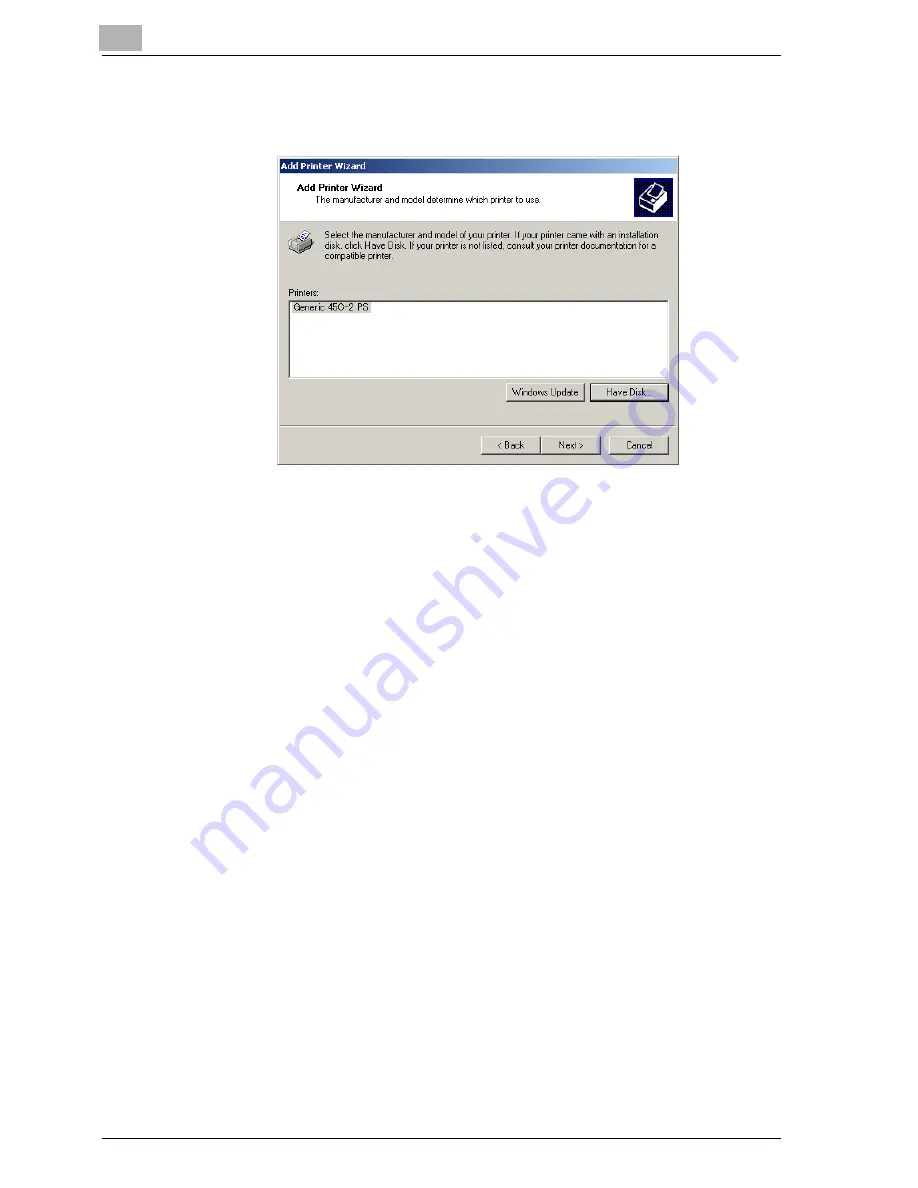
2
Installing the printer driver
2-10
cm4521
10
Click the [OK] button.
The “Printers” list appears.
11
Click the [Next] button.
12
If the screen for specifying the port appears, select “LPT1” here.
13
Follow the on-screen instructions.
–
When the Digital Signature dialog box appears, click the [Yes] but-
ton.
–
When using a network connection, perform a test print after the net-
work settings have been specified.
14
When installation is complete, make sure that the icon of the installed
printer appears in the Printers window.
15
Remove the CD-ROM from the CD-ROM drive.
This completes the printer driver installation.
Содержание cm4521
Страница 1: ...Oc cm4521 Print Operations User s Guide Printing for Professionals...
Страница 33: ...Introduction x 32 cm4521...
Страница 43: ...1 Overview 1 10 cm4521...
Страница 105: ...3 Setting up network printing 3 40 cm4521...
Страница 130: ...Various printing methods 4 cm4521 4 25 PCL driver PostScript driver...
Страница 241: ...6 Setting up the PostScript driver Windows 6 56 cm4521...
Страница 378: ...Various settings 10 cm4521 10 43 For details refer to Selecting the output method on page 5 10 and page 6 11...
Страница 402: ...Various settings 10 cm4521 10 67 10 Touch Yes and then touch OK...
Страница 403: ...10 Various settings 10 68 cm4521...
Страница 409: ...11 Troubleshooting 11 6 cm4521...
Страница 412: ...Appendix 12 cm4521 12 3 12 2 Configuration page...
Страница 413: ...12 Appendix 12 4 cm4521 12 3 Font list PCL font list...
Страница 414: ...Appendix 12 cm4521 12 5 PS font list...
Страница 415: ...12 Appendix 12 6 cm4521 Demo page...






























