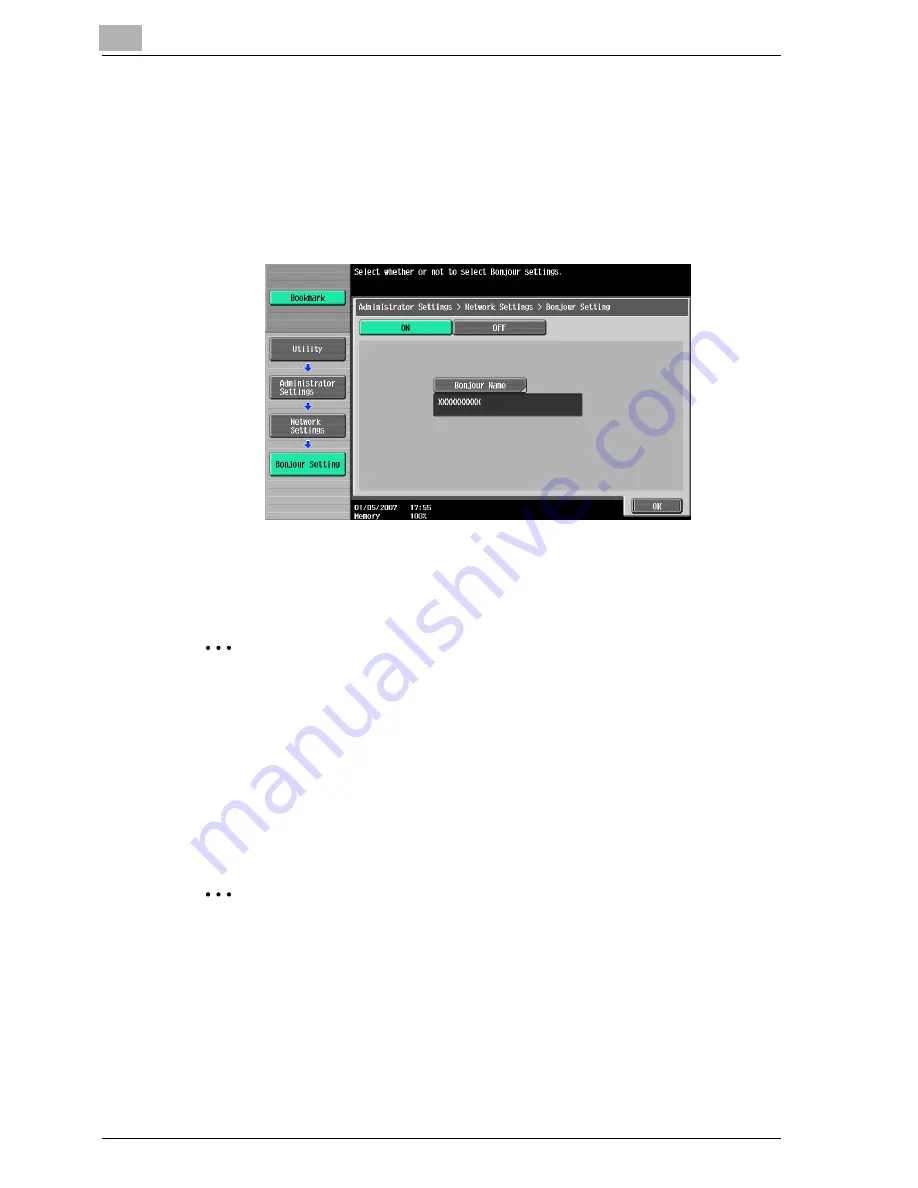
3
Setting up network printing
3-38
cm4521
2
Touch [Network Settings], then [Bonjour Setting].
3
Specify settings for the following. After specifying the settings, touch
[OK].
–
Bonjour Setting: Select [ON].
–
Bonjour Name: Specify the Bonjour name that is to appear as the
connected device name (up to 63 characters).
4
To apply the settings, restart this machine (turn the main power off,
then on again).
2
Reminder
When turning the power off, then on again, wait at least 10 seconds be-
fore turning the power on again; otherwise, this machine may not function
properly.
Setting the Macintosh computer
Use the Macintosh computer that is connected to specify the TCP/IP and
AppleTalk settings.
2
Note
For network settings, consult the network administrator.
For the printer driver installation procedure, refer to “Installing the printer
driver” on page 2-1.
Since Bonjour (a Mac OS X 10.4 function) is always enabled, it is not re-
quired to change the settings.
Bonjour/Rendezvous is a Mac OS X function. For Mac OS 9.2, connect
using AppleTalk.
Содержание cm4521
Страница 1: ...Oc cm4521 Print Operations User s Guide Printing for Professionals...
Страница 33: ...Introduction x 32 cm4521...
Страница 43: ...1 Overview 1 10 cm4521...
Страница 105: ...3 Setting up network printing 3 40 cm4521...
Страница 130: ...Various printing methods 4 cm4521 4 25 PCL driver PostScript driver...
Страница 241: ...6 Setting up the PostScript driver Windows 6 56 cm4521...
Страница 378: ...Various settings 10 cm4521 10 43 For details refer to Selecting the output method on page 5 10 and page 6 11...
Страница 402: ...Various settings 10 cm4521 10 67 10 Touch Yes and then touch OK...
Страница 403: ...10 Various settings 10 68 cm4521...
Страница 409: ...11 Troubleshooting 11 6 cm4521...
Страница 412: ...Appendix 12 cm4521 12 3 12 2 Configuration page...
Страница 413: ...12 Appendix 12 4 cm4521 12 3 Font list PCL font list...
Страница 414: ...Appendix 12 cm4521 12 5 PS font list...
Страница 415: ...12 Appendix 12 6 cm4521 Demo page...






























