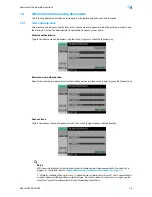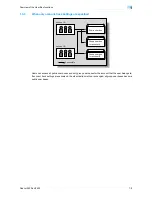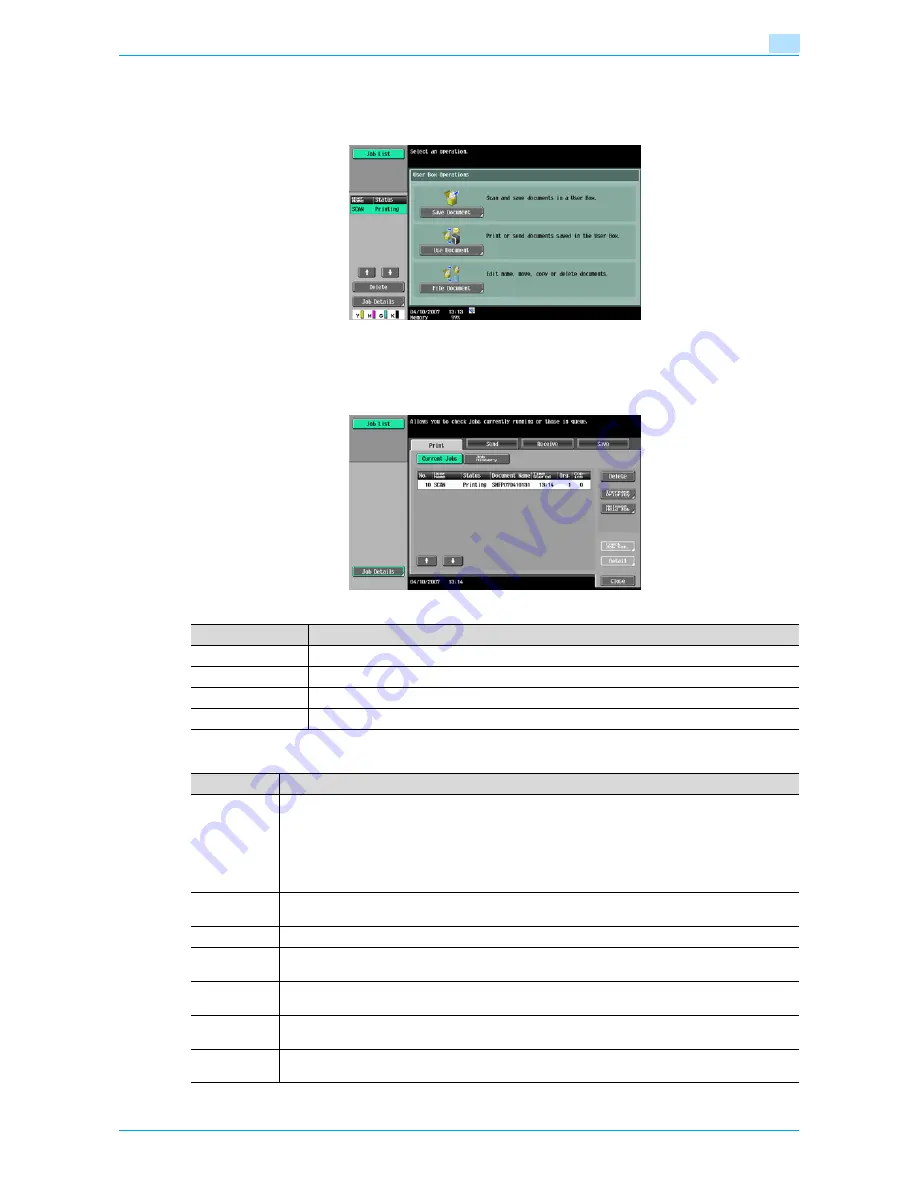
Océ cm3522/cm2522
2-6
Control panel/touch panel
2
Job List - Delete
Jobs being processed can be deleted from the list to cancel the job. Select the job from the job list, and then
touch [Delete]. Check the message that appears, and then delete the job.
Job List - Job Details
Jobs that are being processed and the job history can be viewed from the Job List screens. Jobs are
classified into the following four categories:
Current Jobs in Print page
Name
Description
[Print]
Lists print jobs for copying, computer printing, and received faxes.
[Send]
Lists fax and scan transmission jobs.
[Receive]
Lists fax reception jobs.
[Save]
Lists jobs for saving documents in user boxes.
Item
Description
List items
No.: Job identification number assigned when the job is queued.
User Name: User or account name who queued the job.
Status: Job status (Receiving, PrintWait, Printing, StopPrint, Print Err, Job Stored)
Document Name: File name to be printed.
Time Stored: Time when the job is queued.
Org.: The number of original pages.
Copies: The number of copies to be printed.
[
↑
] [
↓
]
Touch them when there are more jobs than seven that can be displayed at one time, to switch the
pages.
[Delete]
Deletes the selected job.
[Increase Pri-
ority]
Allows to change printing job priority.
[Release Held
Jobs]
Allows to change settings of a stored job, or print or delete the job.
[Check Job
Set.]
Allows to view the settings of the selected job. To check, touch either [
←
Back] or [Forward
→
].
[Detail]
Displays the job status, user name, document name, output tray, queued time, the number of original
pages, and the number of copies to be printed. Touch [Delete] to delete the job.
Содержание cm3522
Страница 1: ...Oc cm3522 cm2522 Box Operations User s Guide Printing for Professionals...
Страница 16: ...Oc cm3522 cm2522 x 15 Explanation of manual conventions...
Страница 17: ...Oc cm3522 cm2522 x 16...
Страница 19: ...Oc cm3522 cm2522 x 18...
Страница 20: ...1 Overview of the User Box functions...
Страница 31: ...Oc cm3522 cm2522 1 12 Overview of the User Box functions 1...
Страница 32: ...2 Control panel touch panel...
Страница 45: ...Oc cm3522 cm2522 2 14 Control panel touch panel 2...
Страница 46: ...3 Operation flow of user boxes...
Страница 48: ...Oc cm3522 cm2522 3 3 Operation flow of user boxes 3 Position the original Press the Start key or touch Start...
Страница 53: ...Oc cm3522 cm2522 3 8 Operation flow of user boxes 3 Press the Start key or touch Start...
Страница 55: ...Oc cm3522 cm2522 3 10 Operation flow of user boxes 3 Position the original Press the Start key or touch Start...
Страница 69: ...Oc cm3522 cm2522 3 24 Operation flow of user boxes 3...
Страница 70: ...4 Entering User Box mode...
Страница 74: ...5 Save Document...
Страница 89: ...Oc cm3522 cm2522 5 16 Save Document 5...
Страница 90: ...6 Use Document...
Страница 162: ...7 File Document...
Страница 171: ...Oc cm3522 cm2522 7 10 File Document 7...
Страница 172: ...8 User box setting...
Страница 190: ...9 Web Connection...
Страница 210: ...10 Appendix...
Страница 218: ...11 Index...