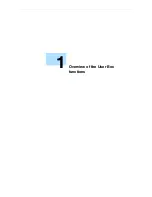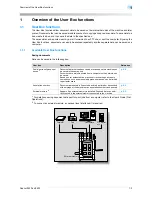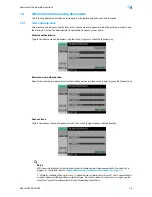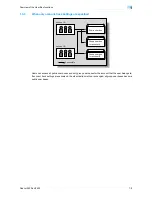Océ cm3522/cm2522
1-5
Overview of the User Box functions
1
1.1.2
Set-up for User Box functions
Before using the User Box functions, the following settings should be specified.
User box registration
Create and save the user boxes where documents will be saved. Boxes can be registered by using the
machine’s touch panel or by using Web Connection from a computer on the network. The following boxes
can be created:
-
Public/personal/group user boxes (
p. 8-4
)
-
Bulletin board user box (if needed) (
p. 8-6
)
-
Annotation user box (
p. 8-9
)
To use the machine for relay device
If the optional fax kit is installed, and you want to use this machine for relaying fax transmission, create a relay
user box for saving documents temporarily. (
p. 8-7
)
!
Detail
To create a relay user box, specify the group which contains fax number to be forwarded in advance.
To use Memory RX user box
If the optional fax kit is installed, and you do not want the documents printed upon reception, use the Memory
RX setting.
2
Note
For details on Memory RX setting, refer to the User’s Guide [Network Scan/Fax/Network Fax
Operations].
Содержание cm3522
Страница 1: ...Oc cm3522 cm2522 Box Operations User s Guide Printing for Professionals...
Страница 16: ...Oc cm3522 cm2522 x 15 Explanation of manual conventions...
Страница 17: ...Oc cm3522 cm2522 x 16...
Страница 19: ...Oc cm3522 cm2522 x 18...
Страница 20: ...1 Overview of the User Box functions...
Страница 31: ...Oc cm3522 cm2522 1 12 Overview of the User Box functions 1...
Страница 32: ...2 Control panel touch panel...
Страница 45: ...Oc cm3522 cm2522 2 14 Control panel touch panel 2...
Страница 46: ...3 Operation flow of user boxes...
Страница 48: ...Oc cm3522 cm2522 3 3 Operation flow of user boxes 3 Position the original Press the Start key or touch Start...
Страница 53: ...Oc cm3522 cm2522 3 8 Operation flow of user boxes 3 Press the Start key or touch Start...
Страница 55: ...Oc cm3522 cm2522 3 10 Operation flow of user boxes 3 Position the original Press the Start key or touch Start...
Страница 69: ...Oc cm3522 cm2522 3 24 Operation flow of user boxes 3...
Страница 70: ...4 Entering User Box mode...
Страница 74: ...5 Save Document...
Страница 89: ...Oc cm3522 cm2522 5 16 Save Document 5...
Страница 90: ...6 Use Document...
Страница 162: ...7 File Document...
Страница 171: ...Oc cm3522 cm2522 7 10 File Document 7...
Страница 172: ...8 User box setting...
Страница 190: ...9 Web Connection...
Страница 210: ...10 Appendix...
Страница 218: ...11 Index...