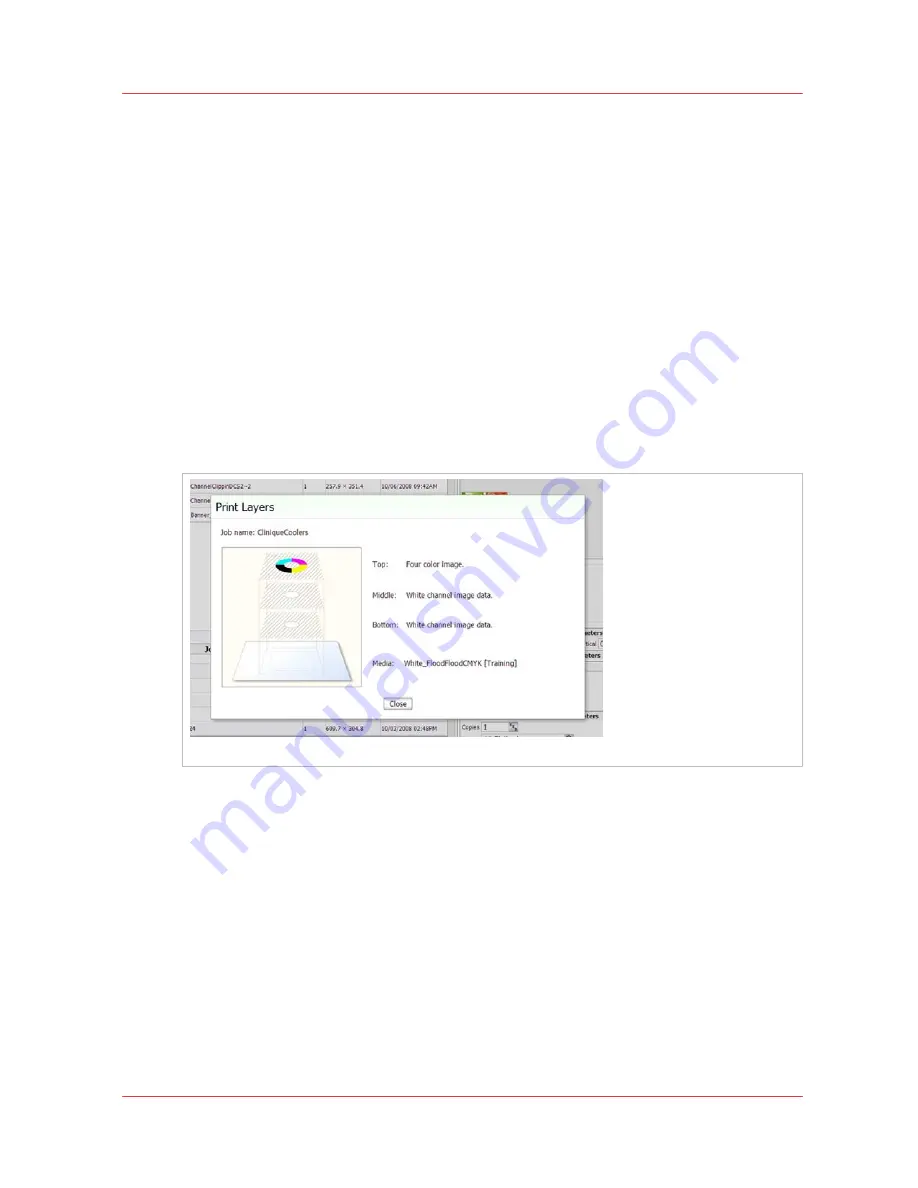
White Ink Workflow Overview
Chapter 7
‐
How to Manage a White Ink Workflow
93
Océ Arizona 6100 Series
White Ink Workflow Overview
Introduction
Océ Arizona printers with the White Ink Option provide under-printing for non-white media or
objects, over-printing for backlit applications on transparent media and/or printing white as a spot
color.
When working with white ink there are three data layers available that allow you to determine the
area the white ink will cover and also how it will appear (or not appear) in relation to other colors,
depending on the layer it is placed in. You can determine the density of the white ink by altering
the drop size. The layer setup is defined in the media model but can be modified as a job printer
setting within the ONYX software. When the white ink information is properly prepared according
to the methods described in this chapter and the print job is sent from the ONYX software (either
ProductionHouse or THRIVE) to the printer, you have an opportunity to verify that the layers are
properly embedded in the job.
With the white ink print job selected in the Job Control module of the printer software, click the
Layers button to activate a graphical representation of the Print Layers that allows you to verify
the layer order.
[20] Preview Layer in Printer UI
Printer Flood Fill Versus Job Data
White ink can be printed using flood fill data generated by the printer or job spot data. A printer
flood fill cover the whole image area while spot data is assigned in specific areas. Job data is
separated by the ONYX software into six data planes: C, M, Y, K, Spot 1, and Spot 2. The white
ink channels are usually configured to print using the Spot 1 or Spot 2 data plane or a printer
flood fill, but can also be printed using the C,M,Y or K data plane.
White Ink Workflow Data Preparation
White ink print job output can be accomplished in a variety of ways depending on the desired
results and preferred working process. There are three primary methods and they can be used
either independently or all at the same time. The workflow options are:
Printer Flood Fill Layer Configuration,
ONYX software Spot Layer Tool, and
Содержание Arizona 6160 XTS
Страница 1: ...Oc Display Graphics Systems User Guide Oc Arizona 6100 Series Oc Arizona 6100 Series Revision B...
Страница 6: ...Contents 6 Oc Arizona 6100 Series...
Страница 7: ...Chapter 1 Introduction...
Страница 15: ...Chapter 2 Safety Information...
Страница 44: ...44 Chapter 2 Safety Information Oc Arizona 6100 Series Safety Awareness...
Страница 45: ...Chapter 3 How to Navigate the User Interface...
Страница 67: ...Chapter 4 How to Operate Your Oc Arizona Printer...
Страница 79: ...Chapter 5 How to Operate the Vacuum System...
Страница 85: ...Chapter 6 How to Print in Batch and Dual Origin Modes...
Страница 90: ...How to Print in Batch Mode 90 Chapter 6 How to Print in Batch and Dual Origin Modes Oc Arizona 6100 Series...
Страница 91: ...Chapter 7 How to Manage a White Ink Workflow...
Страница 124: ...12 Chapter 7 How to Manage a White Ink Workflow Oc Arizona 6100 Series How to Print White Ink Jobs...
Страница 125: ...Chapter 8 Ink System Management...
Страница 135: ...Chapter 9 Error Handling and Troubleshooting...
Страница 139: ...Chapter 10 Printer Maintenance...
Страница 174: ...174 Chapter 10 Printer Maintenance Oc Arizona 6100 Series How to Bleed an Ink Filter...
Страница 175: ...Appendix A Application Information...
Страница 178: ...Application Resources on the Web Site 178 Appendix A Application Information Oc Arizona 6100 Series...
















































